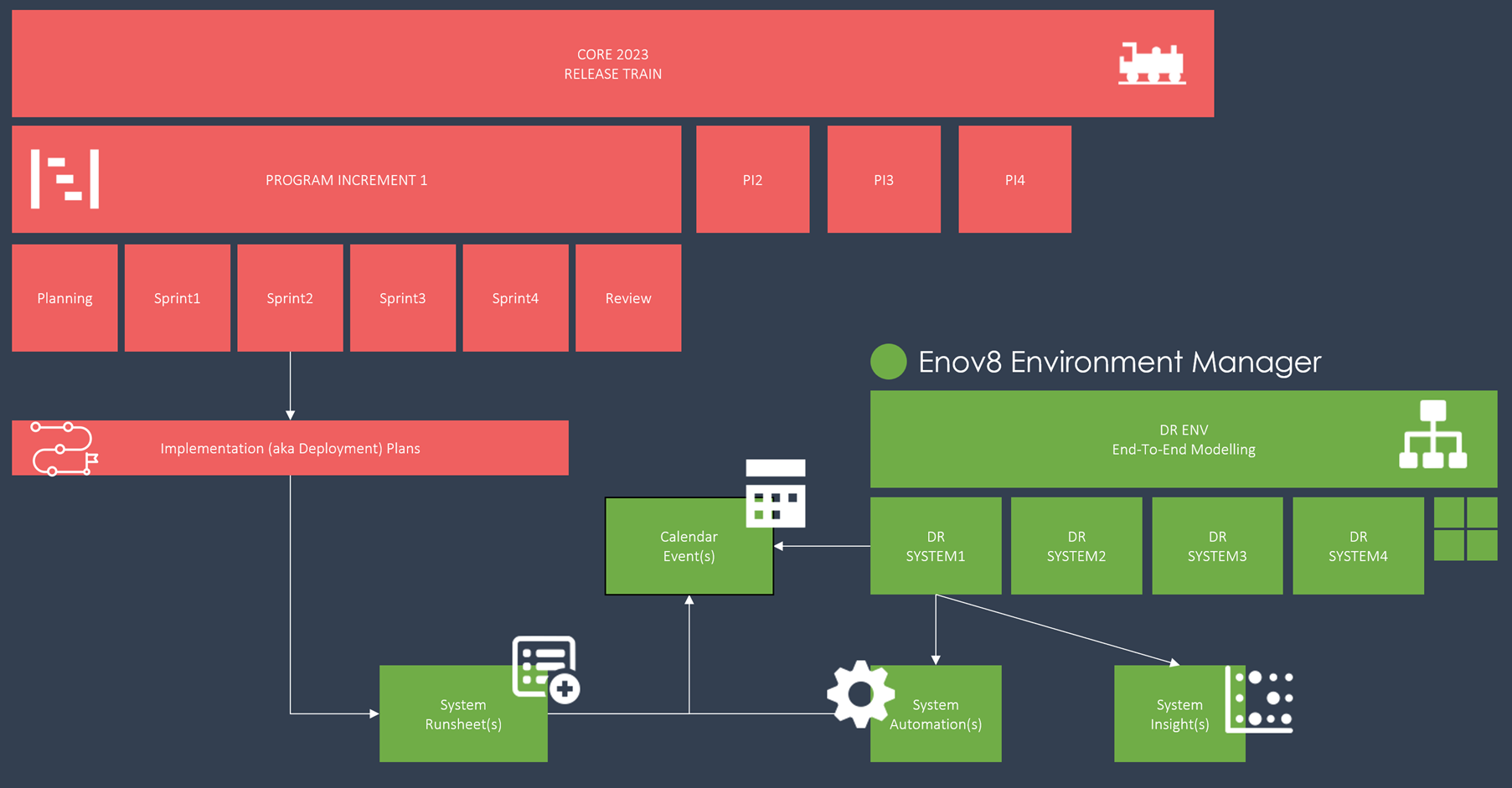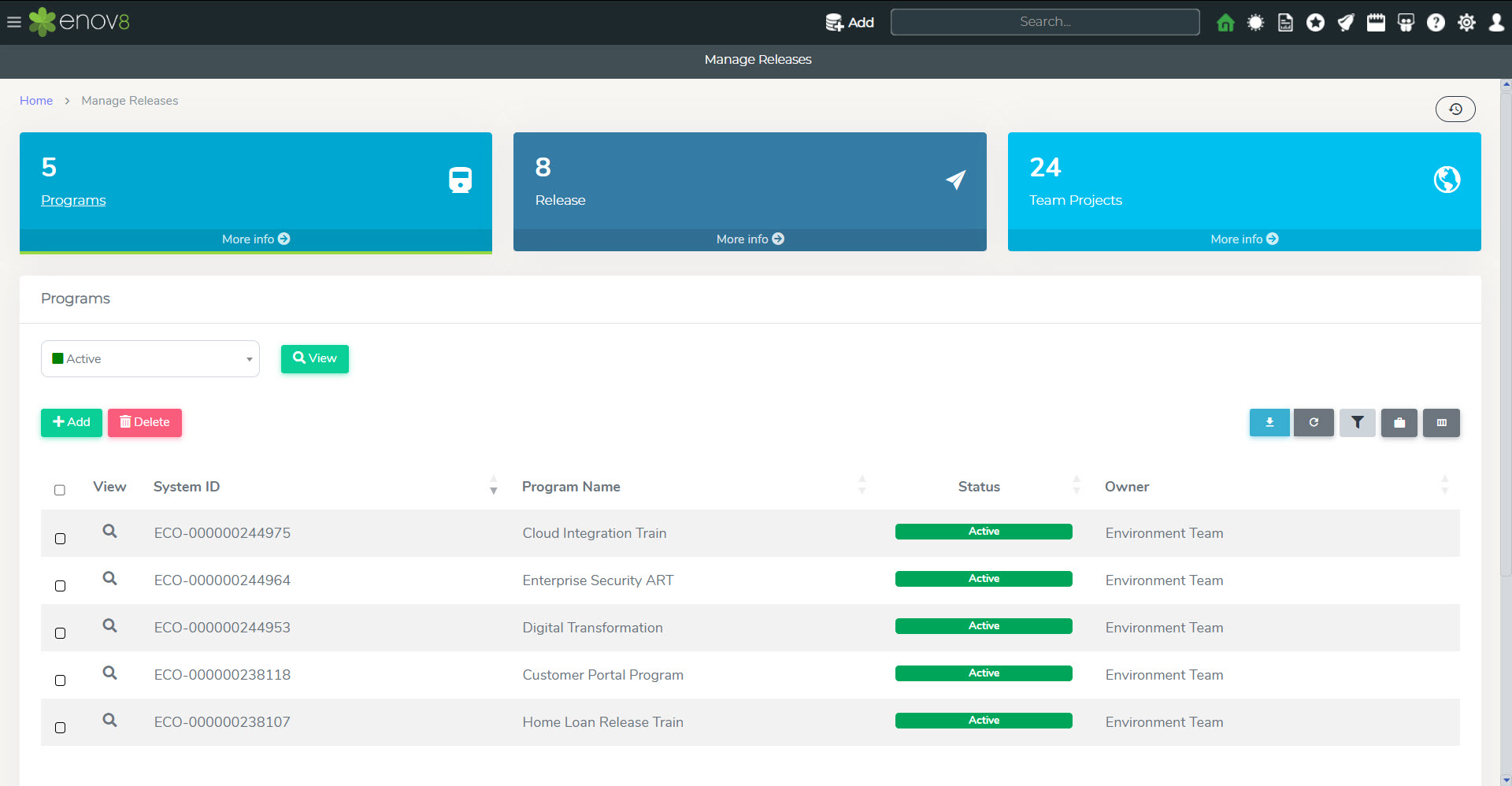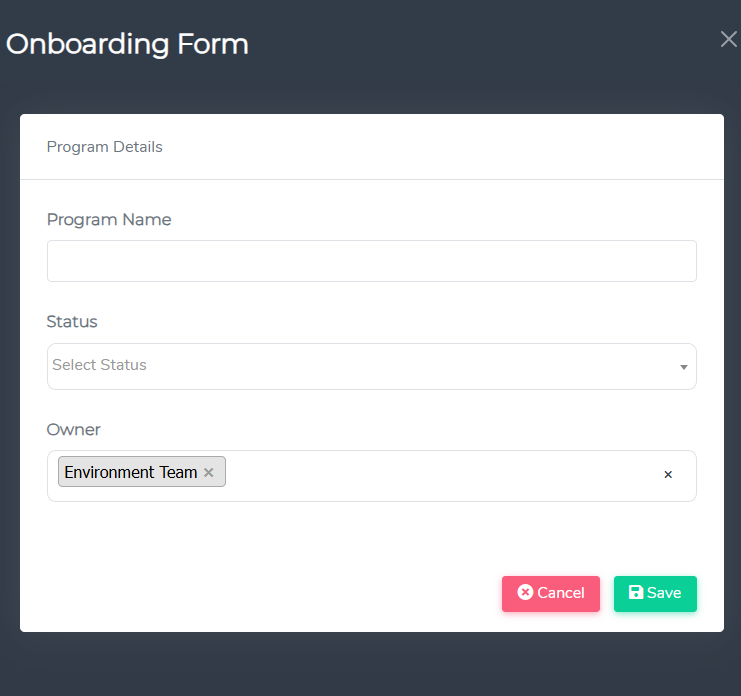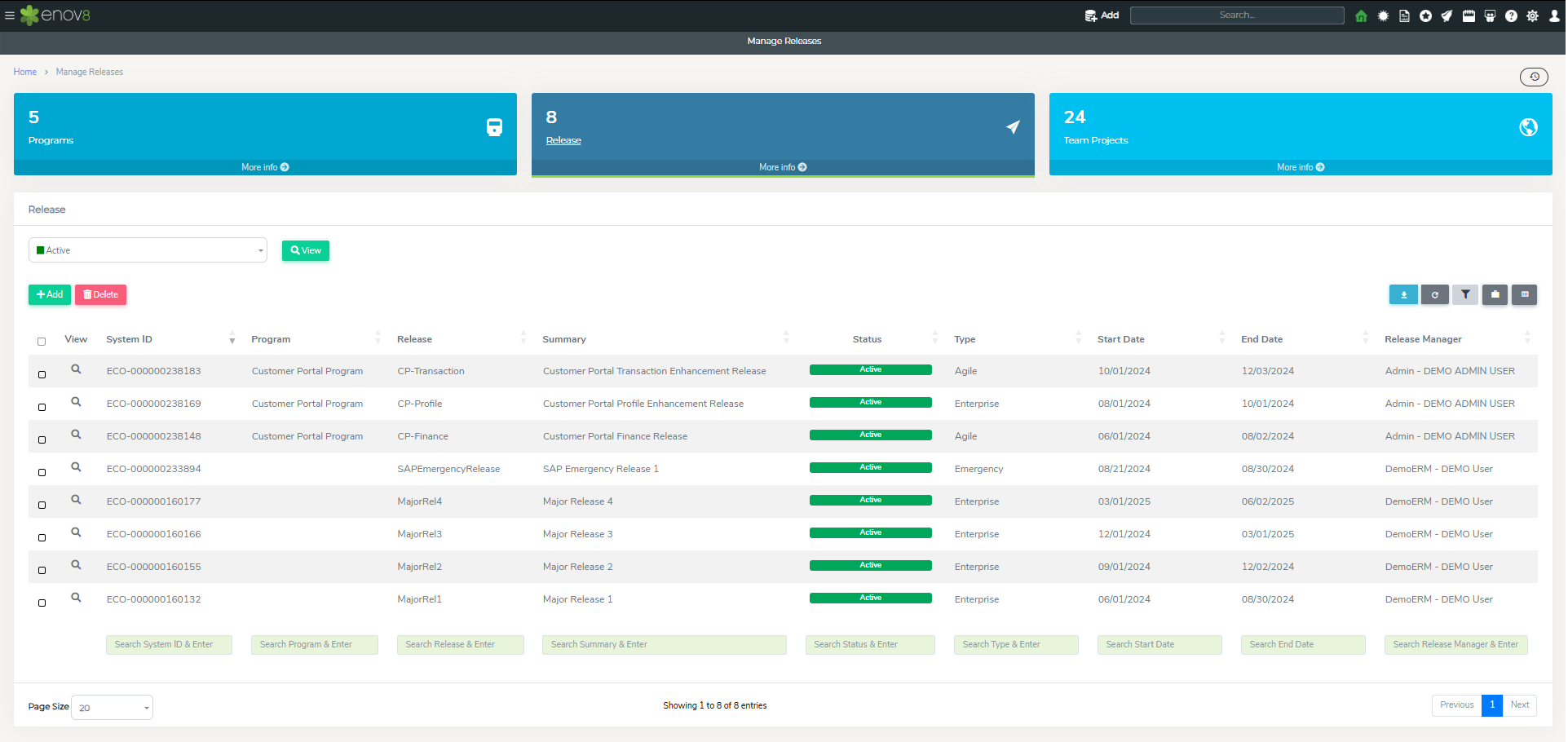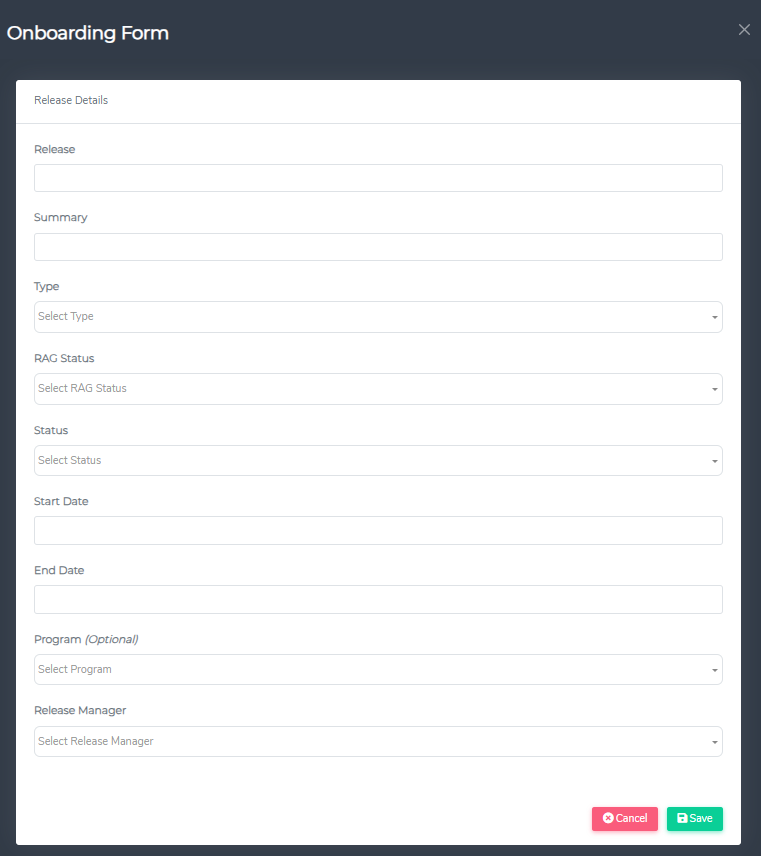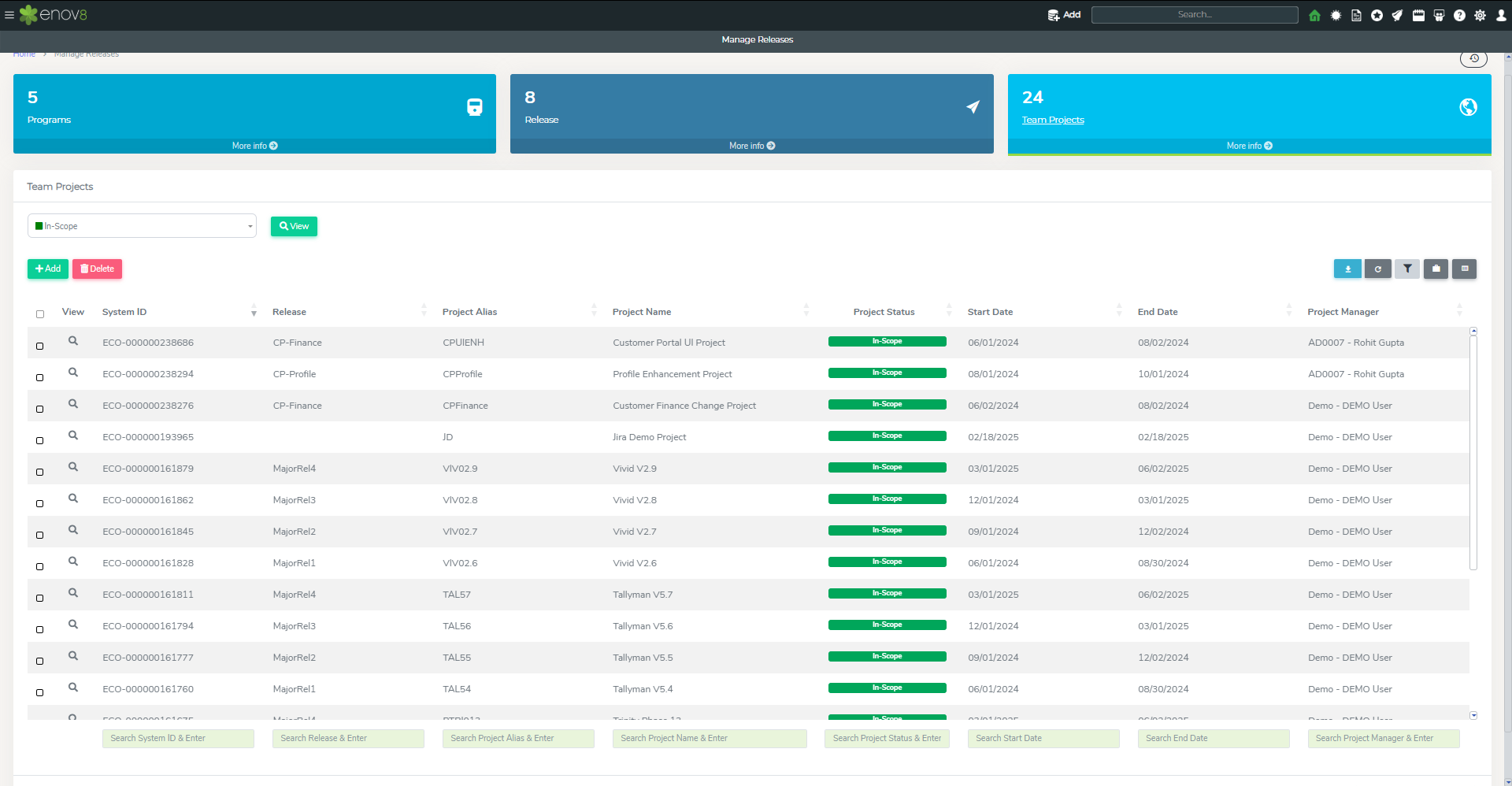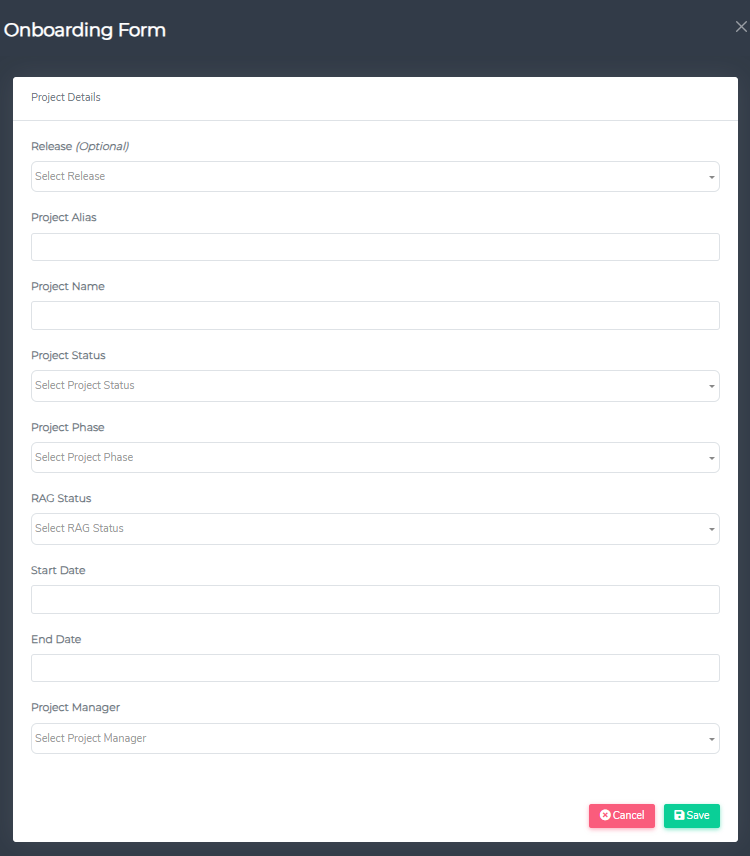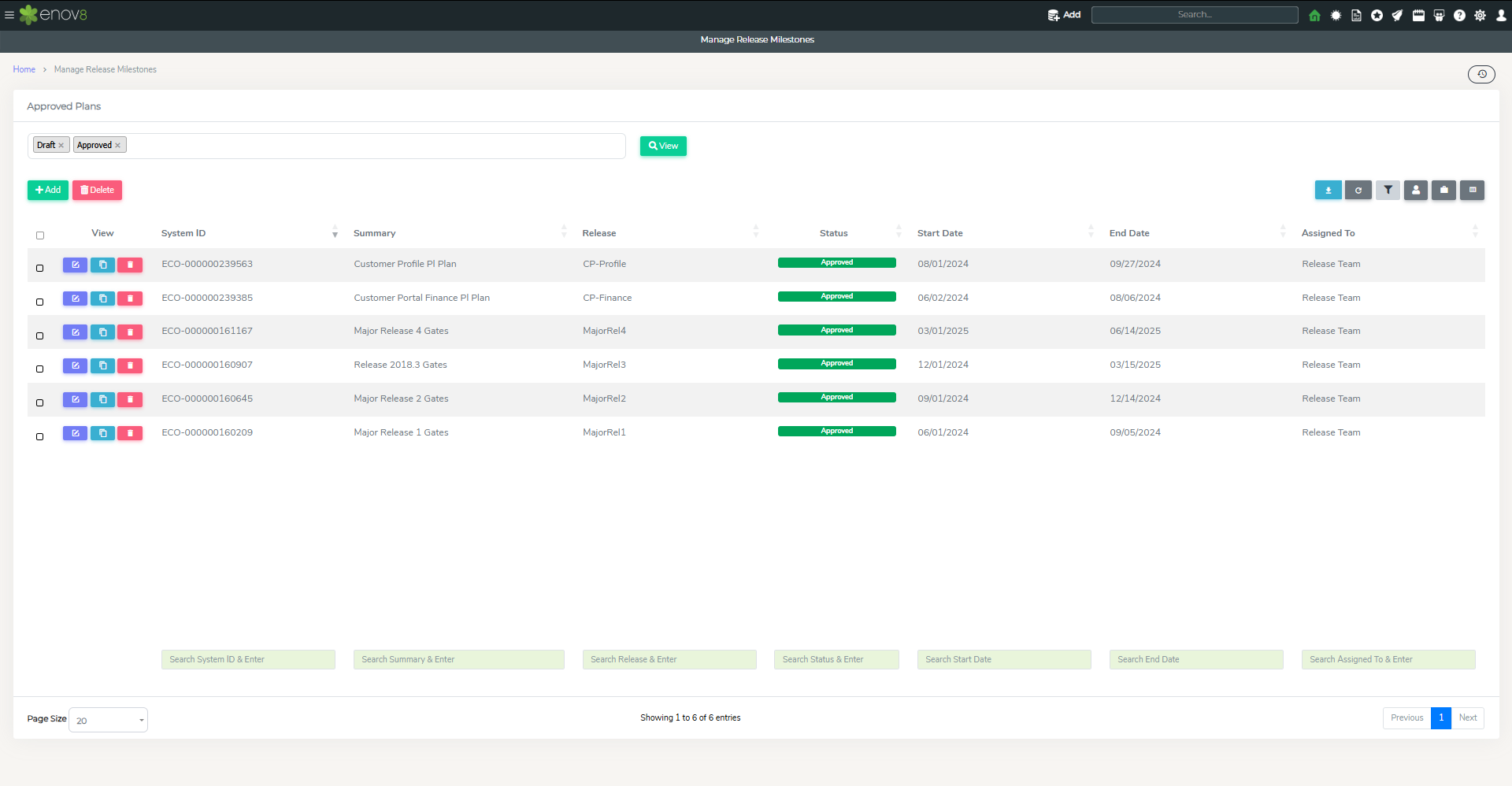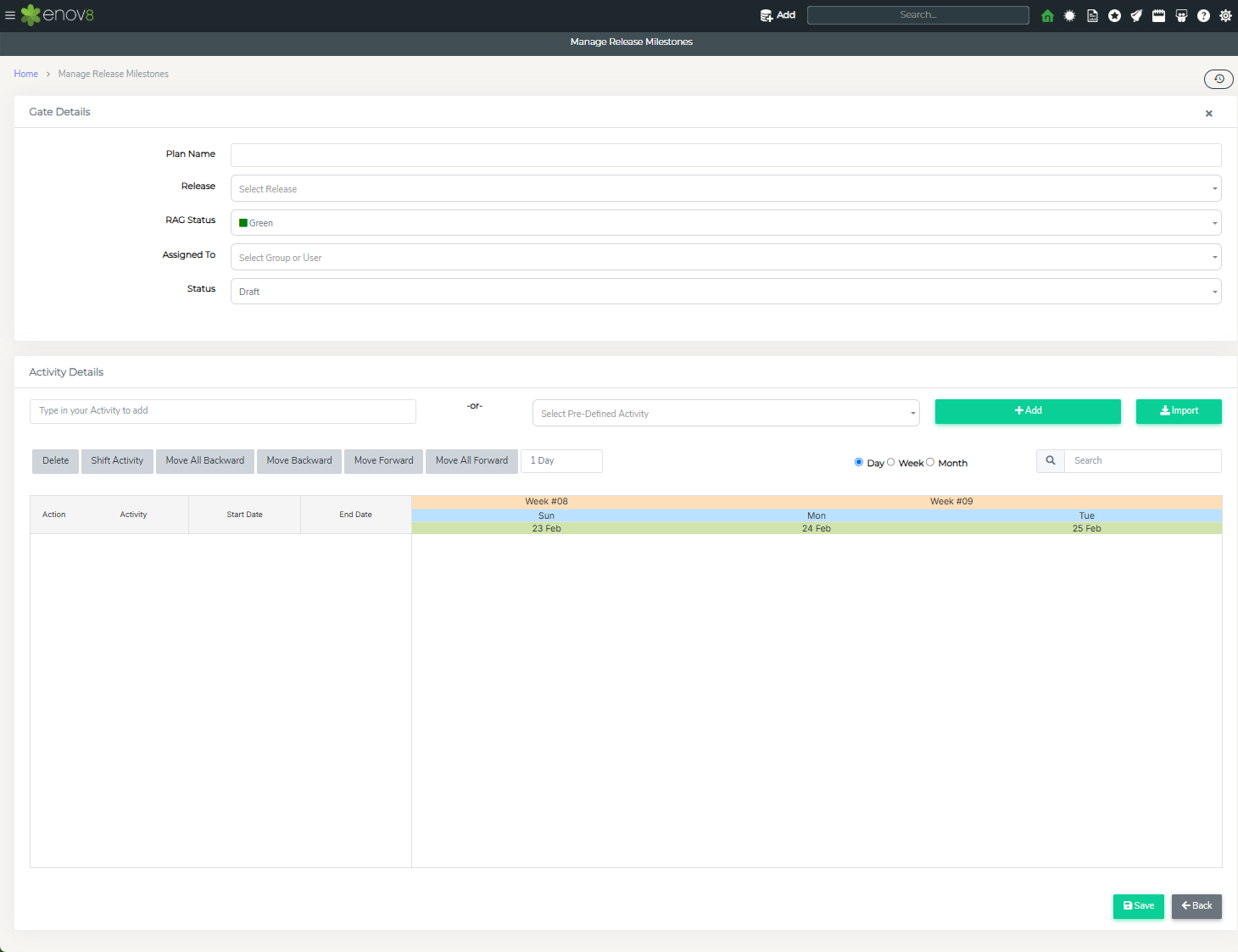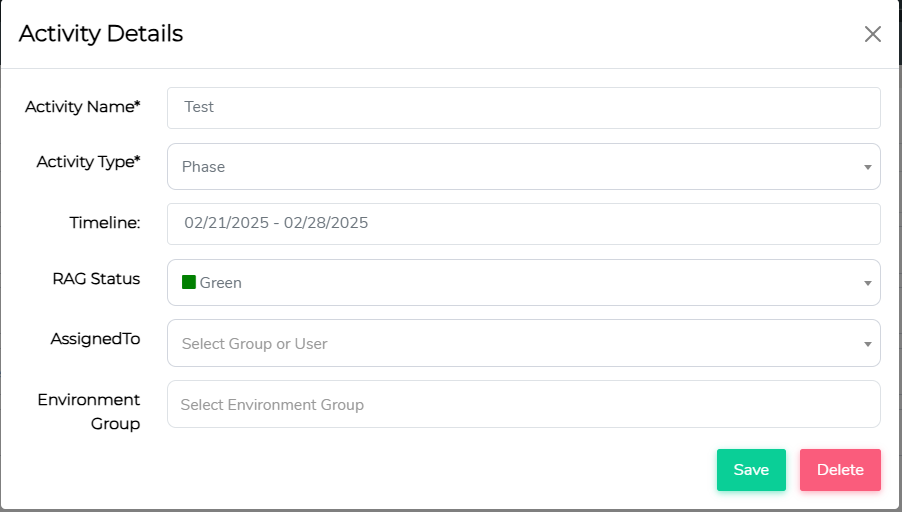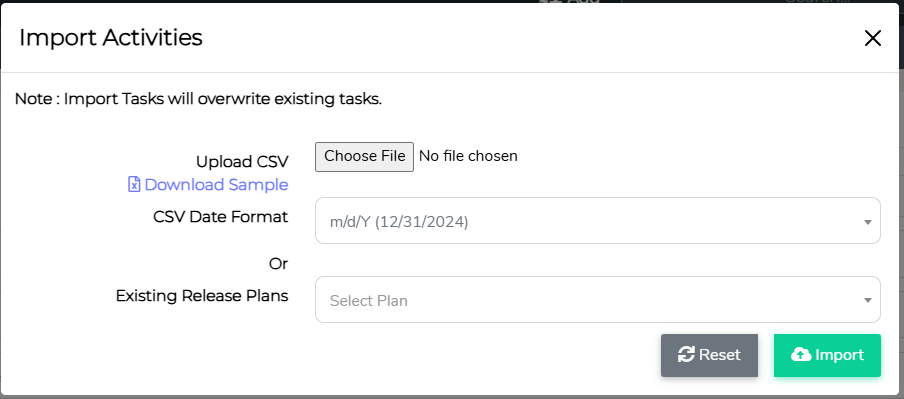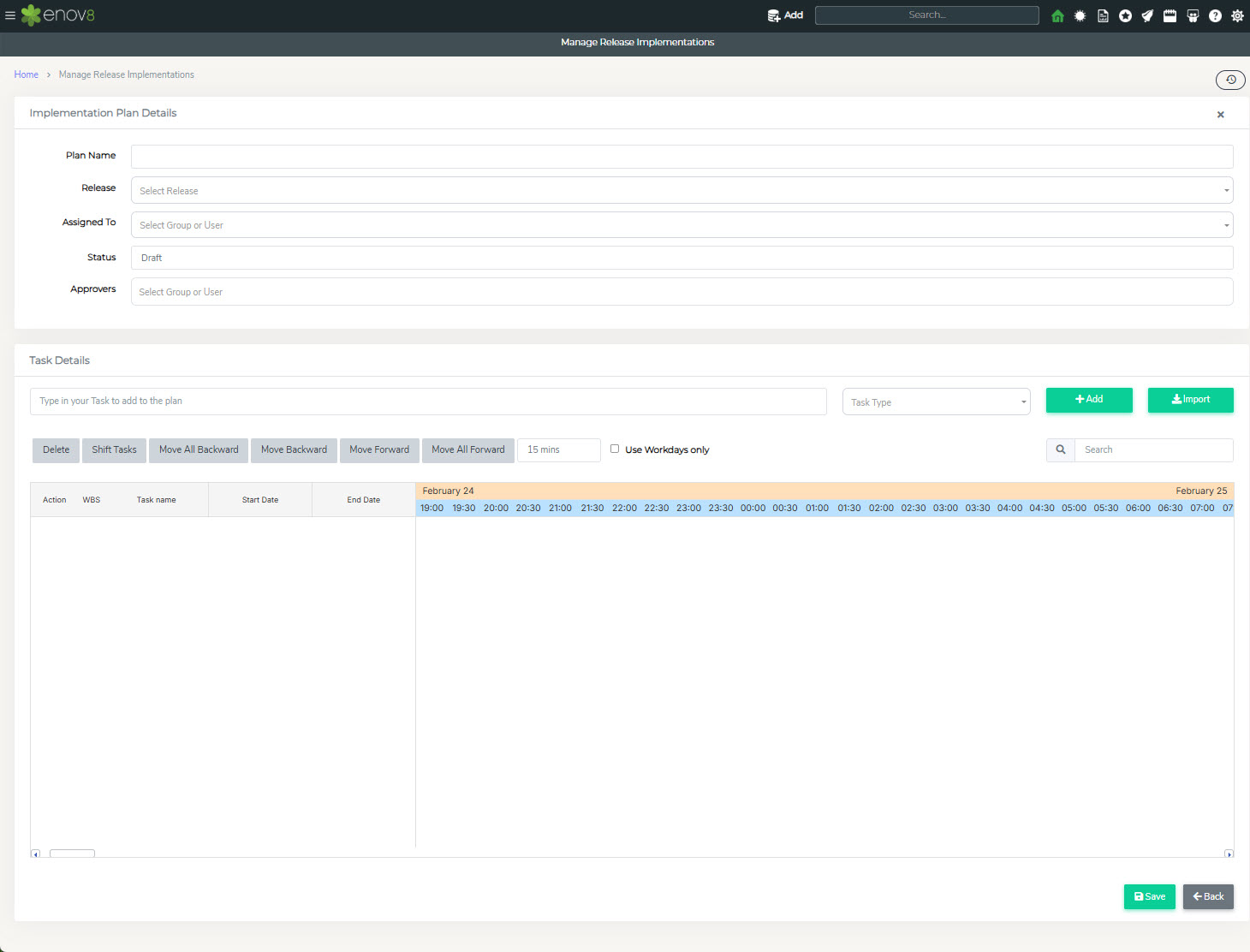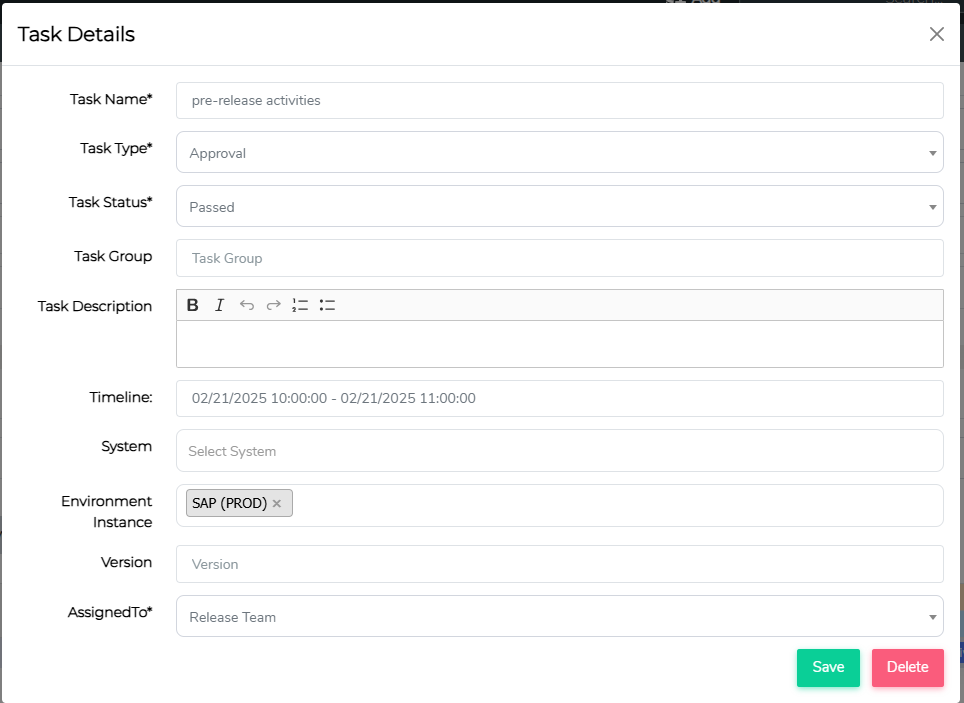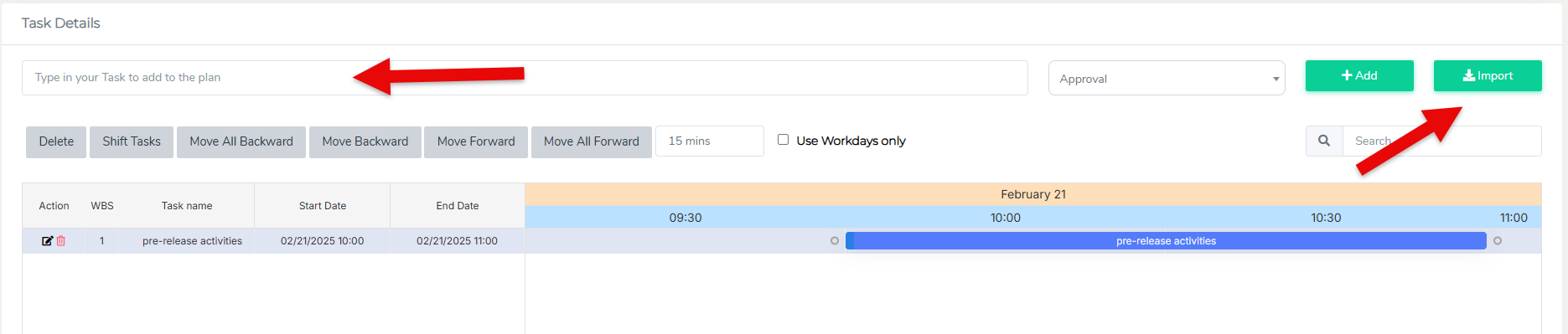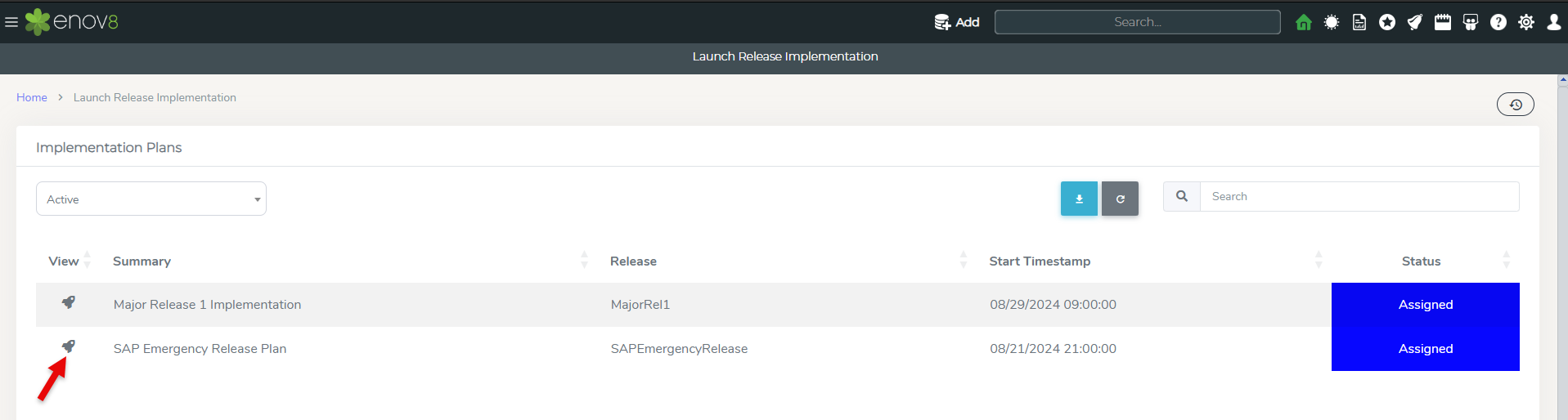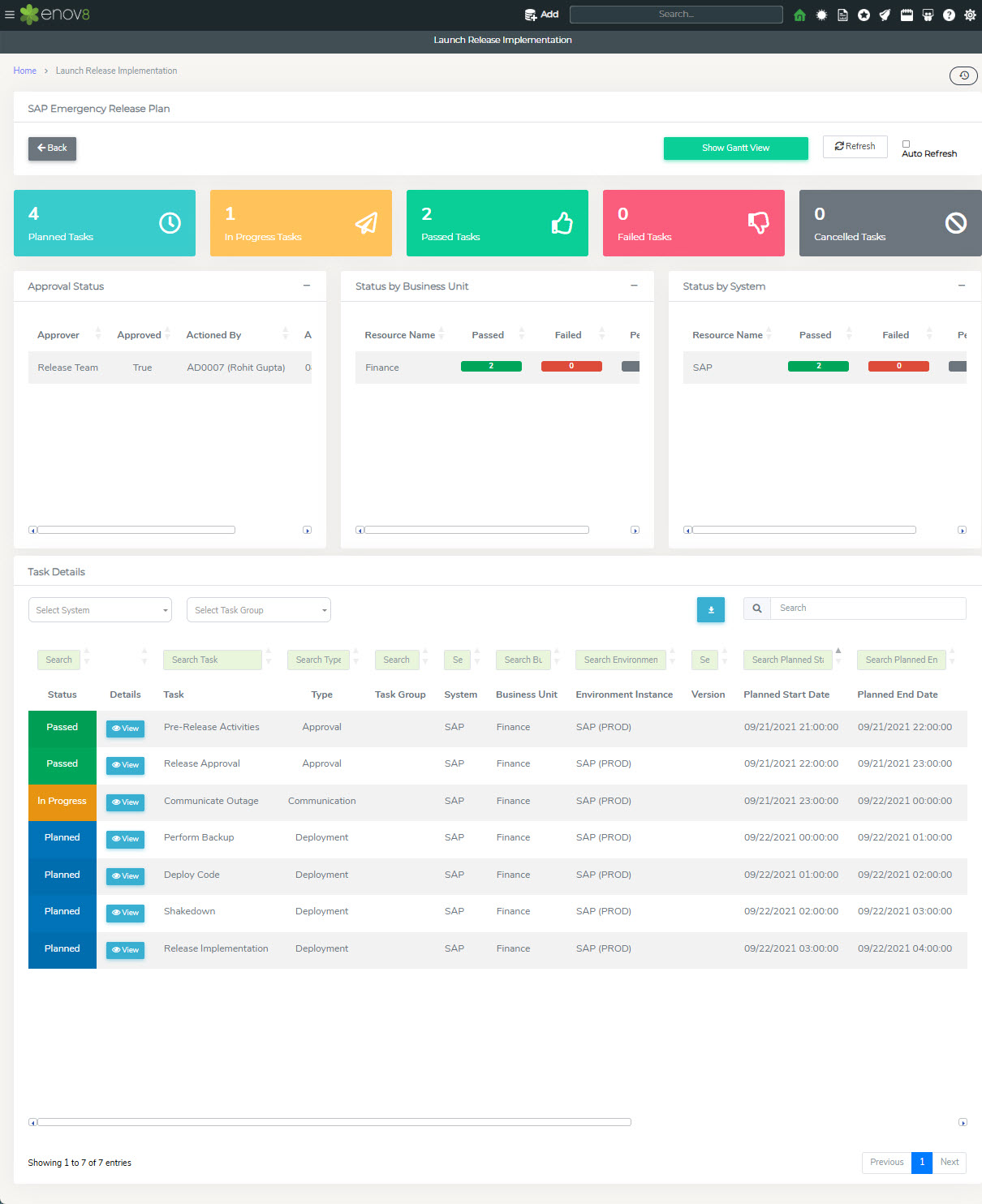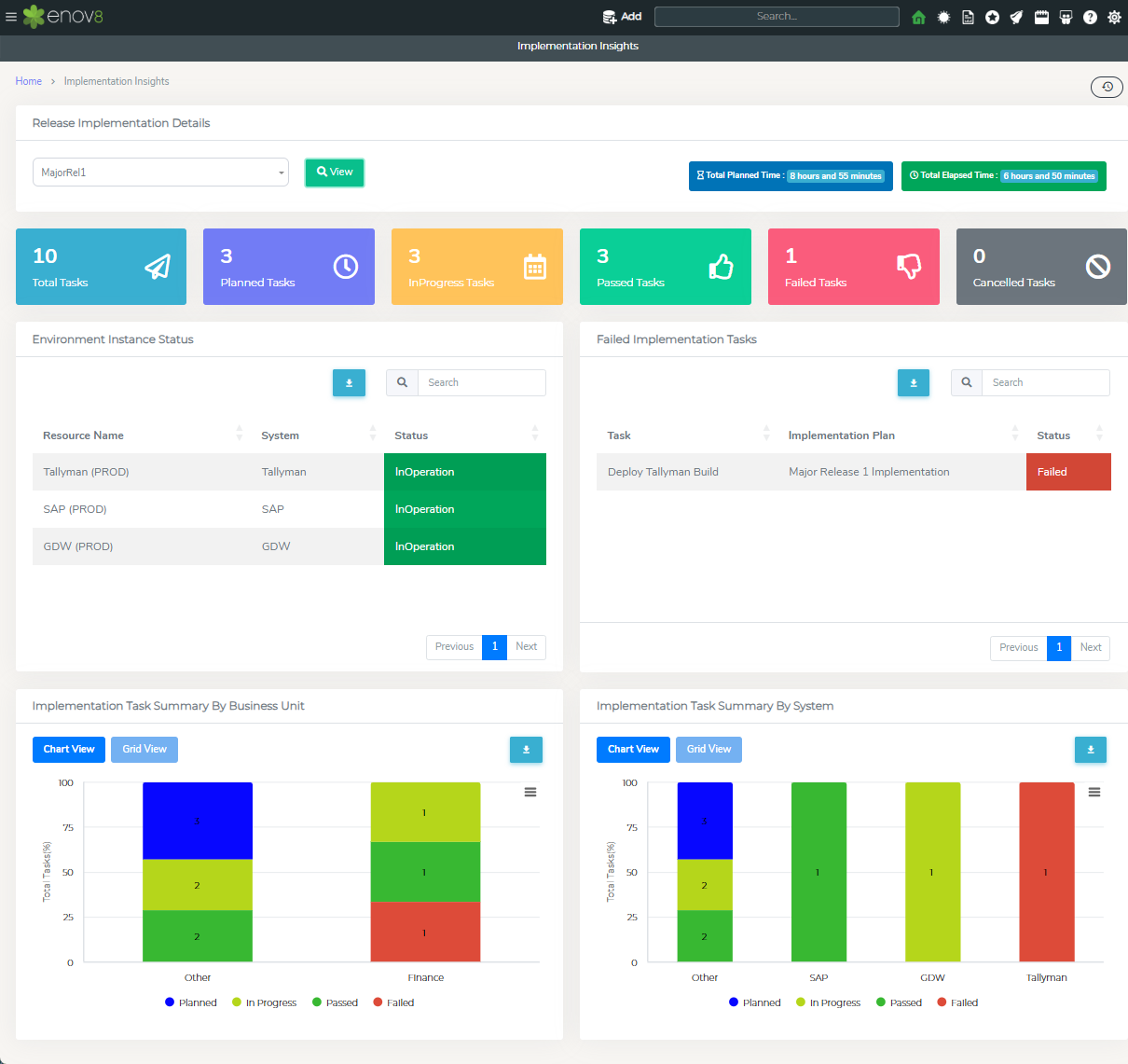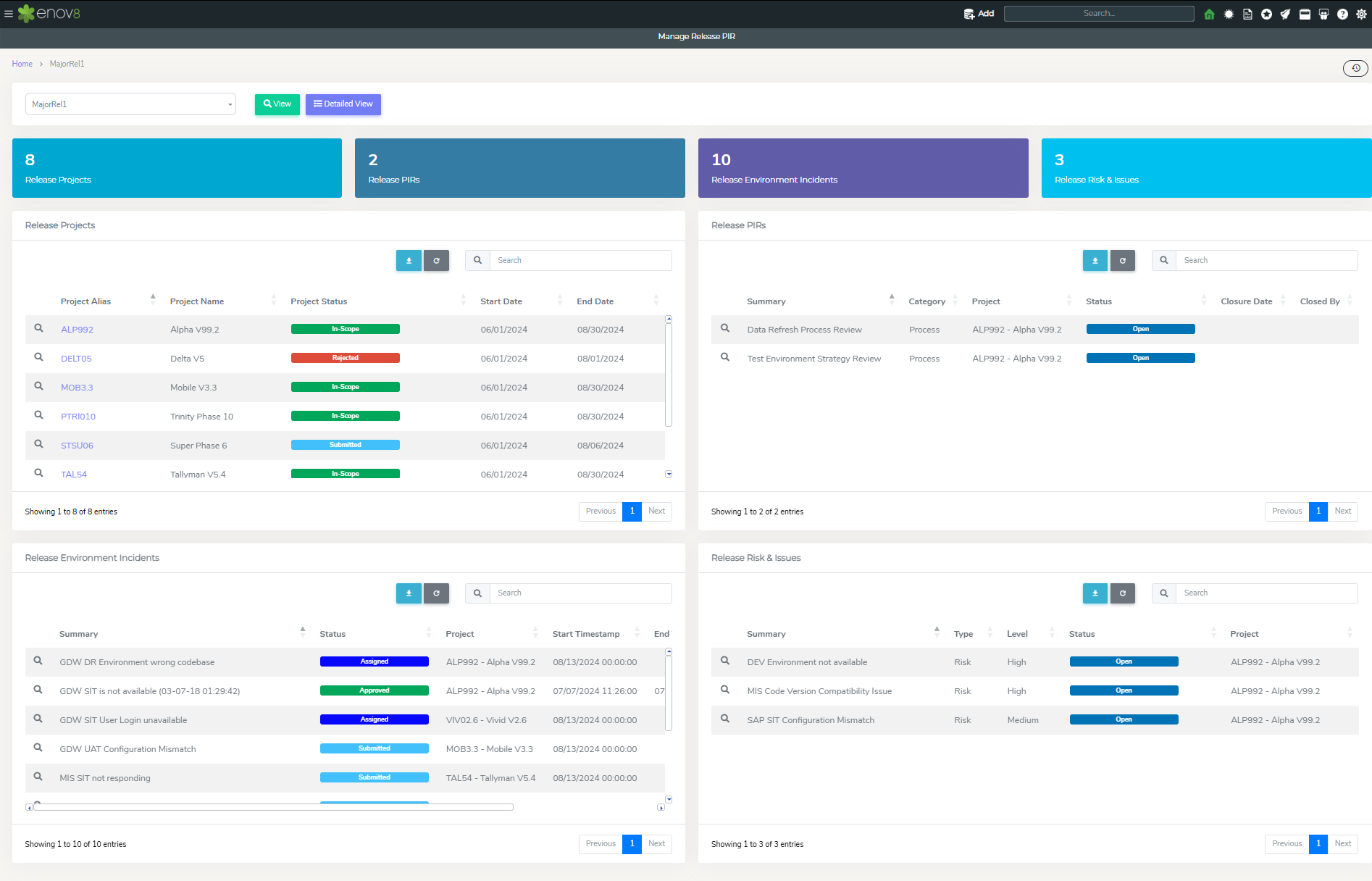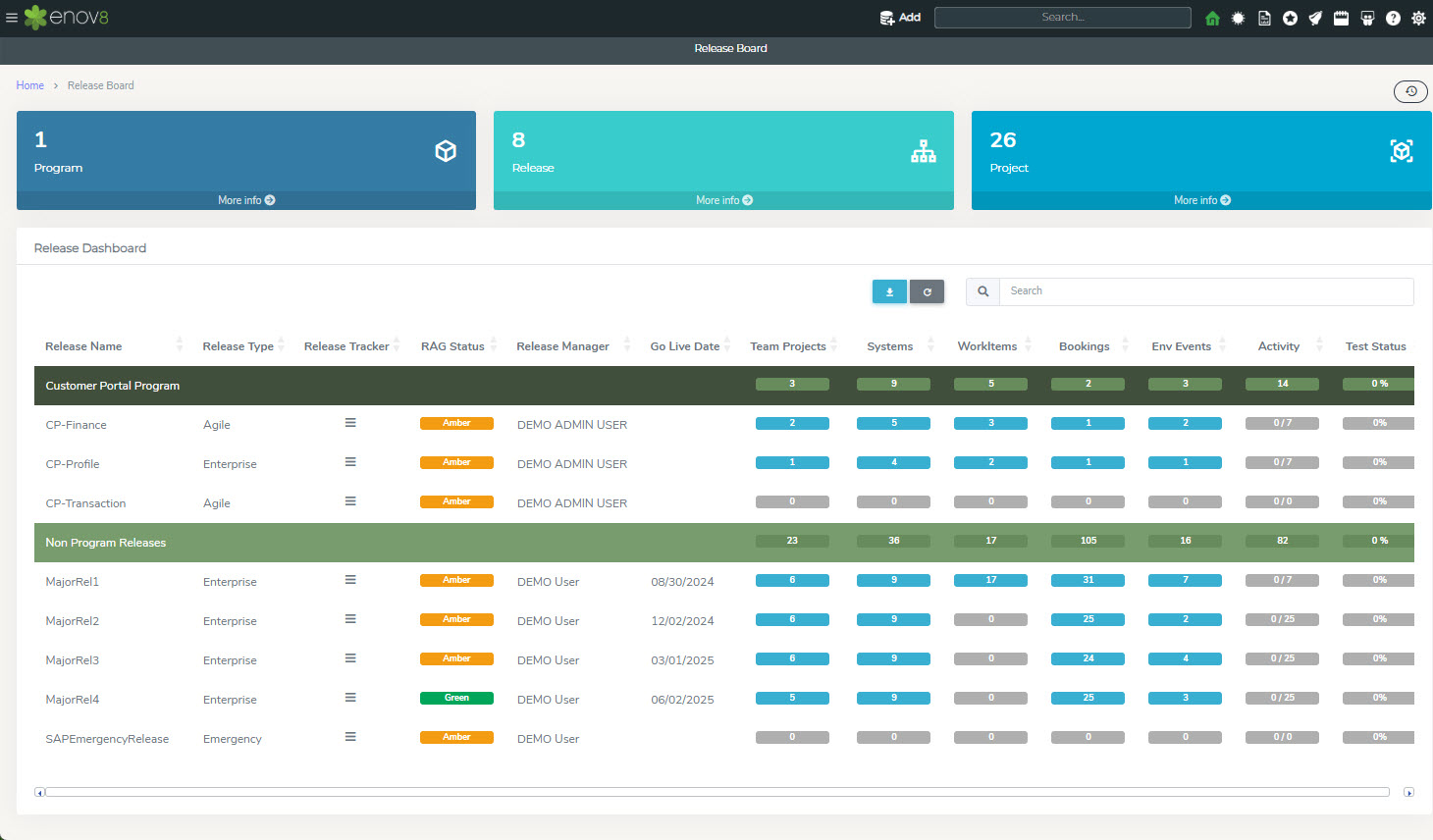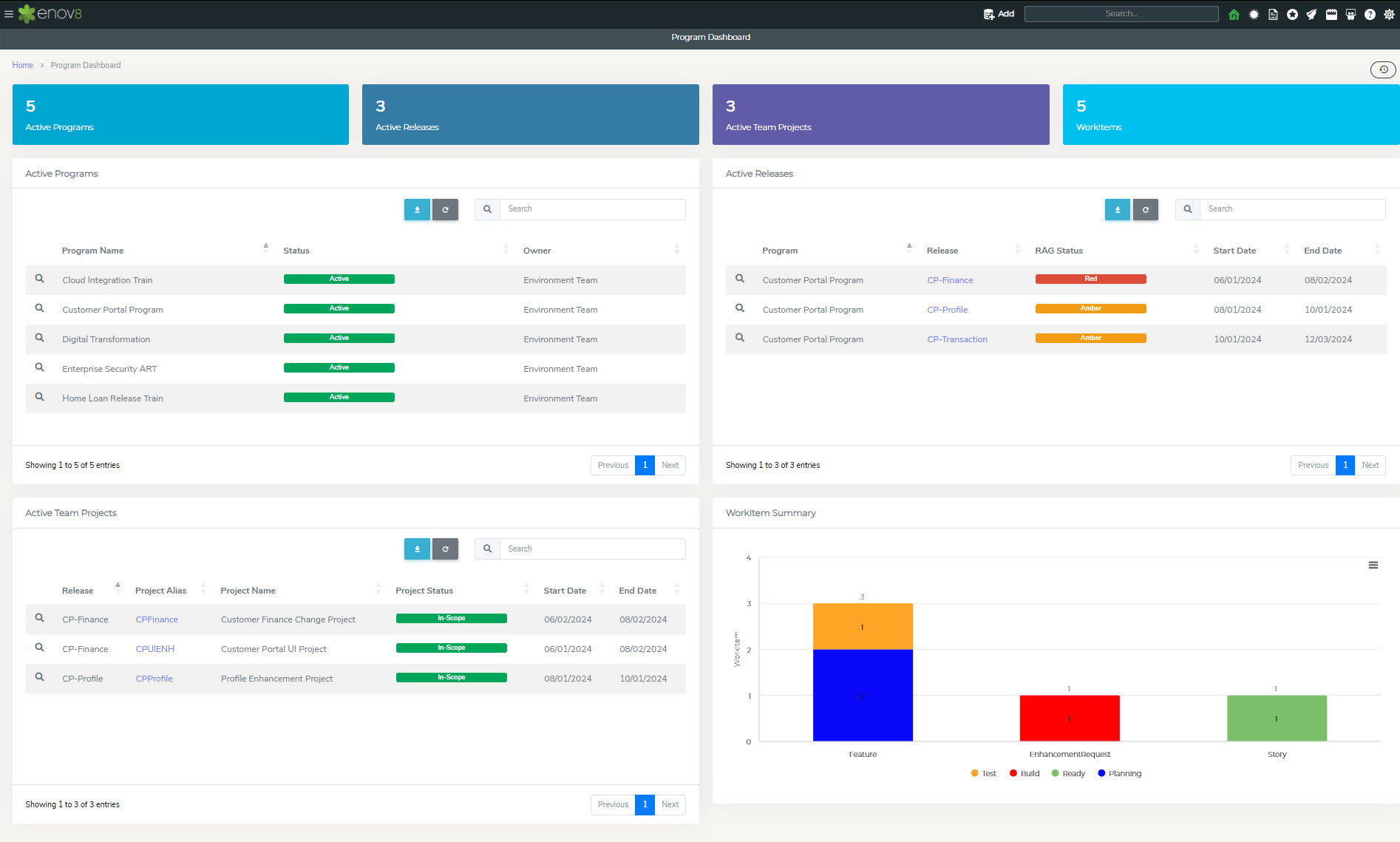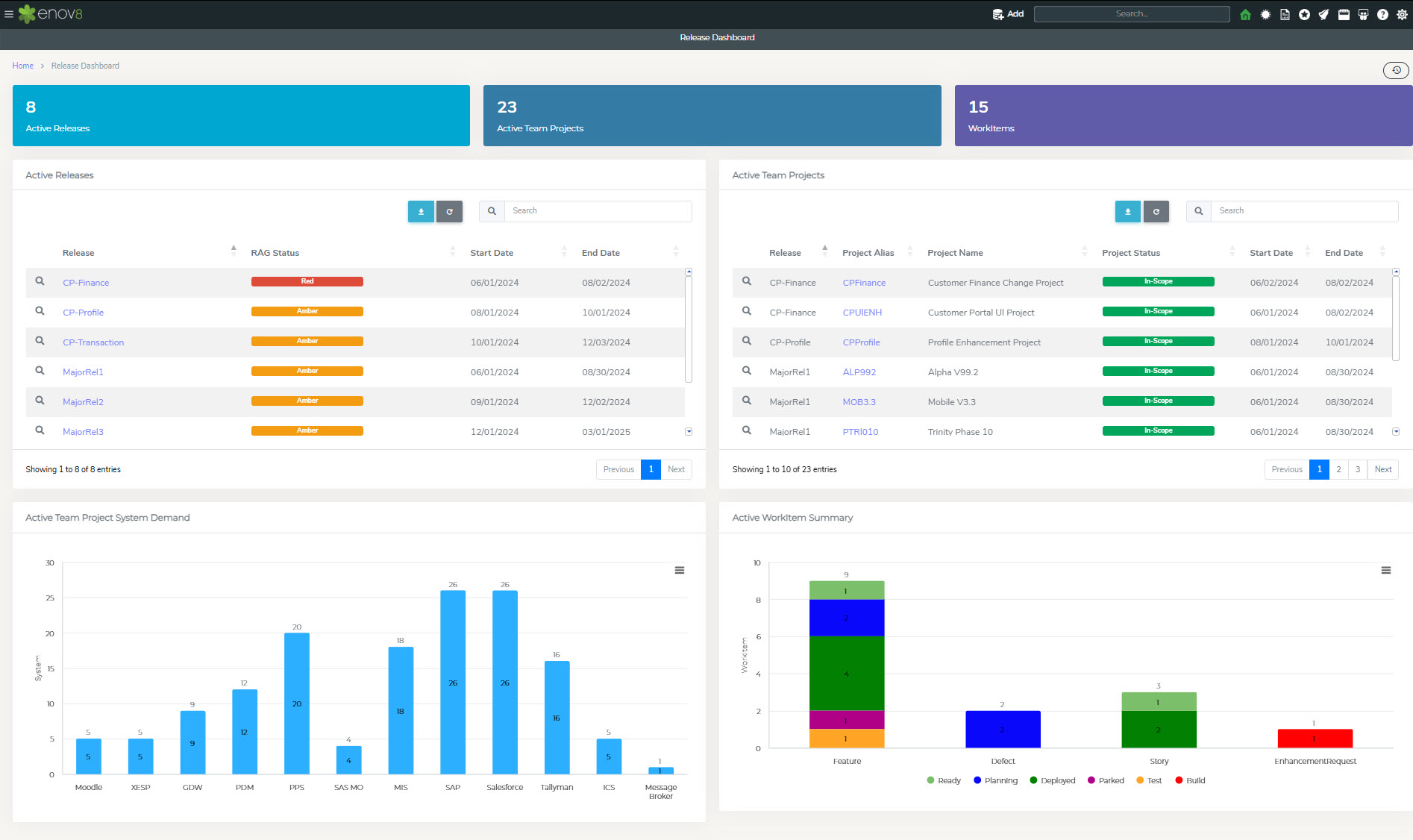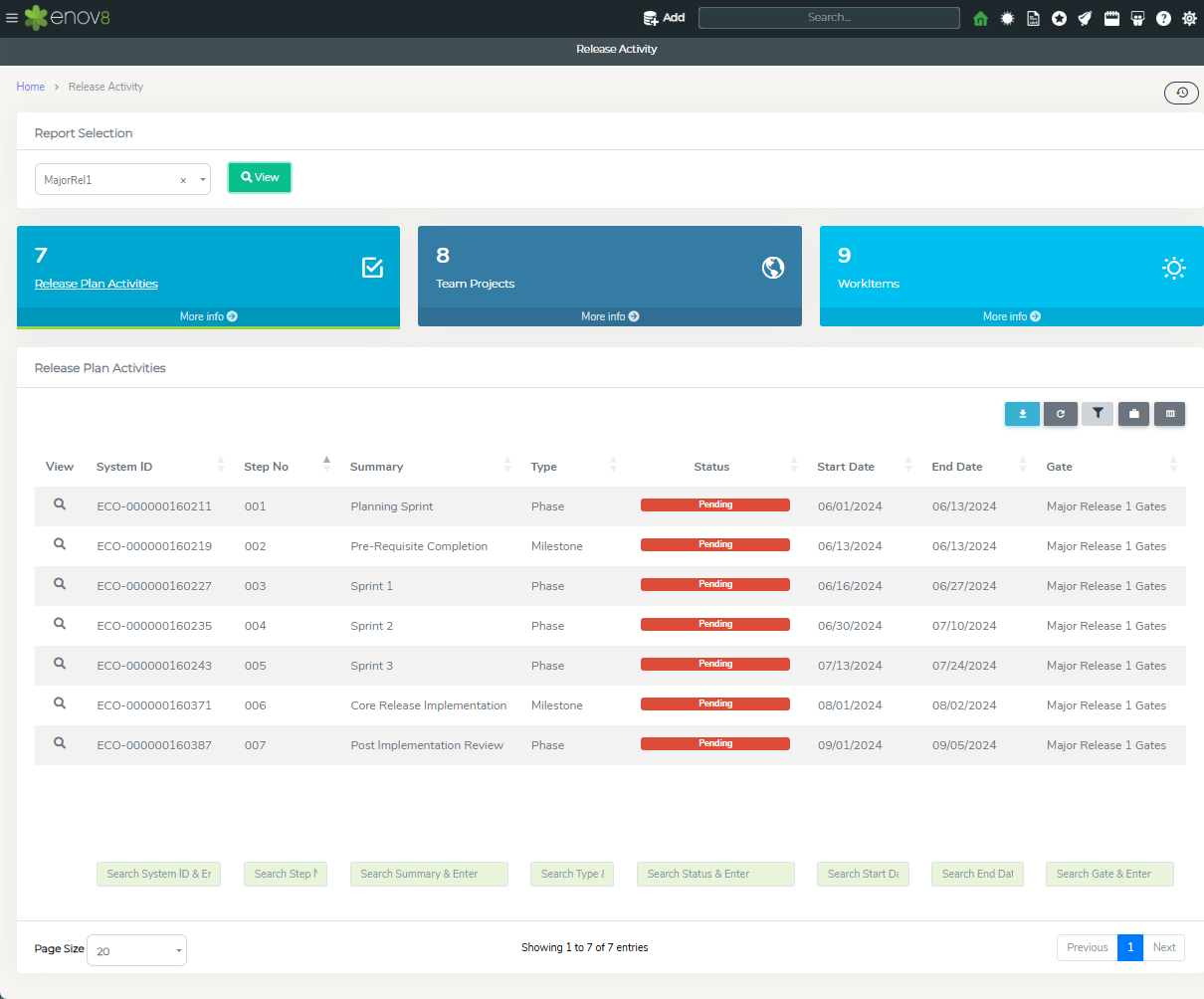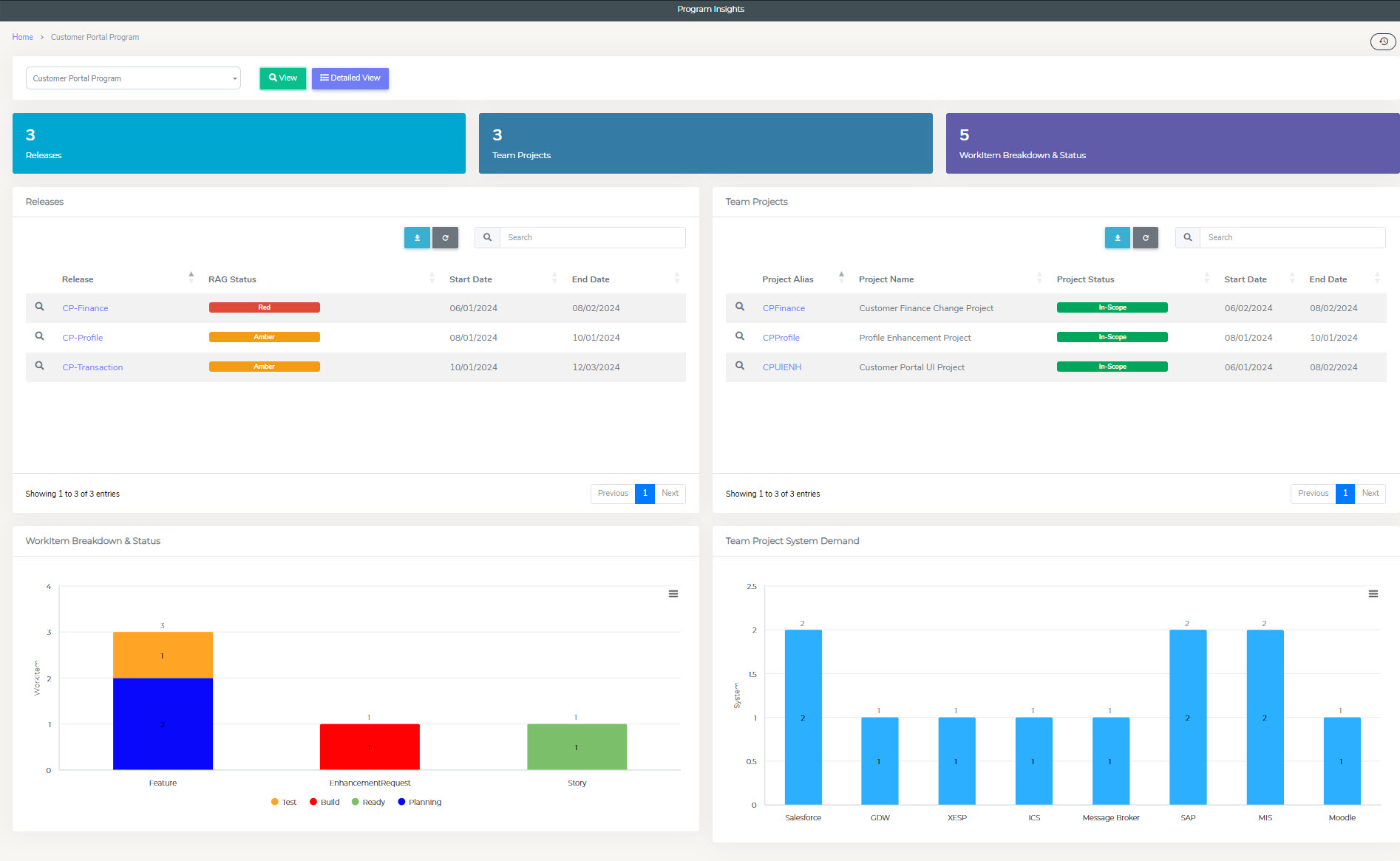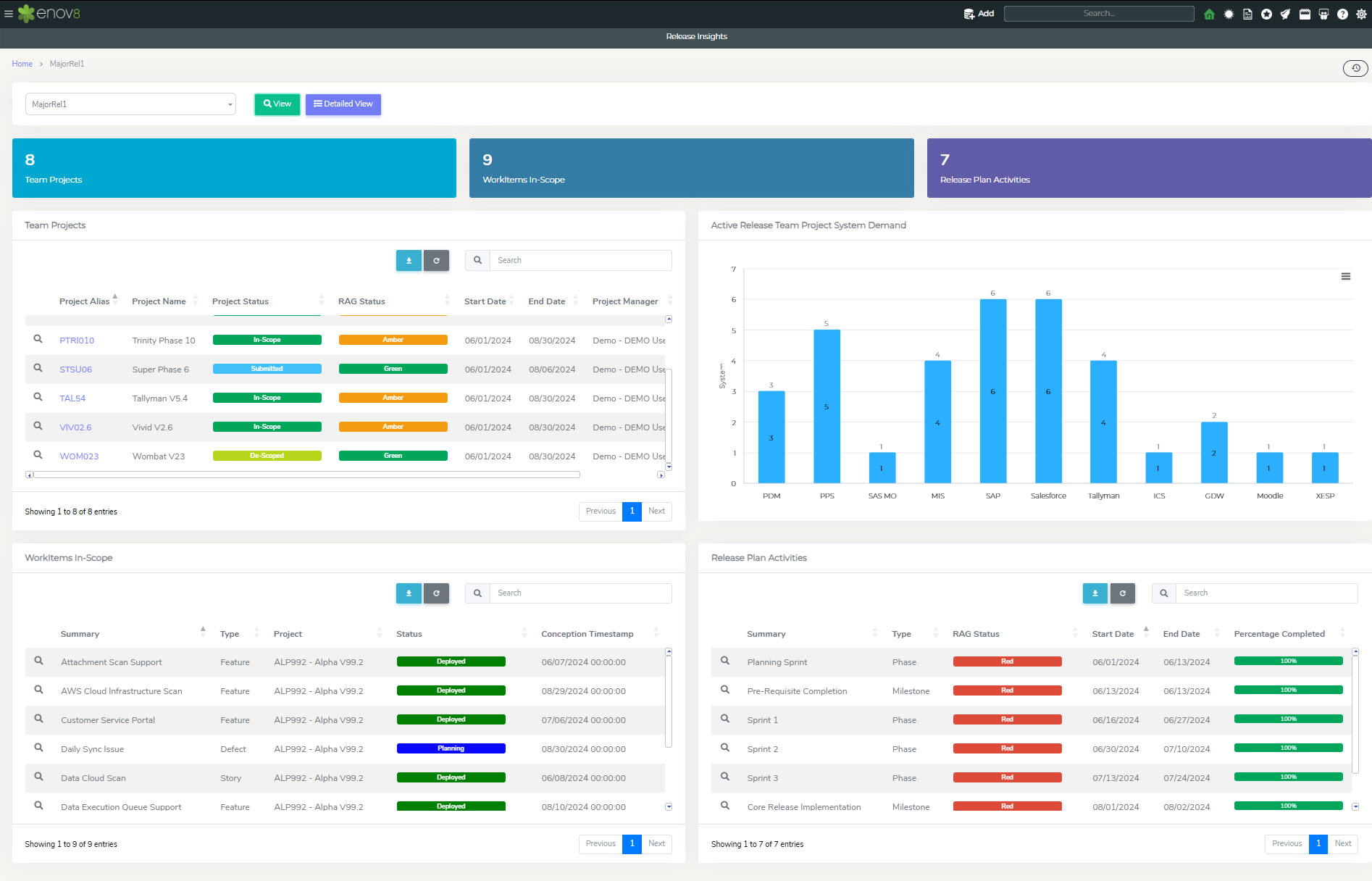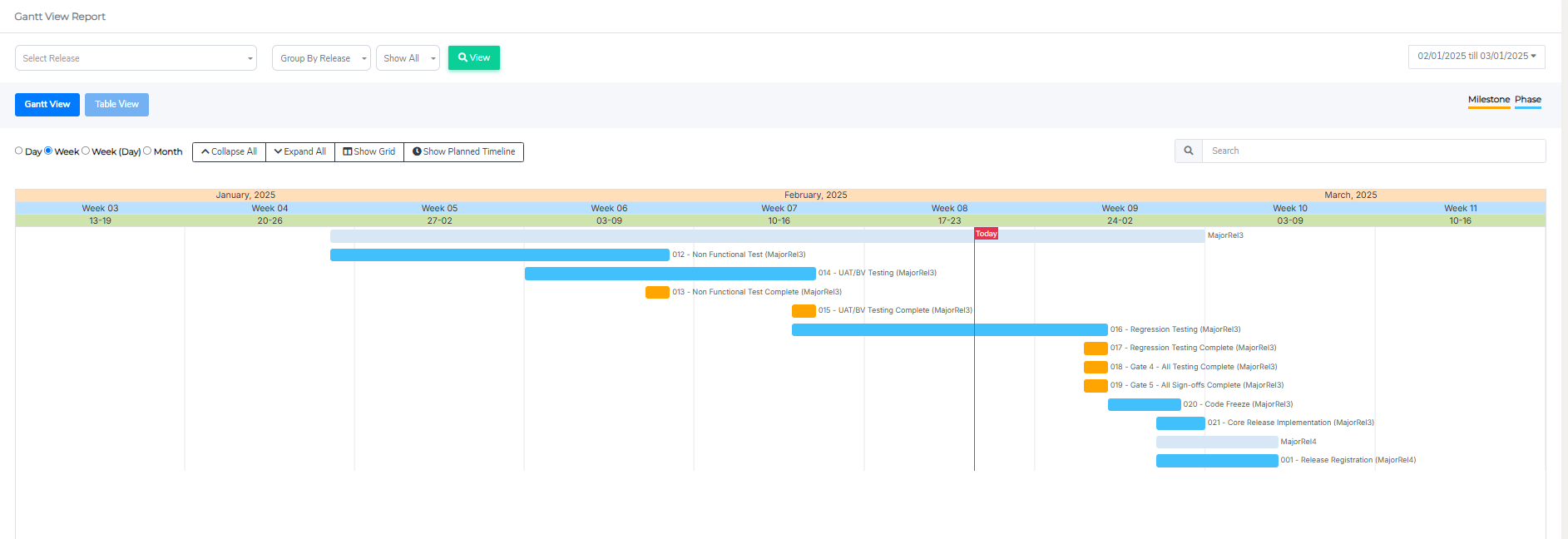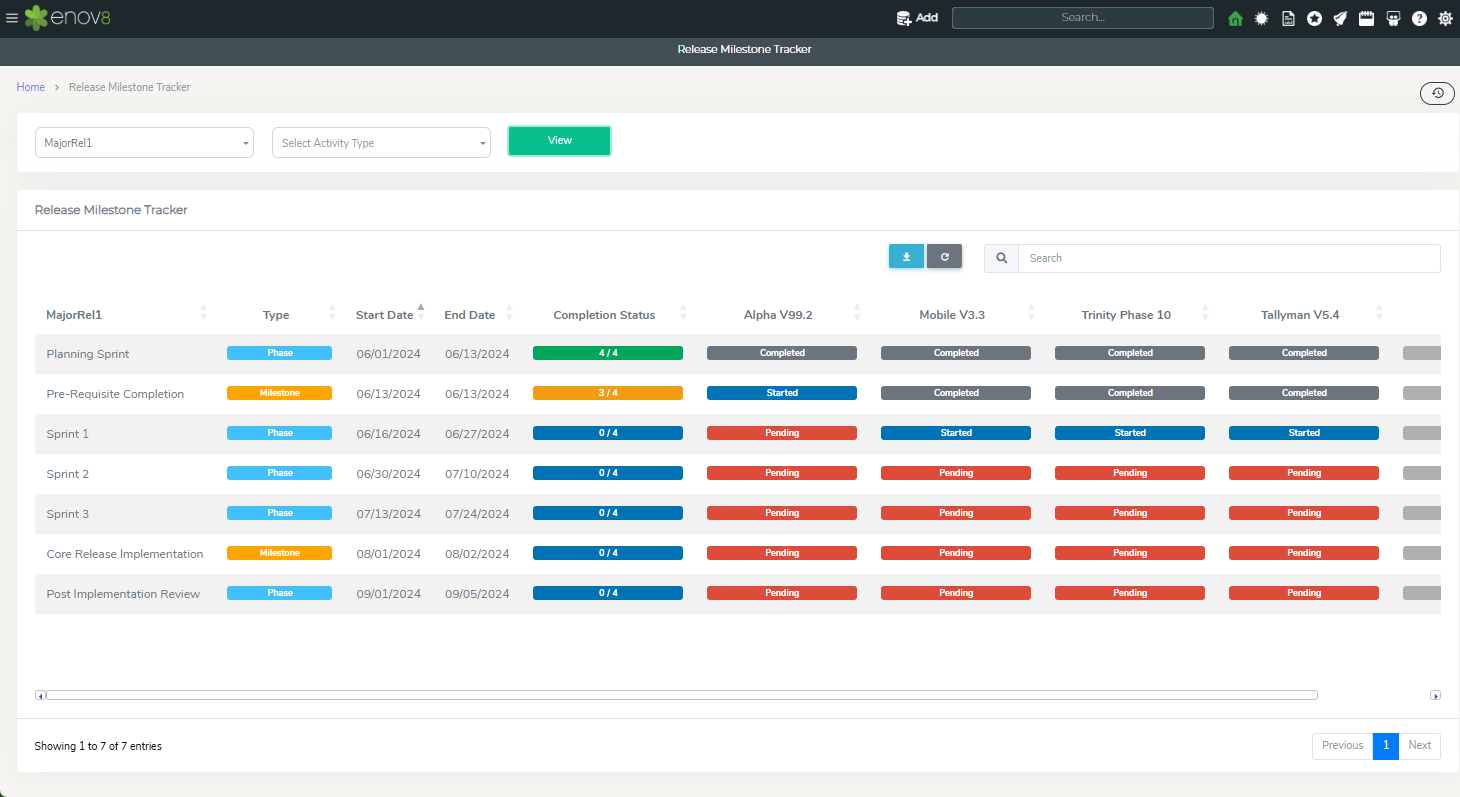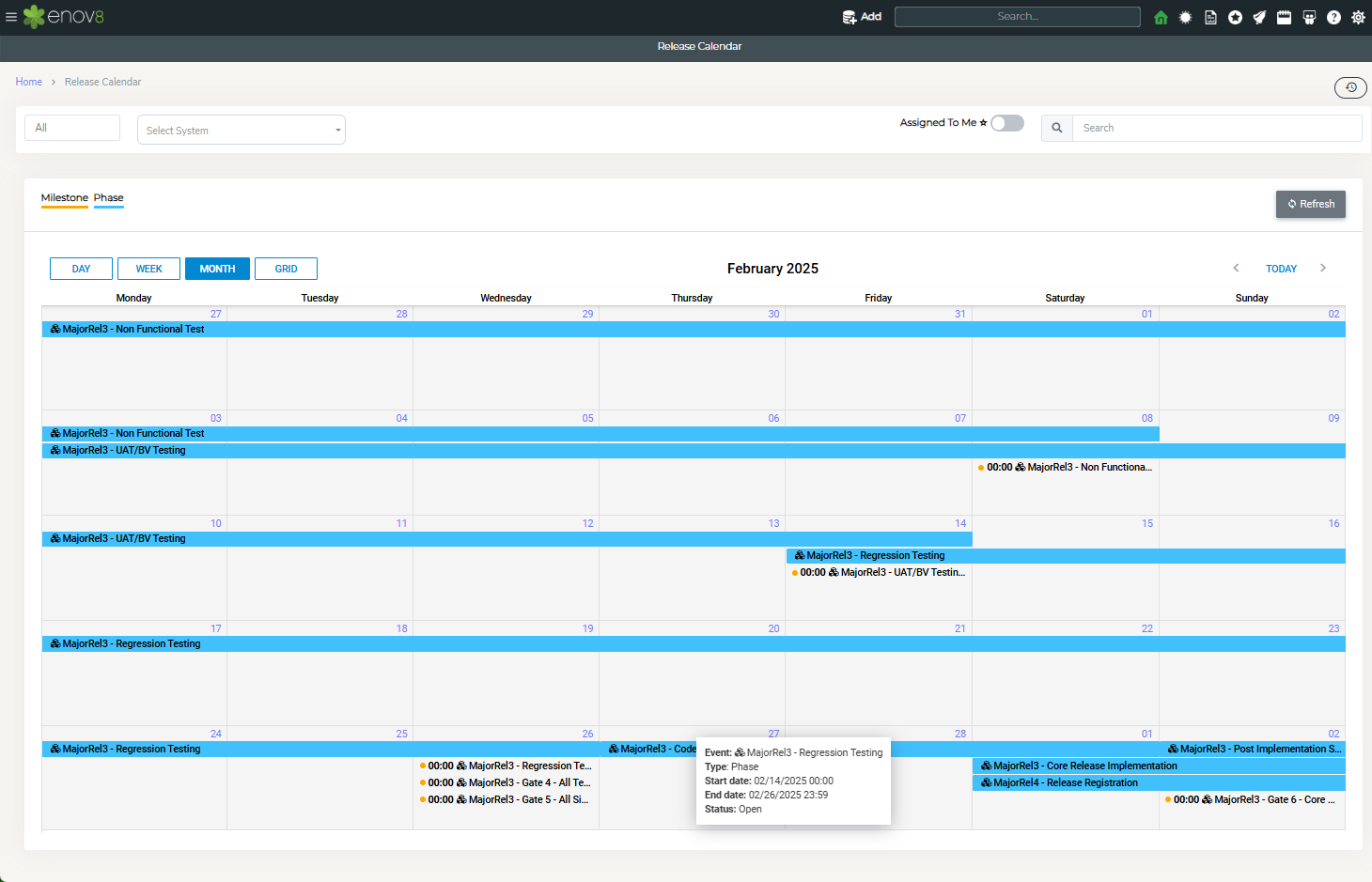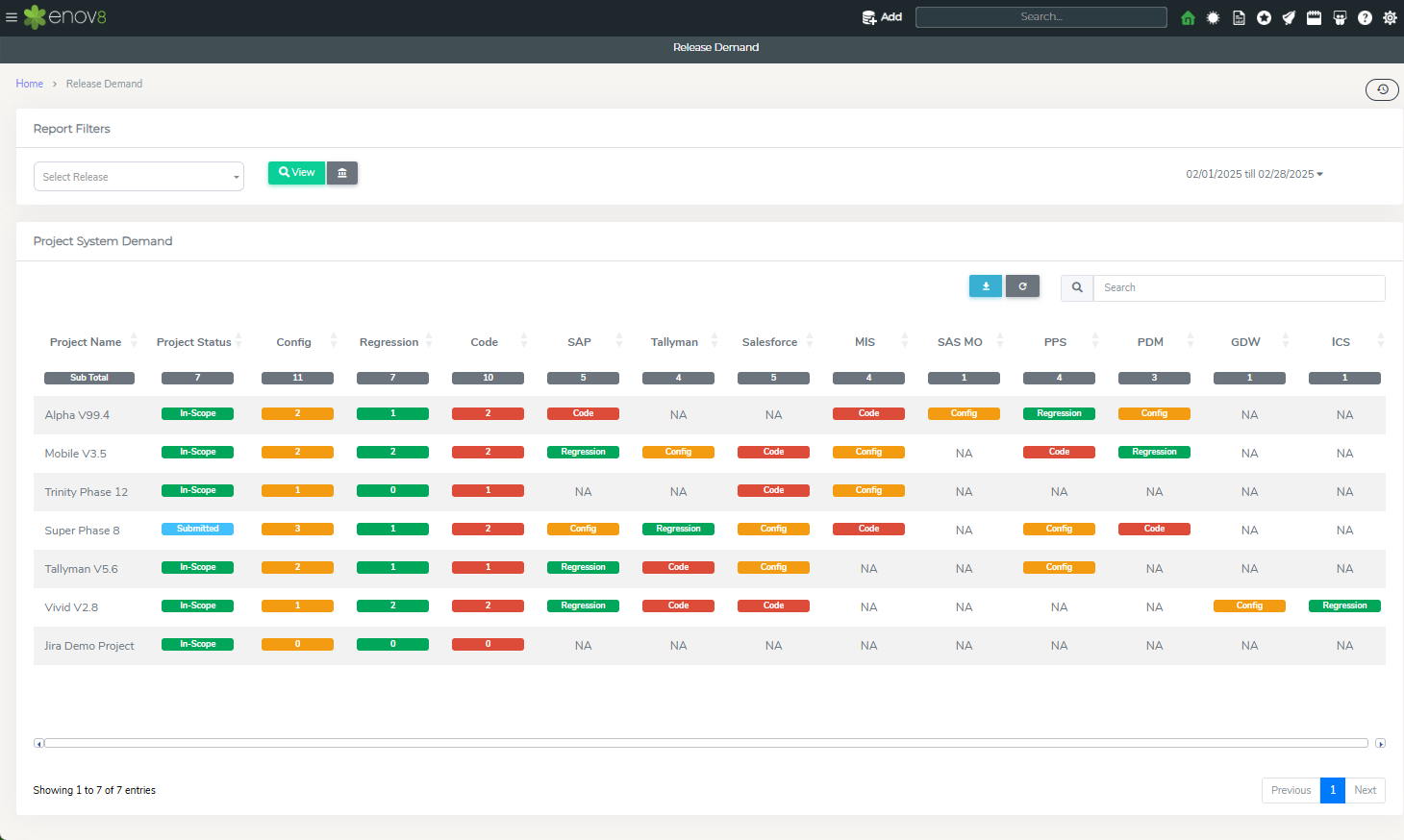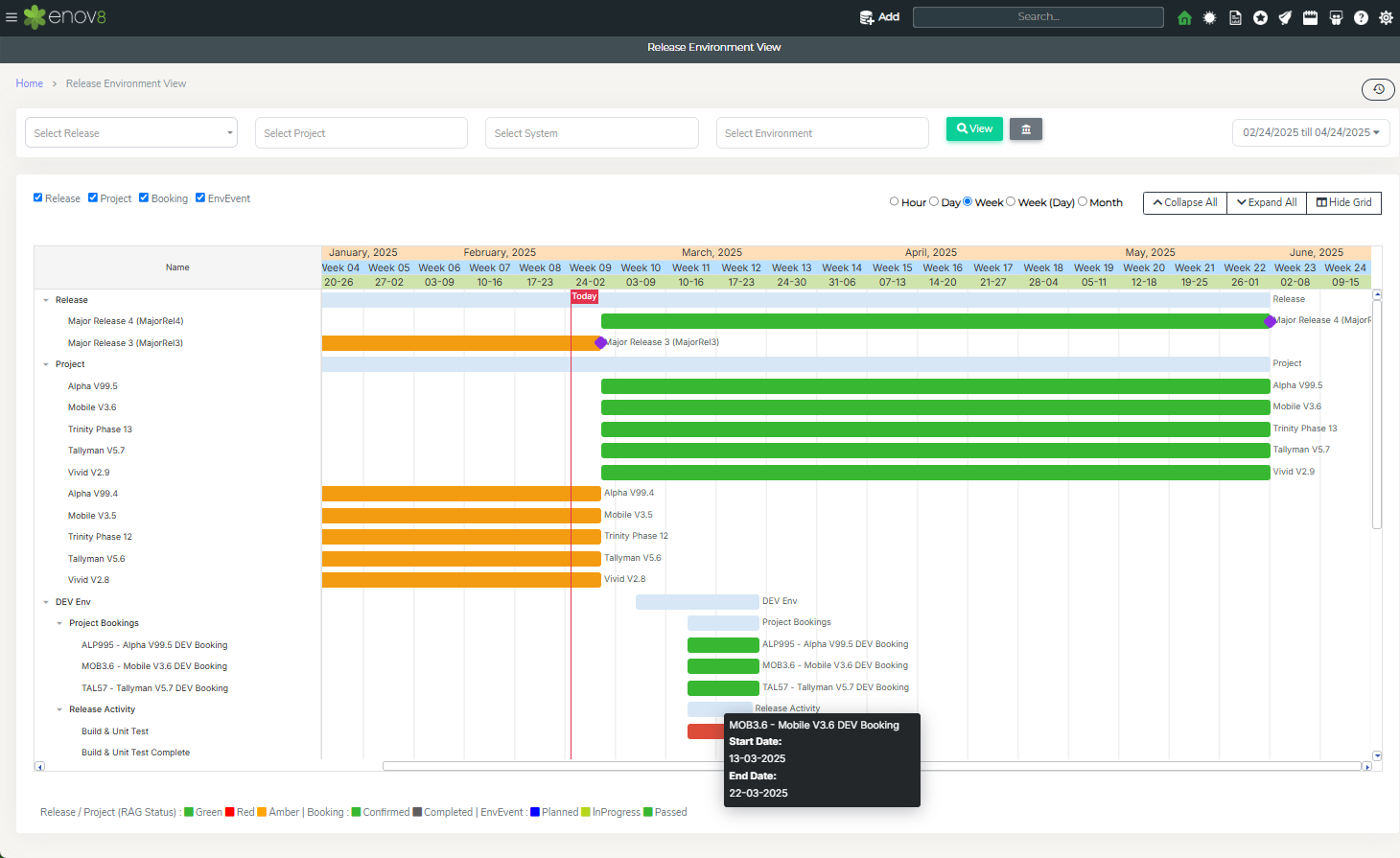Release Management
Overview
Enov8 Platform provides Enterprise Release management capabilities via their Release Management module. It supports group releasing of projects from development, to production and implementation. This ensures all projects that are either related or have dependencies on one another can be grouped under a release and delivered .
A Release is a timebox during which a Program delivers incremental value in the form of working, tested software and systems. Releases are typically 8 – 12 weeks long.
Release Plan allows to define various milestone and sprints for each release.
Out of box solution provides the following types of release which can be captured via Enterprise Release:
Release Type
-Enterprise
-Divisional
-Infrastructure
-Agile
In order to streamline release operations, a Release Plan activity can be defined which acts as a milestone or health indicator of a release. Release activities generally provide short term checkpoints for release to achieve, in order to keep them aligned to the Program.
For Release implementation operations, implementation plans can be created. Each implementation plan consists of a set of tasks which can be assigned to different teams or individuals and can be manual or automated. These tasks can be further connected to the DevOps library to integrate with third party products.
Managing Release
In this section we’ll go through the first step of adding a new Program. This can be done via Onboarding Form form or via the enov8 REST-API.
Navigate to Release Management > Management > Manage Release
There are 3 tiles on the top of this report which shows the totals as per different categories. You can select the object you want to display in the grid by clicking on the corresponding object tile.
-
Program – Shows all active/inactive agile Programs in the platform.
-
Release – Shows all active/Inactive releases in the platform.
-
Team Projects – Shows all Projects as per status selection.
Adding a new Program
A new Program can be added via Onboarding Form or via the enov8 REST-API. To add, click on the Add button to open Onboarding Form.
Note: You can add a new Program by clicking on Add button.This will open the “Onboarding Form” popup to add a new Program.
-
Program Name: Program Title or Summary.
-
Status: Status of the Program
-
Assigned To: User or Group who is owner of this Program.
Adding a new Release
A new release can be added via Onboarding Form or via the enov8 REST-API.
Note: You can add a new Release by clicking on Add button.This will open the “Onboarding Form” popup to add a new release.
Onboarding Form Property Description:
| Properties | Description |
|---|---|
| Release | Short Name for a Release |
| Summary | Release Title or Summary |
| Type | Type of the release |
| RAG Status | Current RAG (Red, Amber, Green) status of release |
| Status | Status of the release |
| Start Date | Start Date of the release |
| End Date | End Date of the released |
| Program (Optional) | Associated program, if any |
| Release Manager | User who is managing this release |
Note: By clicking the Detailed View you’ll “Deep Dive” into the Detailed Editor to be able to add and modify all additional properties and relationships with other objects.
Once finished adding you can click the Green Submit button to Save and Submit the object or Cancel to undo/lose any changes.
Adding a new Project
A new Project can be added via Onboarding Form or via the enov8 REST-API. To add, click on the Add button to open Onboarding Form.
This will open the “Onboarding Form” popup to add a new project.
Onboarding Form Property Description:
| Properties | Description |
|---|---|
| Release (Optional) | Associated release, if any |
| Project Alias | Short name for the project |
| Project Name | Name of the project |
| Project Status | Status of the project e.g., In-Scope, Draft, Submitted, De-Scoped, Rejected, Closed |
| RAG Status | Current RAG (Red, Amber, Green) status of the project |
| Start Date | Start Date of the project |
| End Date | End Date of the project |
| Project Manager | User who is managing this project |
Note: By clicking the Detailed View you’ll “Deep Dive” into the Detailed Editor to be able to add and modify all additional properties and relationships with other objects.
Once finished adding you can click the Green Submit button to Save and Submit the object or Cancel to undo/lose any changes.
Release Milestones
In this section we’ll understand how to create and manage release gates and activities also referred to as Release Milestones.
A Release Milestone / Gate can be defined as a group of activities (e.g. Phase and Milestones). These activities can be used to monitor the health of release.
Adding a new Release Plan
All the release plans can be managed by “Manage Release Milestones”. This can be accessed via Release Management > Management > Manage Release Milestones
Release Plan allows a graphical way of creating or managing release milestones.
The form provides the ability to add or edit existing release plans / templates. Copy option can also be used to copy an existing release plan for another release.
The following is the information required to create a Release Plan.
Gate Details:
-
Plan name: Name for the Plan.
-
Release: Release for which the plan is being created.
-
RAG Status: RAG Status of the release
-
Assigned To: User Group(s) whom this release plan would be assigned to for action and have permissions to modify.
-
Status: Status of the release plan
Activities can be added using the Gantt view. Simply type the activity or select the predefined activity and click Add. On this a quick form will be opened where further details for the activity can be added.
-
Activity Name : Short Name or Title of the activity
-
Activity Type : Type of activity
-
Timeline : Start & End Datetime of the activity
-
RAG Status: RAG Status of the activity
-
Assigned To: Group or user who is assigned to the activity and have permissions to modify this object.
-
Environment Group: Environment group on which this activity will be performed.
NOTE – Import option can be used to import activities from existing plan or from csv.
Release Implementation
The Implementation Plan is a crucial component of any successful release, ensuring that all necessary tasks are clearly defined, tracked, and assigned. This plan outlines the key steps required to transition from development to production and provides a structured approach for executing the release.
Our implementation plan consists of various tasks that are distributed across different teams or team members based on their roles and expertise. These tasks can be organized to address all aspects of the release process, including environment preparation, code deployment, testing, and post-deployment validation.
Each team or member involved is responsible for specific tasks, with clear deadlines and expectations to ensure seamless coordination and timely delivery of the release. The implementation plan also serves as a roadmap for managing risks, addressing potential issues, and maintaining continuous communication across all involved stakeholders.
By following this structured plan, we can ensure that releases are executed efficiently, with minimal disruption to the live environment, while meeting the desired objectives and business outcomes.
Creating an Implementation Plan
The first step in release implementation is to create an implementation plan. This can be done via “Manage Release Implementations” section. This section can be accessed via Release Management > Implementation > Manage Release Implementations
The following is the information required to create a new plan and tasks.
Implementation Plan
-
Plan name: Name for the Implementation template.
-
Release: Release for which the implementation plan is being created.
-
Assigned To: User Group(s) which would have permissions to modify this plan
-
Status: Current status of the plan.
-
Approvers: Groups or uses which have to provide approval for the plan.
Users can quickly add a new task by adding the task name in the textbox and clicking add.
This table outlines the various properties that need to be filled out in the Task editor:
| Properties | Description |
|---|---|
| Task Name | Short Name or Title of the task |
| Task Type | Type of task |
| Task Status | Status of the task |
| Task Group | Group Name to group the tasks |
| Task Description | Description of the task. |
| Timeline | Start & End Datetime of the Task |
| Environment Instance | Environment Instance for which this task is being created. |
| Version | Version of the Environment Instance being implemented as part of the task. |
| Assigned To | User Group(s) whom this ticket would be assigned to for action and have permissions to modify this request |
There is also an option to bulk upload the tasks using a csv file or importing it from existing plan.
Once the task is added to the gantt view, a user can double click the task to add more details if required. The tasks time and order can be planned by dragging the tasks on the timeline. Clicking Save will save the implementation plan.
Implementation plans can only be created or updated in Draft or Submitted status. Once the plans are approved or assigned and need a change, they must go through the approval process again. The changes can be initiated by changing the status of the plan to Draft and resubmitting it once all the changes are done.
Approving an Implementation Plan
Once the plan status is set to Submitted, approval emails will be automatically triggered. To approve or reject the plan, users can either click on the Approve or Reject button directly in the email notification or access the My Task section by clicking the user icon in the top right corner of the screen.
Once the plan is approved, the status will automatically update to Approved.
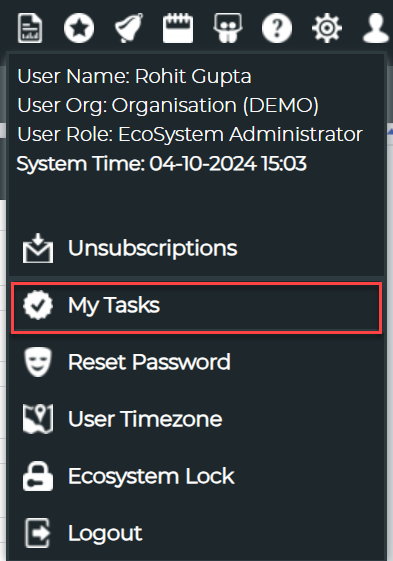
My Task Button
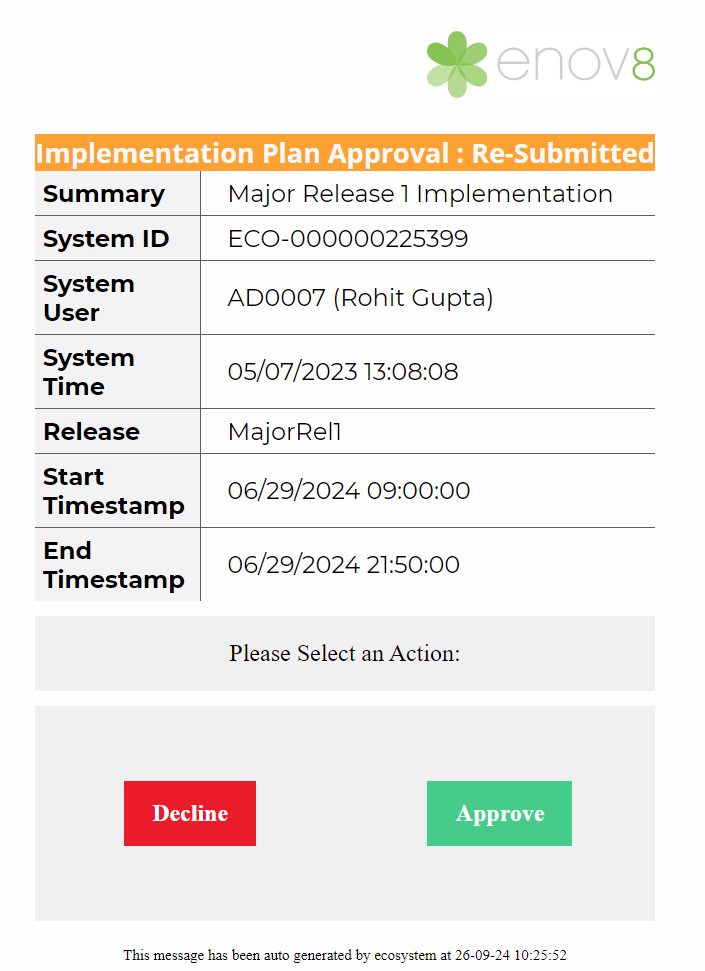
Sample Approval Email
In case approval emails are not recieved, users can regenerate the email by clicking on the  Email button on the plan listing screen.
Email button on the plan listing screen.
Launch Release Implementation Plan
Release Implementation Plan can be used and reported using “Launch Release Implementation” report. This can be accessed via Release Management > Implementation > Launch Release Implementation
To view plan, simply click the view button
The report has been divided into 3 key sections
Top Section provides a summary totals of different status of the tasks.
The next section provides the details of the Approvals and also provides summary of Task Status by Business Unit & System.
The final section in this reports provides detailed listing of all the tasks and current status. The status of the task can be changed by the assigned user by clicking on the task in the listing. In order to view the task details, click the view button. Tasks can be viewed in both table and Gantt style view.
Implementation Insights
Implementation Insight report allows to visualise implementation plan overview from a release perspective. It shows a summarised view of all the tasks related to multiple implemenetation plan connected to a Release.
Post Implementation Review (PIR)
Post Implementation Review (PIR) feature allows an organisation to capture and manage the reviews after the implementation and actions associated with each review. This can be accessed via Release Management> Review > Manage Release PIR
At the top there is a dropdown which shows a list of releases. Selecting a release refreshes the data for the selected release.
-
Release projects – Total projects in a selected release.
-
Release Risks & Issues – Total of all risks & issues raised for the release.
-
Release PIRs - All PIRs for the selected release
-
Release Environment Incidents - All Incidents raised for the projects in the release.
Dashboards & Reports
In this section we’ll go through the various Release Management Dashboards and Reports.
Release Board
The Release Board dashboard offers a comprehensive overview of various programs and ongoing releases within the organization. It also provides a high-level summary of projects, work items being delivered, and environment events and activities related to the releases. Clicking on the numbers reveals more detailed information.
Dashboard Features
Each entry on the board represents a separate release, displaying essential details such as:
- Release Name
- Type (e.g., Agile, Enterprise)
- Release Manager
RAG Status
Each release is assigned a RAG status—Red, Amber, or Green—which indicates the health of the release and identifies any areas requiring immediate attention.
Operational Metrics
The board includes comprehensive metrics to track and manage releases effectively:
- Go Live Date: The scheduled date for the release to go live.
- Team Projects: The number of projects participating in the release.
- Systems: Systems that are impacted by or involved in the release.
- Work Items: Features and enhancements that are being deliverd by the project for the release.
- Bookings: Reservations of resources or assets related to the project.
- Env Events: Environmental events like deployments that are being delivered for the projects.
- Activity: Milestones and Phases associated with the release delivery.
- Test Status: Overall completion percentage of testing activities.
Program Dashboard
This dashboard provides a summarized view of all the Programs running in the organsiation. It provides status insights of active Programs, Releases, Team Projects and Workitems being delivered as part of releases.
Release Dashboard
The Release Dashboard provides a high-level view of all the active releases and provides insights into the active projects and their system demand. It also provides insights into the workitems being delivered as part of the active releases.
To View, navigate to Release Management > Home > Release Dashboard
Release Activity
The Release Activity view within the Enov8 platform provides a comprehensive overview of all data related to releases, categorized into different segments for a holistic view of release activities.
Accessing the Release Activity View
To access this view, follow these steps:
- Navigate to Release Management.
- Click on Management.
- Select Release Activity.
Features of the Release Activity View
This view is structured with four main tiles at the top, each representing a different category related to release data. By selecting a specific object tile, you can focus the grid display on that category:
-
Release Plan Activities: This tile displays all the activities associated with the selected release, providing insights into the various tasks and their statuses.
-
Team Projects: Showcases all the projects that are part of the selected release, offering a snapshot of the project landscape within the release.
-
WorkItems: Details all the work items for the selected release, giving a comprehensive view of the tasks and responsibilities allocated within the release framework.
This view serves as a valuable tool for release managers and team members, offering a centralized and categorized overview of release-related data, facilitating better tracking, management, and strategic alignment of release activities.
Program Insights
The Program Insights dashboard in the Enov8 platform offers a high-level overview of the selected Program, providing comprehensive insights into various aspects such as releases, projects, workitems, and system demand associated with the Program.
Accessing the Program Insights Dashboard
To view this dashboard, follow these steps:
- Navigate to Release Management.
- Click on Reports.
- Select Program Insights.
This dashboard is designed to equip users with detailed information on the selected Program, enabling effective monitoring and management of all related activities and components. Whether you're looking at the progress of individual releases, the scope and status of projects, the specifics of workitems, or the system demand dynamics, the Program Insights dashboard centralizes all this information, offering a holistic view of the Program's performance and progress.
Release Insights
The Release Insights dashboard within the Enov8 platform offers a high-level overview of a selected release, providing essential information through various widgets that detail key aspects of the release's components and activities.
Accessing the Release Insights Dashboard
To view this dashboard, follow these steps:
- Navigate to Release Management.
- Click on Reports.
- Select Release Insights.
Features of the Release Insights Dashboard
The dashboard is segmented into different widgets, each offering specific insights related to the release:
-
Team Projects: This widget displays a list of all projects within the release, accompanied by their respective RAG (Red, Amber, Green) Status, providing a quick visual indication of project health and progress.
-
Project System Demand: Offers a high-level summary of the system demands for the various projects in the selected release, helping to understand the resource and system requirements associated with each project.
-
Workitems In-Scope: Lists all the workitems that are being delivered as part of the selected release, giving a comprehensive view of the tasks and objectives being tackled within the release scope.
-
Release Plan Activities: Details all the release activities planned for the release, outlining the key actions, milestones, and events scheduled throughout the release timeline.
This dashboard serves as a vital tool for release managers, project teams, and stakeholders, providing a consolidated view of the release's key components and activities, facilitating informed decision-making, and efficient release management.
Release Master Plan
The Release Master Plan report within the Enov8 platform offers a detailed Gantt chart and table view of the release plan activities, allowing for an in-depth understanding of the schedule and progress of various tasks within the release plan.
Accessing the Release Master Plan Report
To view this report, follow these steps:
- Navigate to Release Management.
- Click on Reports.
- Select Release Master Plan.
Features of the Release Master Plan Report
-
Gantt Style View: Provides a visual representation of the release plan activities over time, enabling users to quickly grasp the timeline, duration, and overlap of various tasks.
-
Table View: Offers a detailed list of all release plan activities in a tabular format, allowing for an in-depth review of each task's specifics, including start and end dates, status, and dependencies.
-
Filtering Options: Users can filter the view by selecting a specific release and date range, enabling them to focus on the relevant activities and timelines for their analysis or monitoring needs.
This report is a critical tool for release managers and project teams, providing a comprehensive and visual representation of the release plan activities, facilitating effective planning, monitoring, and coordination of tasks and milestones within the release lifecycle.
Release Milestone Tracker
The Release Milestone Tracker report in the Enov8 platform is designed to help you monitor various activities associated with a release, including the progress of different projects in relation to these activities.
Accessing the Release Milestone Tracker Report
To view this report, follow these steps:
- Navigate to Release Management.
- Click on Reports.
- Select Release Milestone Tracker.
This report provides a comprehensive view of the milestones within a release, enabling you to see at a glance how each project aligns with scheduled milestones, which is crucial for ensuring that the release stays on track. It's an essential tool for release managers and project teams to assess progress, identify potential delays, and make informed decisions to guide the release to successful completion.
Release Calendar
The Release Calendar within the Enov8 platform serves as a centralized tool to view all Release Plan activities associated with various ongoing releases. This calendar offers different viewing options to suit your preferences and needs for monitoring release activities.
Accessing the Release Calendar
To view the Release Calendar, follow these steps:
- Navigate to Release Management.
- Click on Reports.
- Select Release Calendar.
Features of the Release Calendar
-
Multiple Views: The calendar offers Day, Week, Month, and Grid views, allowing you to choose the most convenient perspective to view the release activities.
-
Interactive Objects: Clicking on any activity within the calendar opens a quick editor, providing detailed information about that specific event or activity, enhancing your understanding and ability to manage these items effectively.
-
Environment Filtering: With the Environment Dropdown feature, you can filter the events displayed on the calendar to show only those related to a particular environment, aiding in targeted monitoring and planning.
-
System Filtering:Utilize the System Dropdown to filter events on the calendar by specific systems, ensuring a focused view that is tailored to your immediate needs.
This calendar is a vital tool for release managers and teams, enabling them to keep track of all scheduled activities and milestones in the context of their respective releases, thereby facilitating better organization, communication, and success in release management processes.
Release Demand
The "Release Demand" report in the Enov8 platform offers a heat map view that illustrates the system demand of various projects within a release. This visualization is particularly useful for release managers to identify potential contentions where multiple projects may be vying for the same system resources.
Accessing the Release Demand Report
To view this report, follow these steps:
- Navigate to Release Management.
- Click on Reports.
- Select Release Demand.
Features of the Release Demand Report
-
Heat Map Visualization: The report uses a heat map to depict the system demand across different projects within the release. This visual format allows for quick identification of high-demand areas and potential resource contentions.
-
Color-Coded Change Types: The heat map employs different colors to represent various change types, such as Code Change, Config Change, and Regression, enabling users to easily discern the nature of the system demand.
-
Contention Identification: By highlighting instances where multiple projects require the same system resources, the report facilitates proactive conflict resolution and resource allocation.
This report is an essential tool for release managers, providing them with actionable insights into system demand and potential contentions, enabling more informed decision-making and effective management of resources within the release context.
Release Environment View
The "Release Environment View" report within the Enov8 platform offers a Gantt style visualization that encompasses various components such as releases, projects, bookings, and events. This comprehensive view is instrumental in understanding the timeline and potential impacts of different elements within the release process.
Accessing the Release Environment View Report
To view this report, follow these steps:
- Navigate to Release Management.
- Click on Reports.
- Select Release Environment View.
Features of the Release Environment View Report
-
Gantt Style Visualization: This view presents a timeline-based representation of releases, projects, bookings, and events, enabling users to see the duration and overlap of these components.
-
Filtering Options: The report allows for filtering by project, environment group, and date range, providing a tailored view that can focus on specific areas of interest or concern.
-
Holistic Overview: By integrating different components into a single view, this report offers a holistic perspective on the release environment, facilitating a better understanding of how various elements interact and the potential impact on the release process.
This report is a valuable tool for release managers and project teams, enabling them to visualize and assess the interplay of different release components over time, aiding in strategic planning and effective management of release activities.