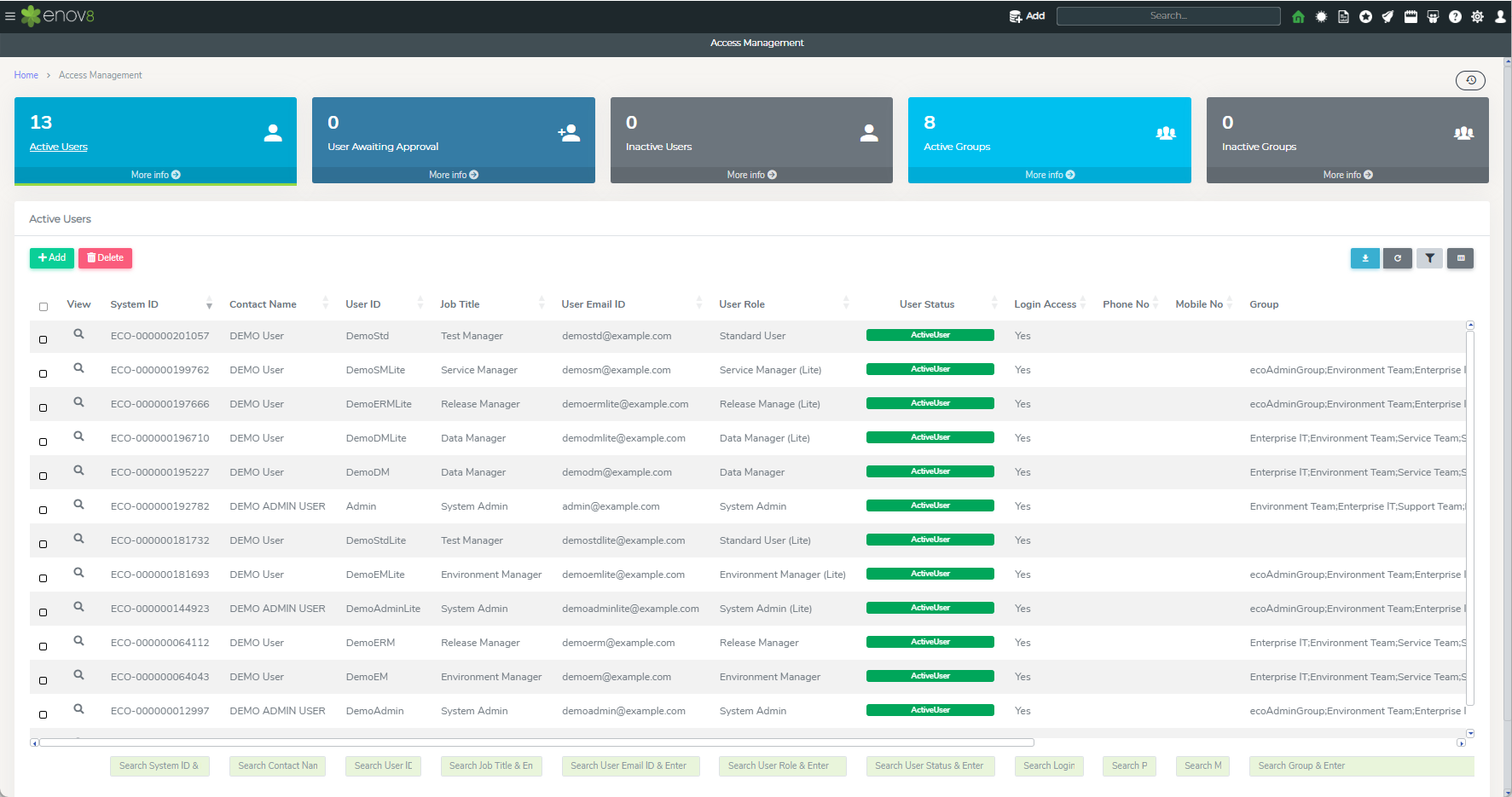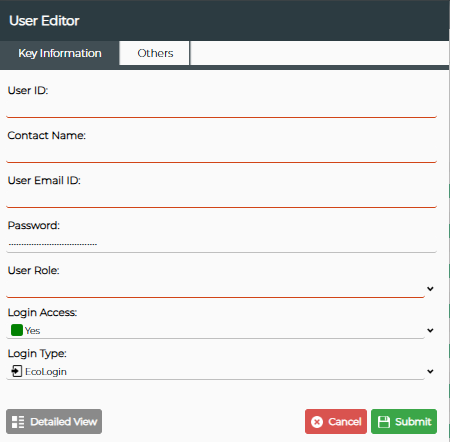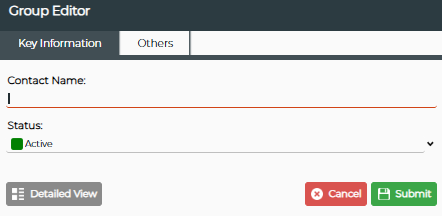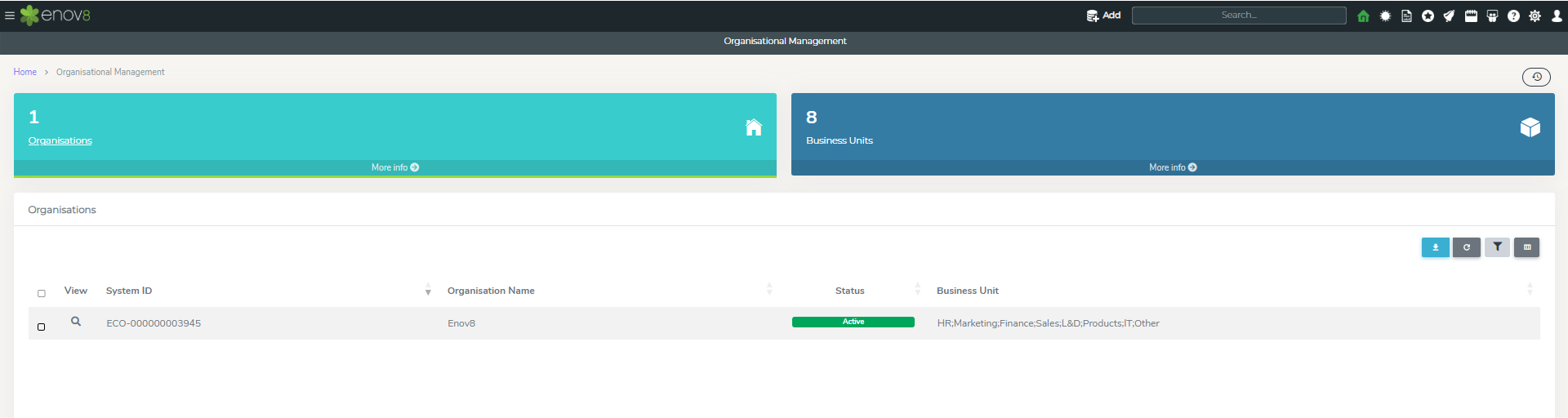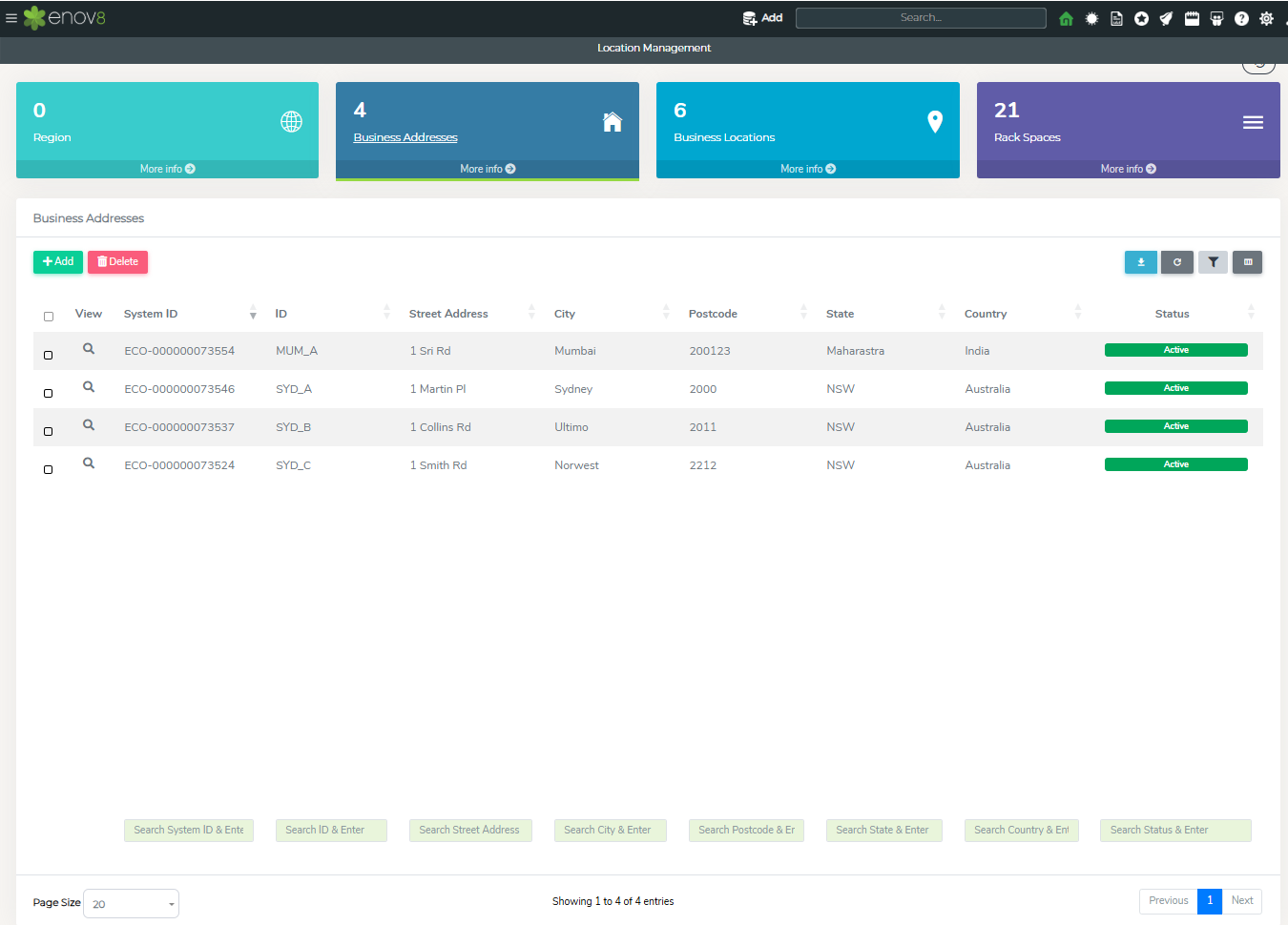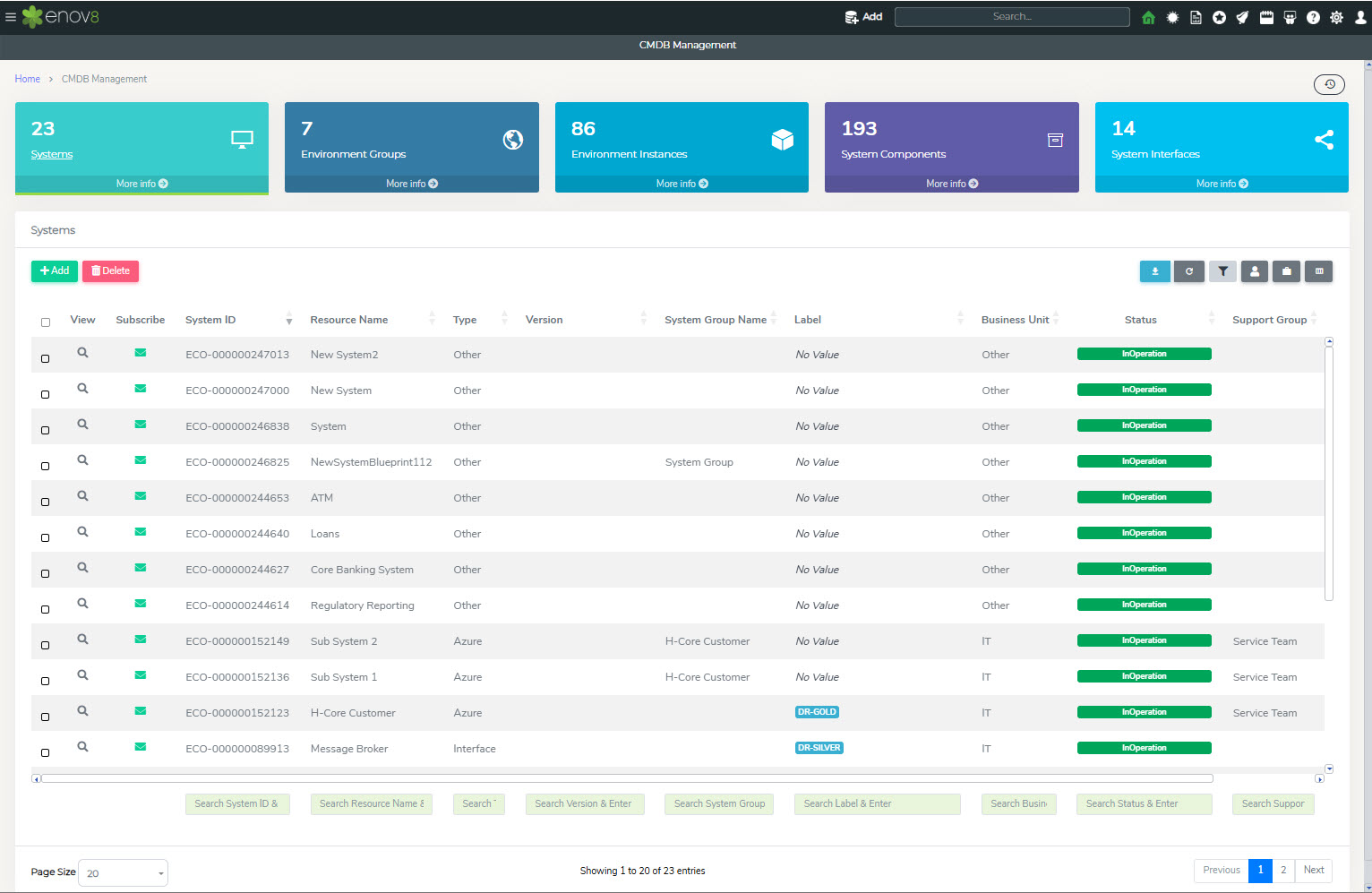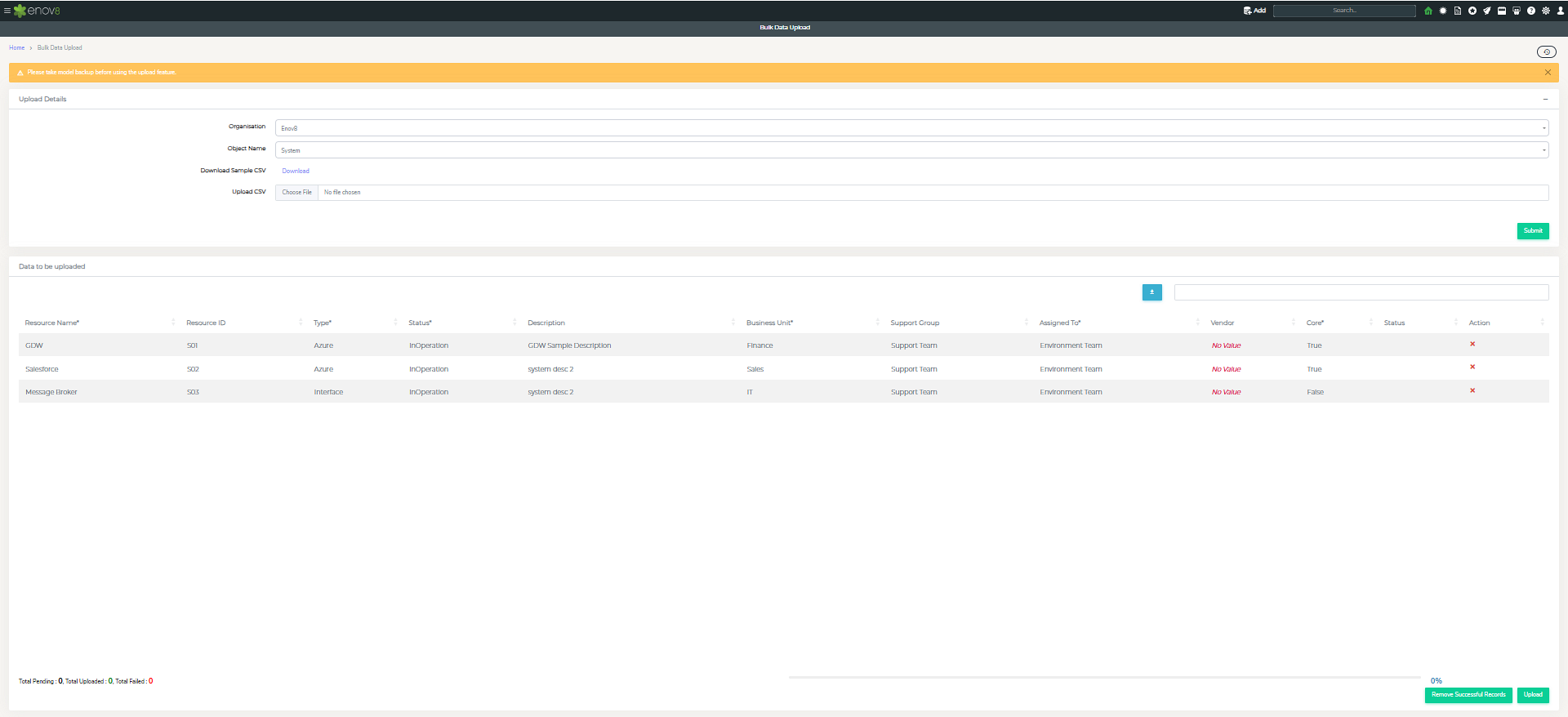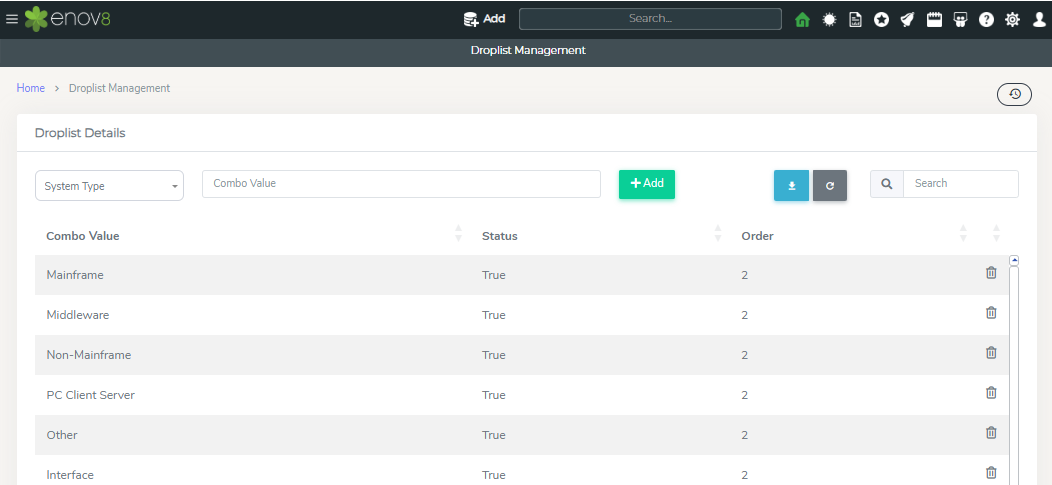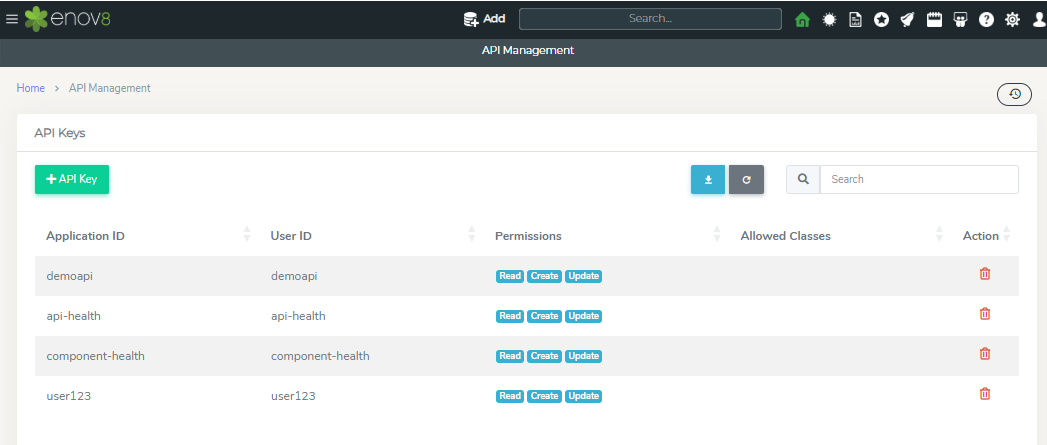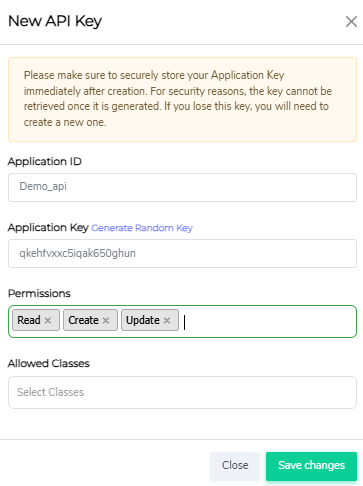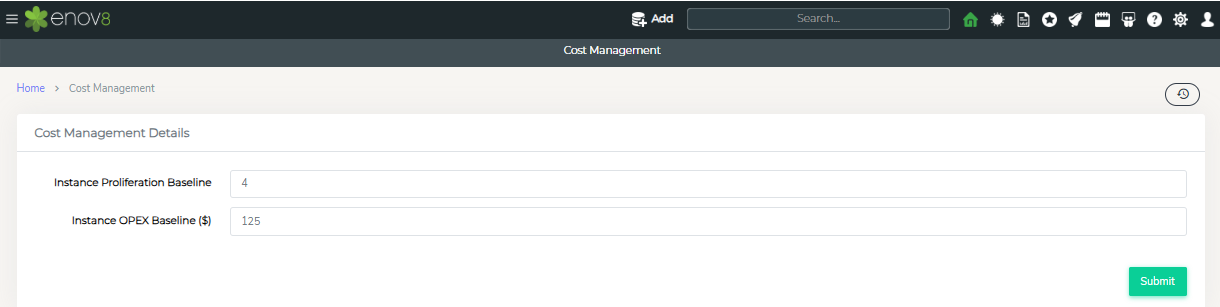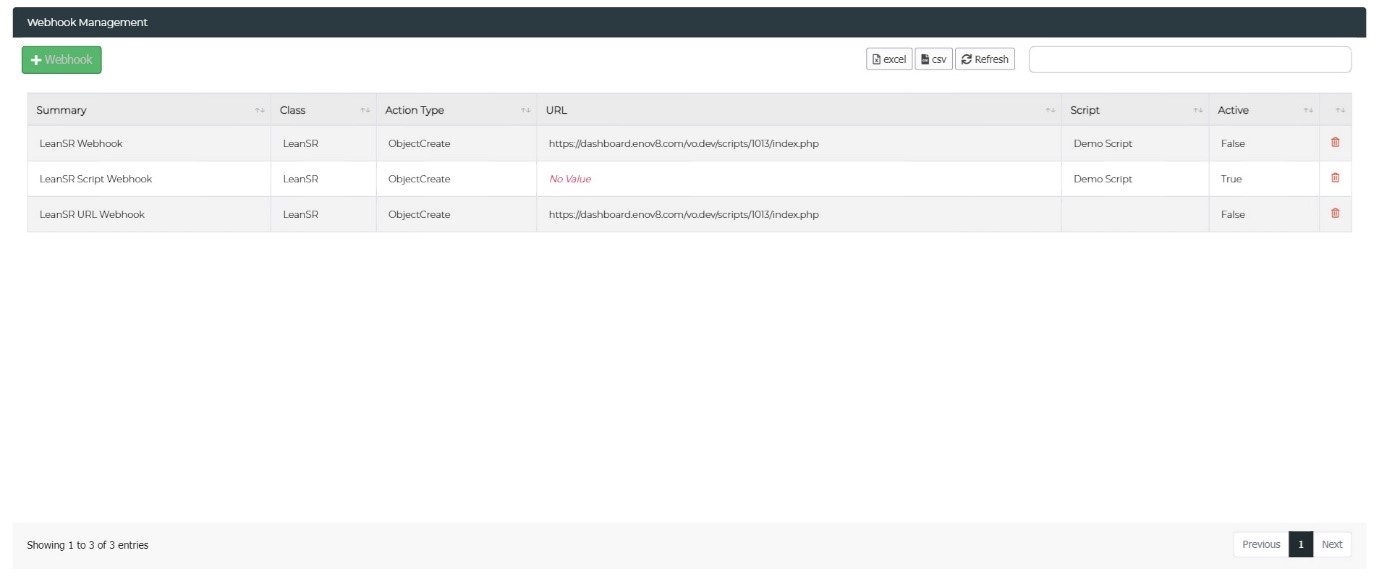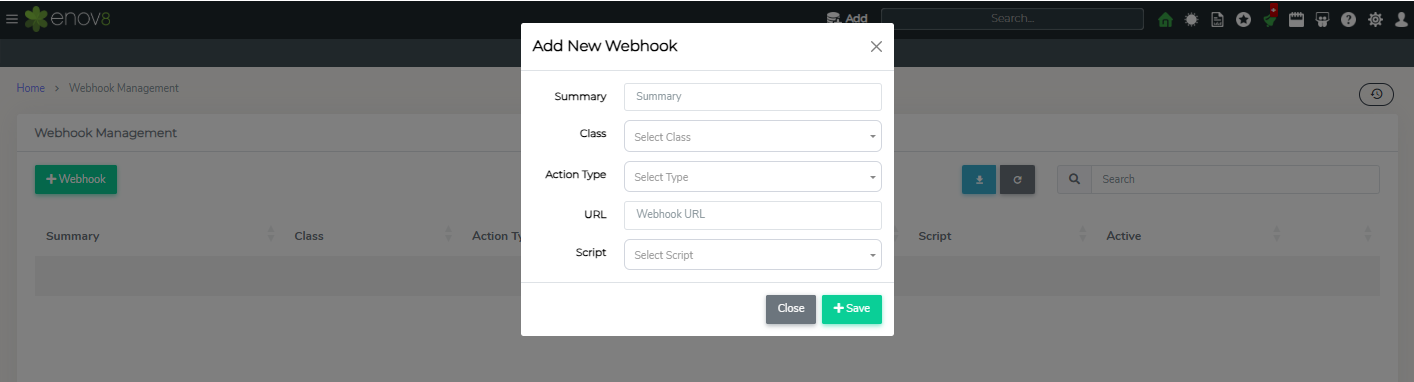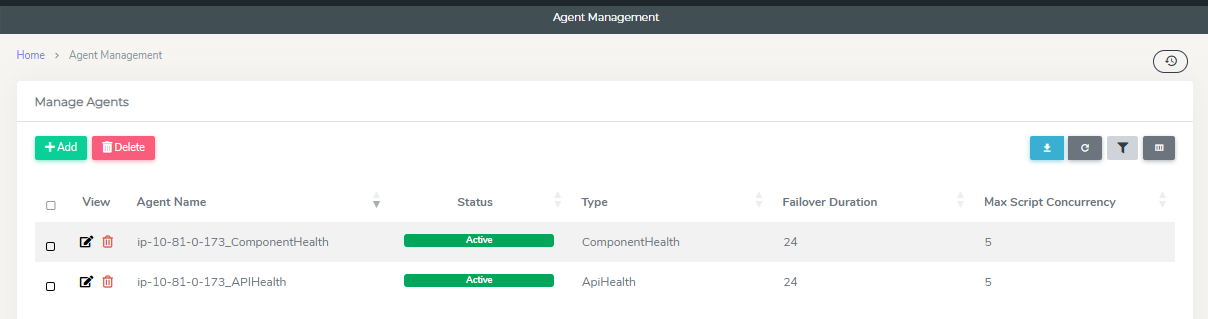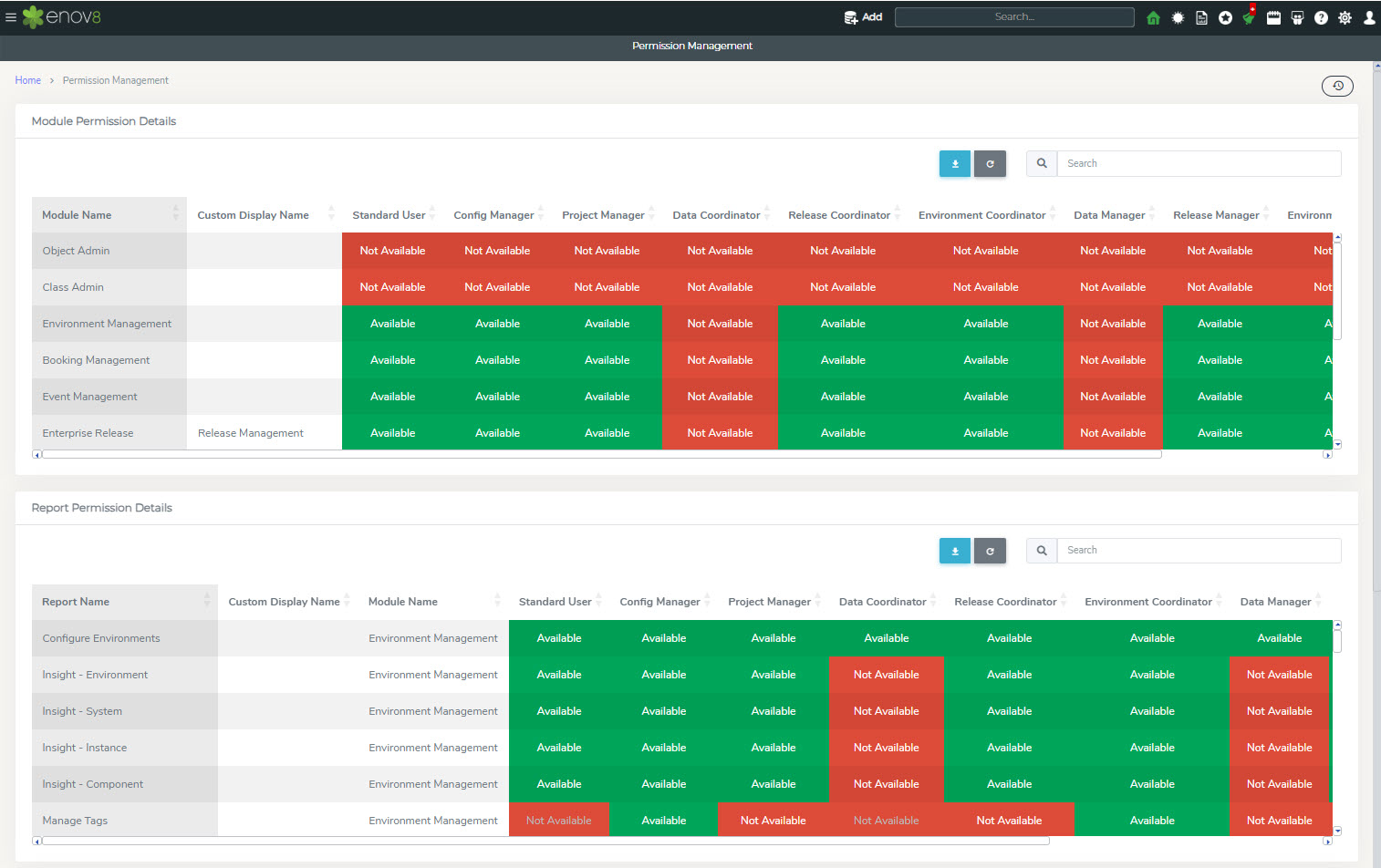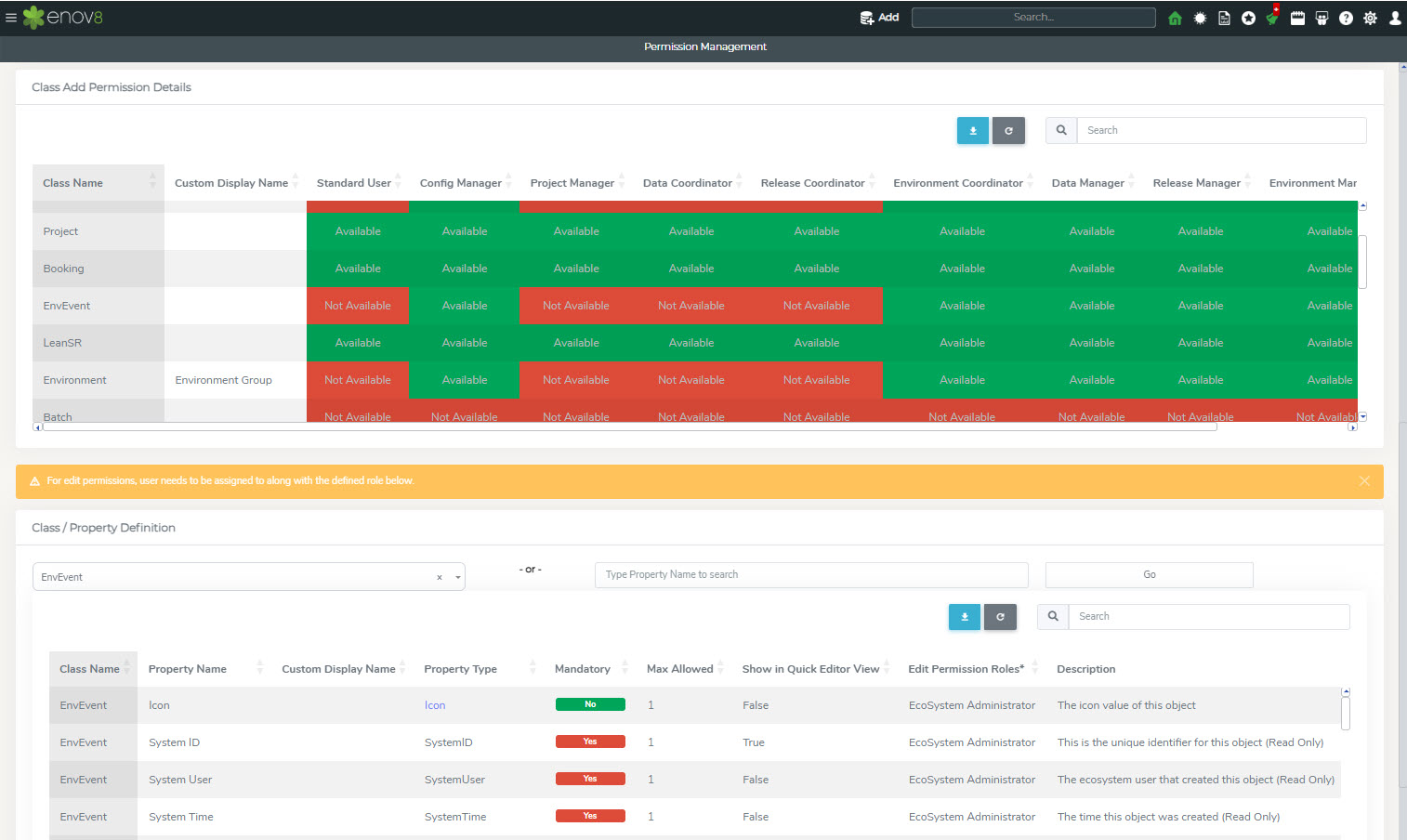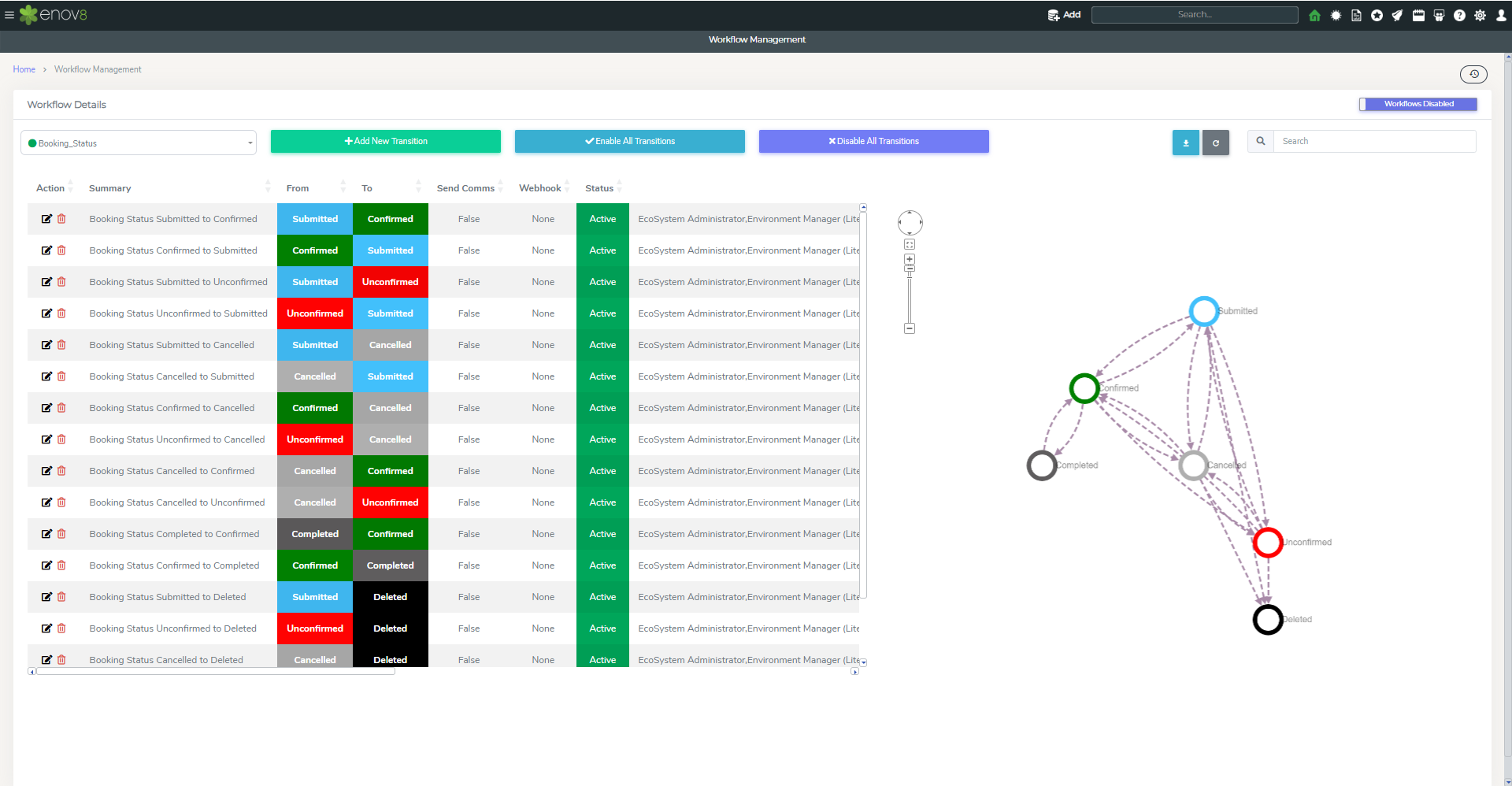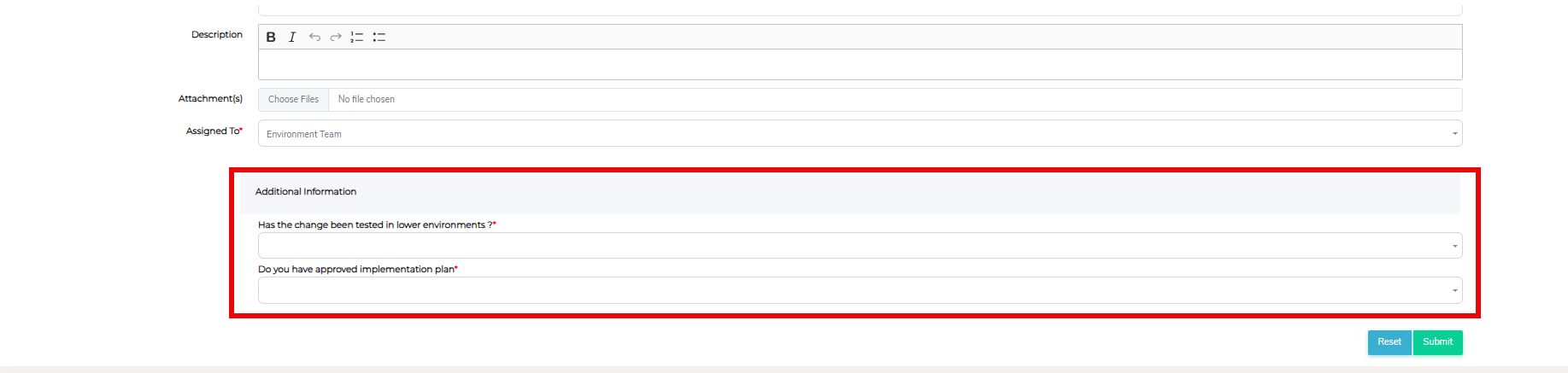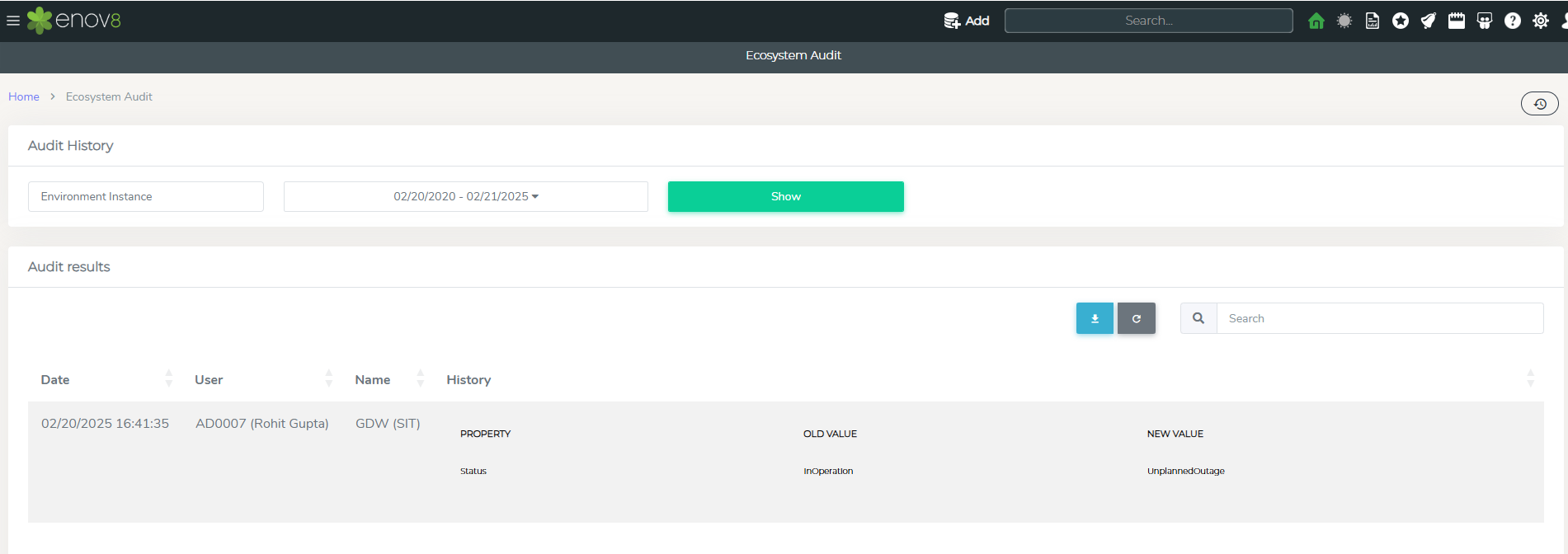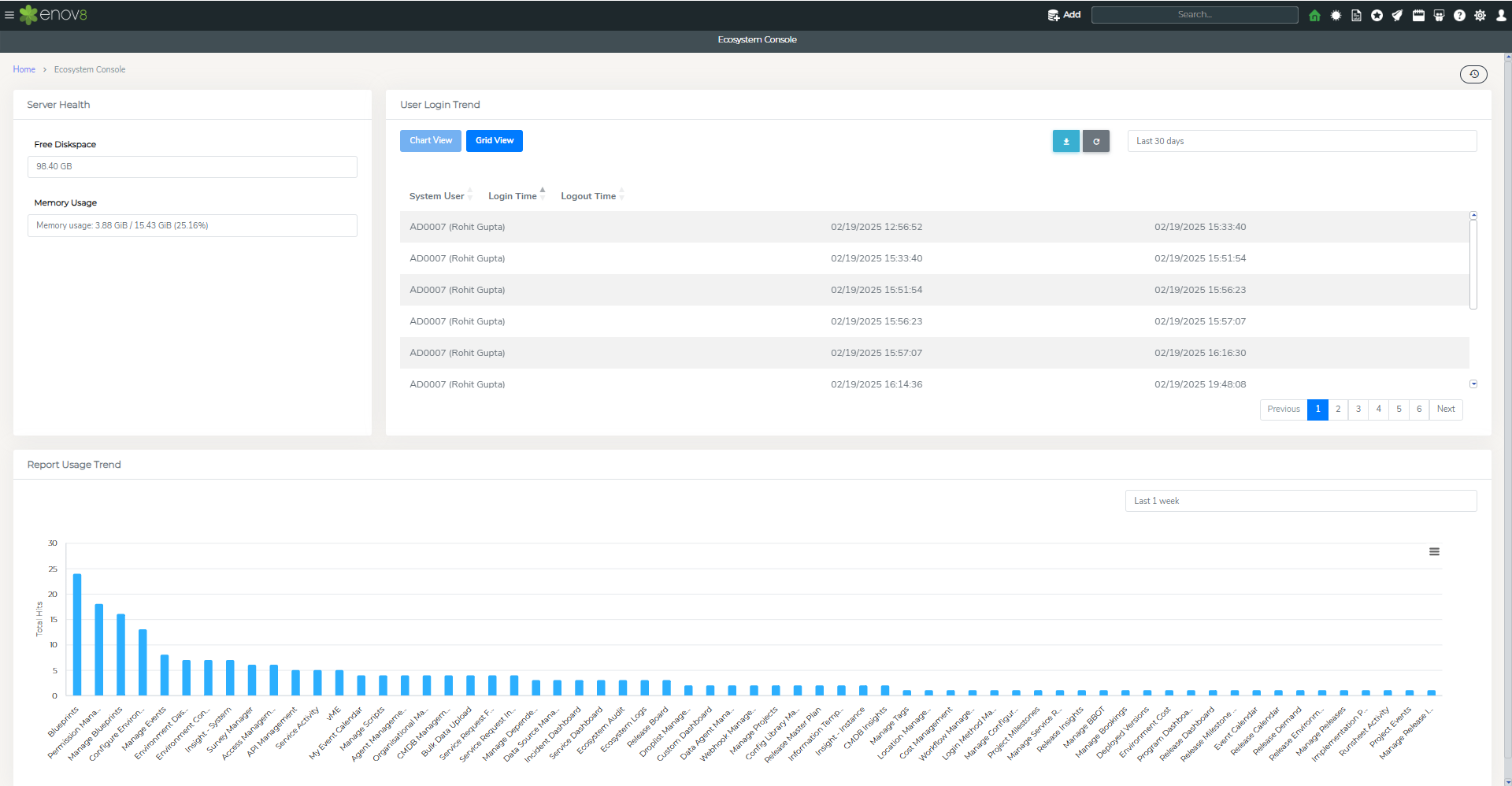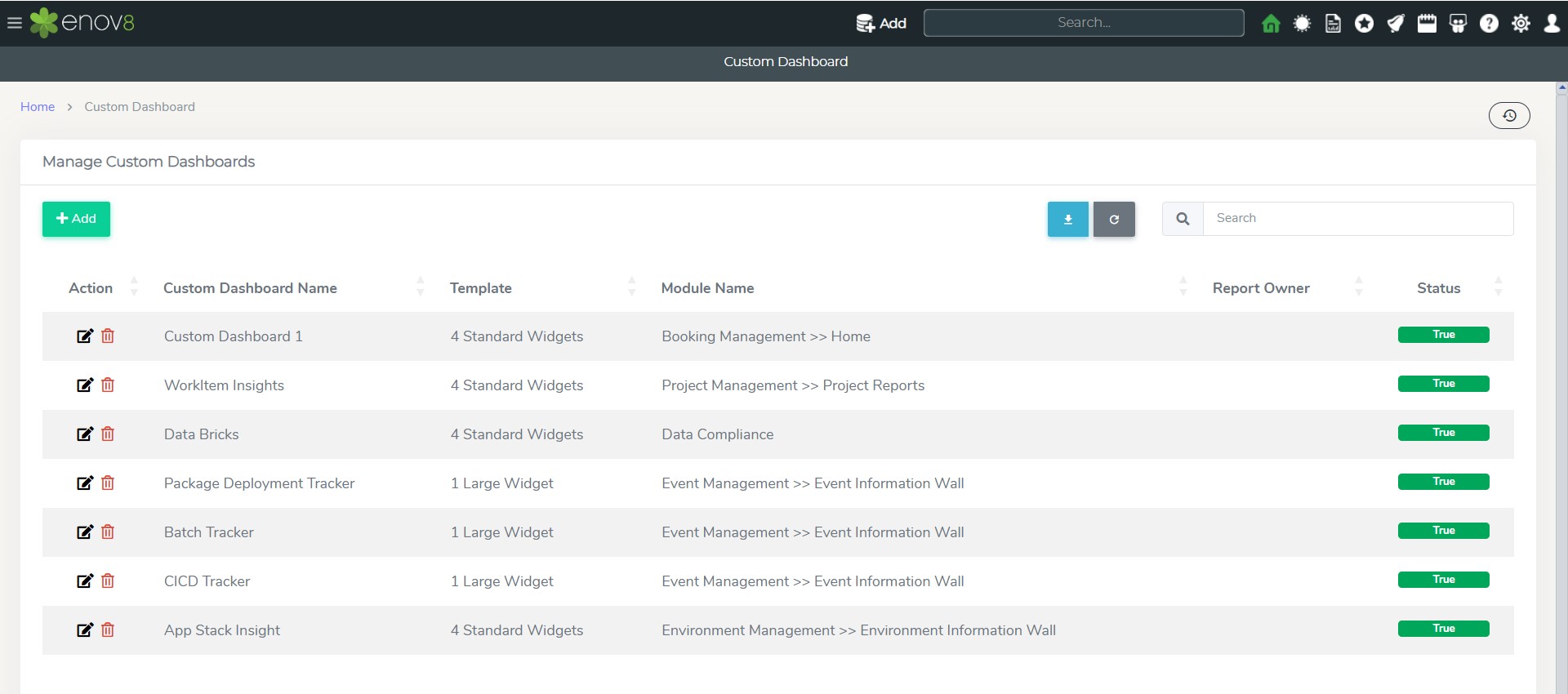Configuration Management
Managing Data
Access Management
Access Management allows administrator to control access to ecosystem platform. This module can be used to create or modify users and groups.
This can be accessed via the Configuration Management >> Add Data >> Access Management
In this report there are 5 tiles at the top which shows users and groups in different status categories. You can select the type of object you want to display in the grid by clicking list on the corresponding object tile.
| Category | Description |
|---|---|
| Active Users | List of all users who have access to the ecosystem. |
| User Awaiting Approval | List of users whose “Login Access” is Awaiting Approval |
| Inactive Users | List of users whose User Status is Inactive |
| Groups | List of all active groups in the ecosystem |
| Inactive Groups | List of all inactive groups in the ecosystem |
Note: You can also add a new user or group by clicking Add on any of the corresponding tile This will open the “Quick Editor” popup to add a new user or group.
This table lists the key properties to be entered in the user editor:
| Property | Description |
|---|---|
| User ID | Unique User ID for login to ecosystem |
| Contact Name | Contact Name of the user |
| User Email ID | Email address of the user |
| Password | Password to login |
| User Role | Role of the user in ecosystem |
| Login Access | Enable access to login to ecosystem |
| Login Type | Method of Authentication. Users with "Ecologin" are authenticated by the ecosystem; others by their server type. |
Note – Please click on Detailed View to go to detailed editor view and select groups to which user belongs to.
“Others” tab can be used to provide additional information
● Contact Name: Group Name
● Status: Status of the group
● Group Users: Users in group
“Others” tab can be used to provide additional information.
Note – Please click on Detailed View to go to detailed editor view and select users who belong to this group.
Request Access and Approval Process
When a new user attempts to log in from the Home Screen, they can click the Request Access link (as shown below):
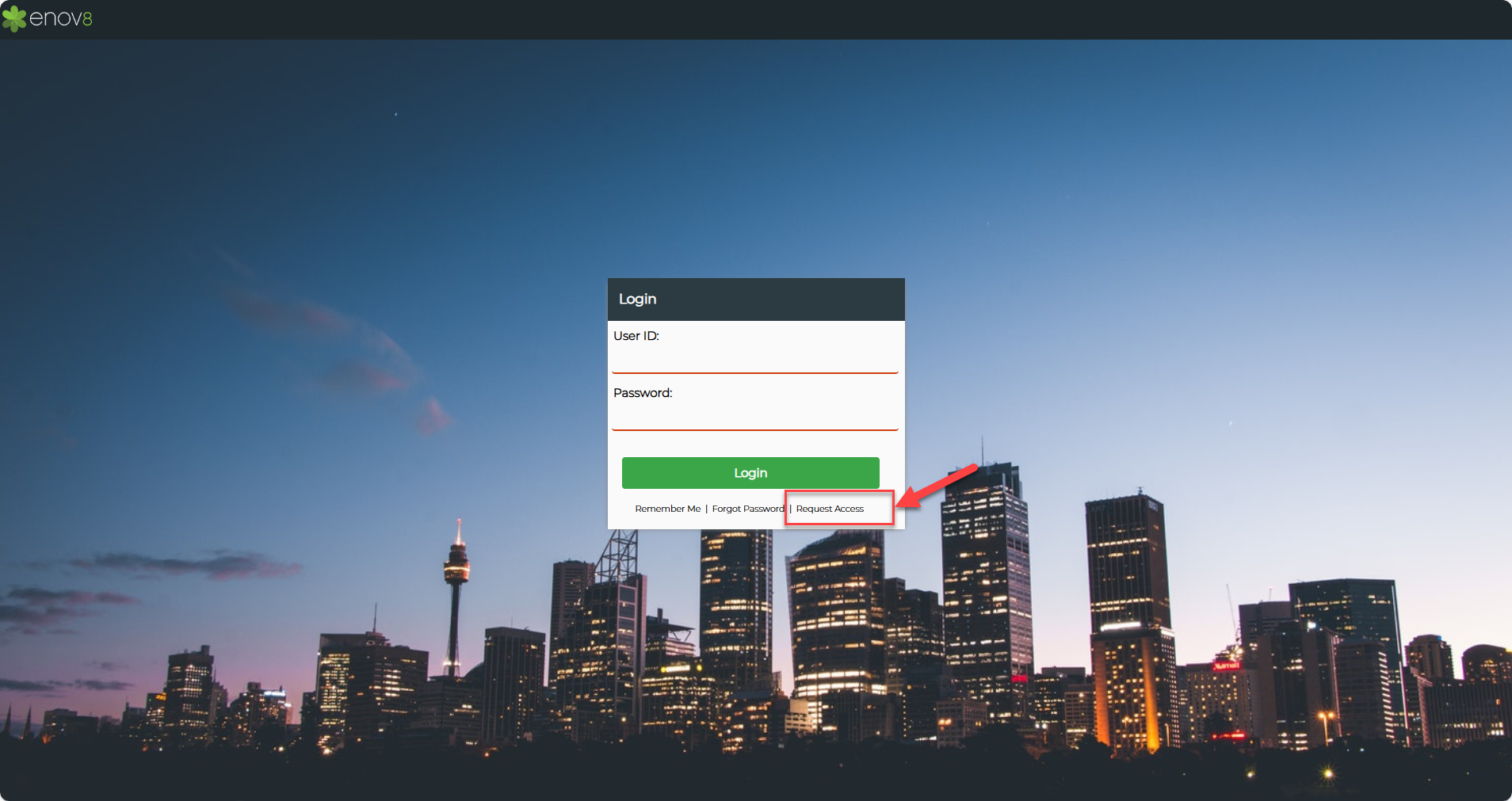
Once the user submits a Request Access form:
- The system automatically creates a User Record with the status “Awaiting Approval” under the Access Management module.
- The administrator can then review the request under the User Awaiting Approval tile.
- In the Login Access field of the user record, the administrator can select:
- Yes → Approves access to the Ecosystem.
- No → Rejects the request and denies access.
- When the administrator sets Login Access = Yes, the system will:
- Automatically generate a password for the user.
- Send an email notification containing login credentials and access confirmation to the user’s registered email address.
Organisational Management
This module allows to manage different Business Units in an organisation.
Location Management
This module allows to manage the location information of the organisation. This information can be categorised as:
Region: List of Regions supported by the organisation.
Business Addresses: List of different Business addresses of the organisation
Business Locations: List of different business locations of different business addresses
Rack Spaces: List of Rack Spaces available in different business locations
CMDB Management
This module allows to manage the different CMDB items in ecosystem. Clicking on the tiles will list down the objects in the list view. Add buttons can be used to quickly add a new CMDB object of the selected category.
Bulk Data Upload
This module allows to upload data in bulk to ecosystem for different classes. This can be accessed via the Configuration Management >> Add Data >> Bulk Data Upload In order to upload the following steps should be followed:
-
Select the class for which data must be uploaded for via Object Name dropdown.
-
In order to get the template for upload for the specific class click on the download button. This will provide a sample csv file which can be populated to add data.
-
Once this csv is ready select the “Choose File” button to select the file and click Submit.
-
Submitting the file will show the list view of the csv file. Clicking on “Upload” button will start uploading the data to ecosystem. The result of each upload action will be shown in the status column.
-
In case there are any failed records those can be reloaded by first clearing the successful record by “Remove Successful Records” button
System Administration
In this section we’ll go through the various modules available for ecosystem administration.
Drop List Management
This module allows admin to manage various dropdown values in ecosystem. This can be accessed via Configuration Management >> System Administration >> Droplist Management
To manage different dropdowns, select the droplist name from the dropdown. This will show the existing values for the selected dropdown class.
API Management
API Management module provides the capability to administrator to create API Keys for third party applications to access ecosystem via REST API.
This module can be accessed via Configuration Management >> System Administration >> API Management
A new API Key can be added by clicking on “Add API Key” button.
Enter your Application ID and click Generate Random Key for your Application Key. The next step is to define the permissions (type of operations which can be performed). The available permissions are Read, Create, Update.
Note: Retain these details for future use.
Click Save.
Cost Management
The cost management module allows you to setup the base units which are using in various cost reports in ecosystem.
Instance Proliferation Baseline - It defines how many instances you consider “normal” or expected in your environment.
Instance OPEX Baseline ($) - This represents the operational expenditure (OPEX) baseline per instance. It includes costs such as hosting, maintenance, support, monitoring, patching, and related operational activities.
Webhook Management
A webhook is a way for one application to send automated, real-time notifications to another application when a specific event occurs. It is essentially an HTTP callback—a lightweight mechanism that "pushes" updates rather than requiring constant "pulls" (or checks) for new information.
How Webhooks Work:
- Trigger: An event occurs in the source system (e.g., a booking status changes, a task is started, or a new user is added).
- Notification: The system sends an HTTP POST request to a pre-configured URL (the webhook) provided by the receiving application or service.
- Response: The receiving system processes the payload (data) sent in the request and takes the desired action (e.g., updating a database, triggering another workflow, or sending a notification).
Why Use Webhooks?
Real-Time Updates: Unlike traditional REST APIs where you need to continuously poll for changes, webhooks automatically notify you as soon as the event happens.
Efficient Communication: Reduces the need for frequent API calls, saving resources.
Managing your webhooks
In the Enov8 ecosystem, a webhook acts as a user-configured HTTP callback that can be used to send notifications to your application or service when specific events happen. For instance, you can configure it to inform your external application when a booking status changes or a task has been kicked off. This approach eliminates the need for your application to regularly check for updates through REST APIs, as it will receive updates as they happen.
Webhook management module allows administrator to create webhooks for ecosystem platform and can be accessed via Configuration Management >> System Administration >> Webhook Management
To create a new webhook click on the "+ Webhook" option and fill out the form with the necessary information.
| Field | Description |
|---|---|
| Summary | A concise description of the webhook's purpose. |
| Class | The category of the object being monitored for changes, such as Booking, Project, or System Instance. |
| Action Type | Defines the action that triggers the webhook, such as ObjectCreate , ObjectUpdate or PropertyUpdate.
|
| URL | The endpoint URL where the JSON payload will be sent when the webhook is triggered. |
| Script | An optional orchestration script executed in response to the webhook event. |
Agent Management
Agent management allows to manage different agents installed on various servers to communicate with ecosystem for different actions.
This module can be accessed via Configuration Management >> System Administration >> Agent Management
A new agent can be added by clicking on “Add Agent” button. There are different types of agents which can be added via this module. The open-source agents for enov8 can be downloaded from https://www.enov8.com/download-versions/ • ApiHealth • ComponentDiscovery • ComponentHealth • DataCompliance • HeartBeat • Integration • LeanSynthetics • ServiceDiscovery • Tripwire
Permission Management
Permission & Class Definition module in ecosystem can be used to view and manage the permission of different modules and reports. It also allows the user to get details of the properties of a class.
This module can be accessed via Configuration Management >> System Administration >> Permission Management
Module Permission Details – This module shows the permissions of different modules for different roles in ecosystem. Admin can click on the permission status to change the status.
Report Permission Details – This module shows the permissions of different reports for different roles in ecosystem. Admin can click on the permission status to change the status.
Class Add Permission Details – This view shows the permissions of different roles in ecosystem allowed to add different class objects.
Class / Property Definition - This module allows to view the different properties for the selected class. This view can also be used to see a particular property in different classes also.
Workflow Management
Workflow management module allows to manage workflow in ecosystem for different properties. It also allows to enable or disable workflows for the whole product.
This module can be accessed via Configuration Management >> System Administration >> Workflow Management To enable or disable workflow at the product level click on the toggle button.
Login Method Management
Login method management module allows to manage ecosystem login modes. This module can be used to setup LDAP details which can be used to authenticate users to login to ecosystem instead of ecosystem login method.
Information Template Management
This module allows you to create a questionnaire / fact sheet which can be added to System, Project, Booking, Env Event & Service Request Form.
This module can be accessed via Configuration Management >> System Administration >> Information Template Management
Information Templates supports 4 types of question format - Text, Dropdown, Date & Date Time. Questions can also be marked as mandatory and non-mandatory.
Steps to Create an Information Template:-
-
Click the "Add" button located in the Information Template Management dashboard.
-
Fill in the template details:
Field Description Template Name Field to enter the name of your template Category Dropdown to select the template category Class Dropdown to select the associated class Status Dropdown to set the template status (Active/Inactive) -
Scroll to the Add Question section.
-
Fill in the fields:
Field Description Question Enter the question text Type Choose the type of question from the dropdown (Text, Dropdown, Date, or Date Time) Mandatory Mark the question as True (mandatory) or False (optional) Help Text Optionally, provide help text for clarification -
Click Save to include the question.
Questions can be reordered by dragging the reorder icon next to each question.
After saving the template, the questions will appear in their designated forms.
For example, when using a Service Request Form, the additional information section dynamically displays the questions added as shown below.
Ecosystem Audit
Ecosystem Audit allows the ecosystem administrator to view the change history for the selected class objects. The administrator can select the class and date range for which the change/audit history must be viewed.
This module can be accessed via Configuration Management >> System Administration >> Ecosystem Audit
Ecosystem Console
This module allow administrator to view the Ecosystem Server health status. It also allows to see login trend of how many users are accessing ecosystem and which reports are being used most.
This module can be accessed via Configuration Management >> System Administration >> Ecosystem Console
Custom Dashboard
This module allow administrator to create custom dashboard for different modules in ecosystem.
This module can be accessed via Configuration Management >> System Administration >> Custom Dashboard
Class Definitions
This table explains the purpose of different classes available in the Enov8 Platform.
| Terminology | Definition |
|---|---|
| Organisation | An entity such as a company, an institution, or an association. |
| Business Unit | Division or department within an organisation which has a specialized function. |
| Business Processes | Collection of business tasks to deliver a process. For example: Loan Approval Process. |
| Business Team | Each business unit consists of different teams within the unit to perform various functions. |
| Release | A portfolio of IT projects. Enterprise releases are a collection of collaborating IT projects working across the software lifecycle to deliver common change (e.g., a Quarterly Release). |
| Project | A planned set of changes to one or more systems for a particular objective to be achieved. Note: Projects may often get bundled together under Enterprise Release (portfolio). |
| Booking | A method used to reserve system instances for testing. Note: In addition to system instances, the Enov8 booking form also allows you to book by environment or component. |
| Env Events | An environment activity that needs to be tracked (e.g., code deployment or outage). Events are tracked via your environment calendars. |
| Implementation Plan | Set of activities which need to be performed and tracked for successful deployment of code into production. |
| LeanSR | Request (ticket) raised by the user to a team to perform a certain activity or report an issue. Common service requests are change & incident requests. |
| System | The given name of an application/platform (e.g., "GDW (Group Data Warehouse)"). |
| Environment Group | Logical group (or lane) of Environment instances (e.g., environment named “ENV_SIT1” contains GDW SIT + CRM SIT + SALES SIT). |
| Environment Instance | A real/physical (deployed) representation of a system (e.g., GDW Production, GDW UAT, GDW SIT). |
| System Component | Physical/virtual components of an environment instance (e.g., servers, databases) which are used by the system instance. |
| System Interface | Connection between two environment instances, typically used for message passing (e.g., CRM SIT1 interfaces with SALES SIT1 via MQSeries BUS01). |
| Tag | Key-value pair attached to a CMDB resource like system, environment instance, environment, or system component. |
| Runsheet | A set of tasks/procedures to get the job done (e.g., update my CRM database in UAT). Note: Runsheets are also called “Standard Operating Procedures”. |
| Task | Action that needs to be performed as part of a runsheet. Tasks can be manual or automated. Enov8 also has the notion of approval tasks & notification tasks. |