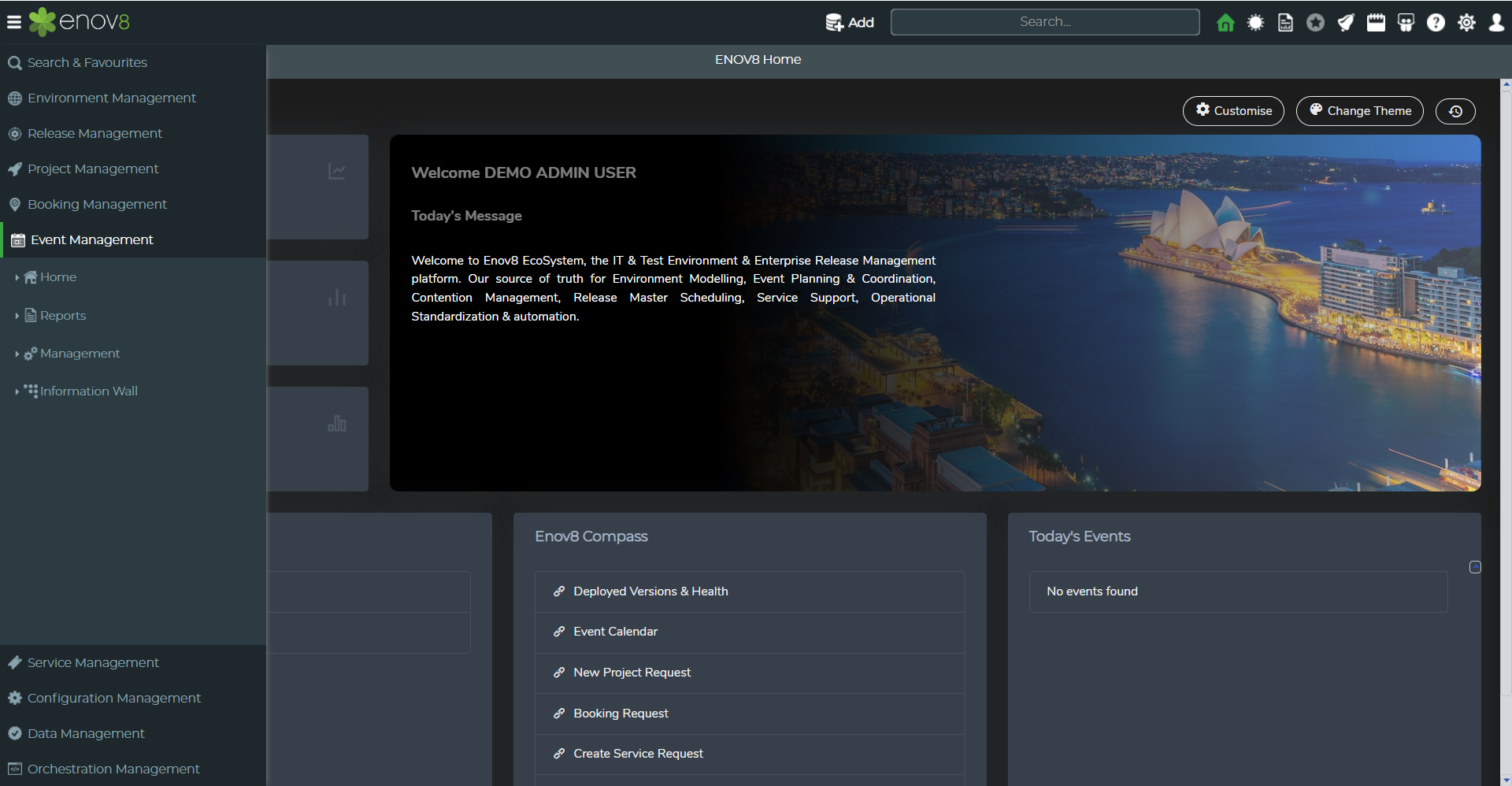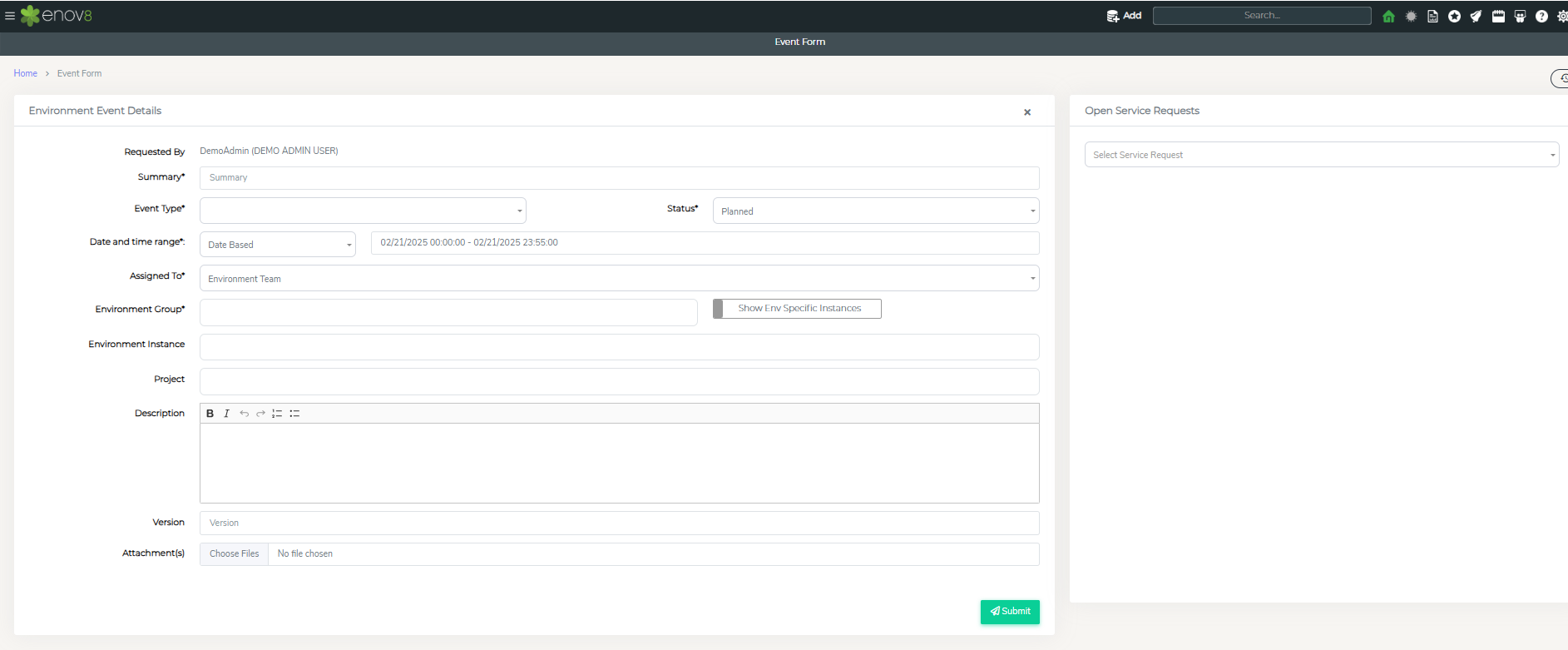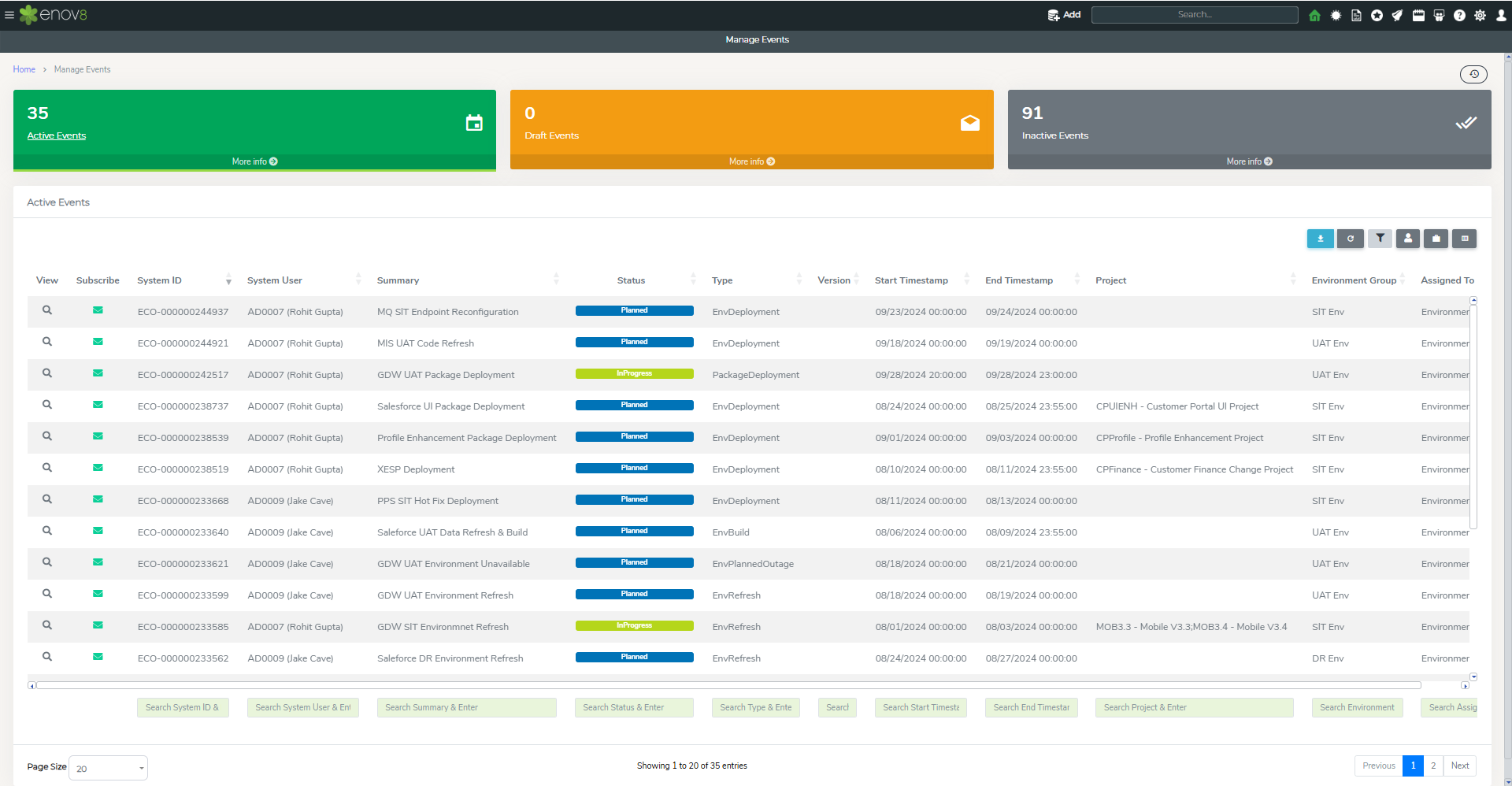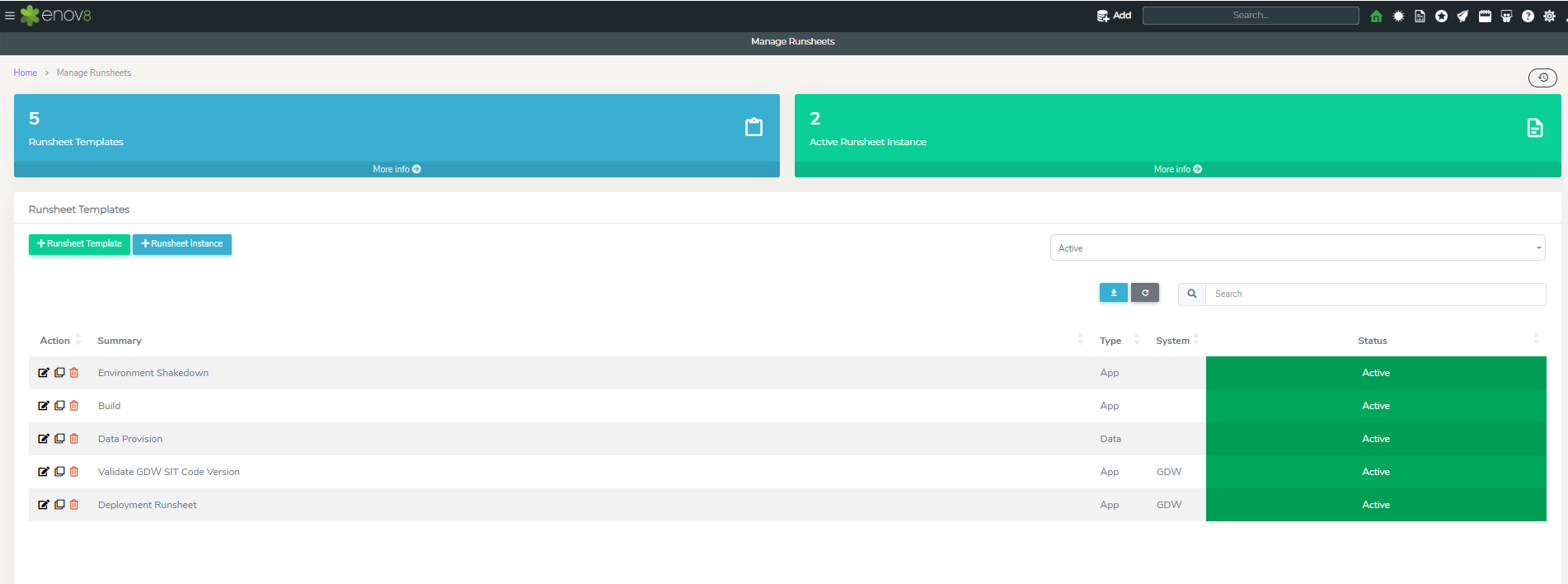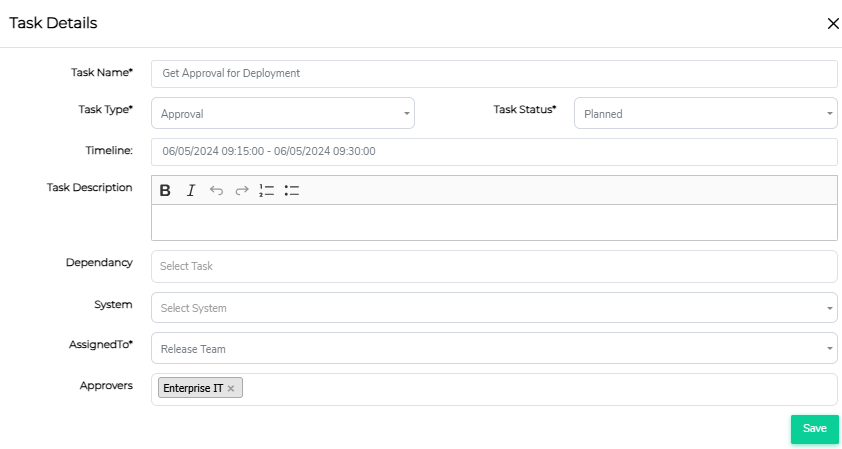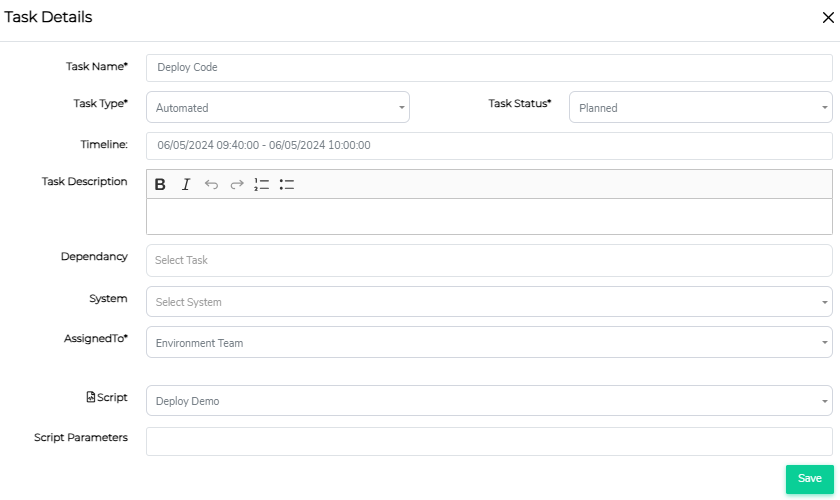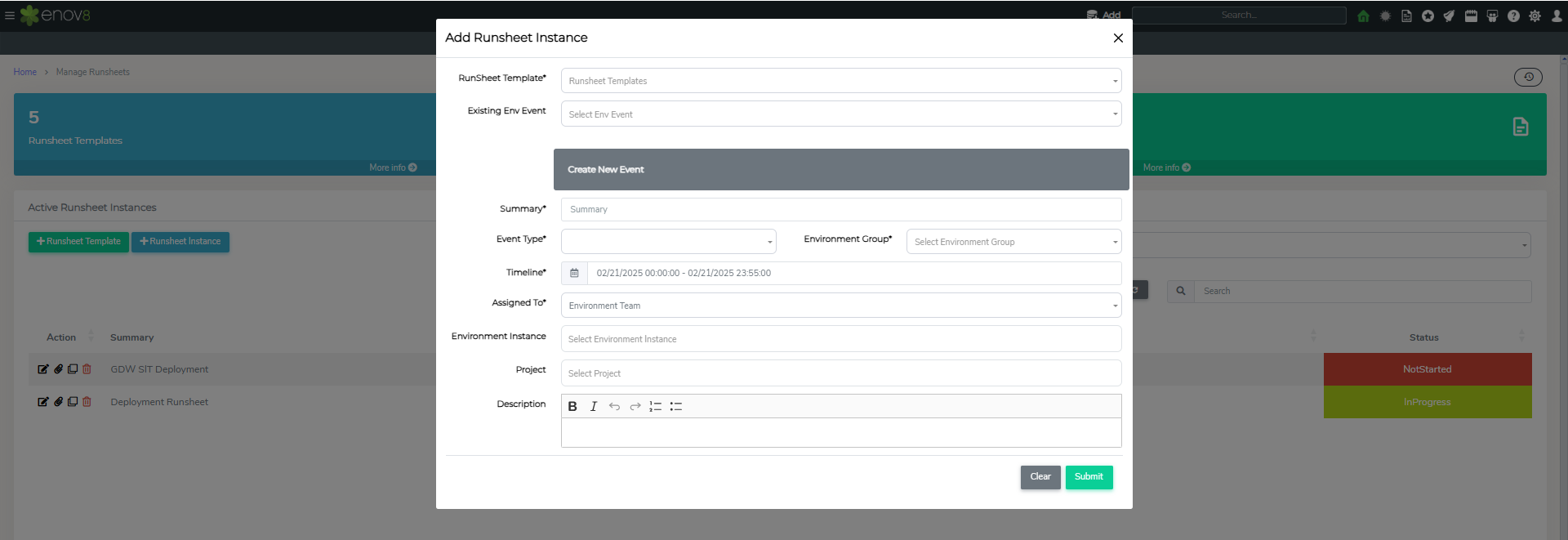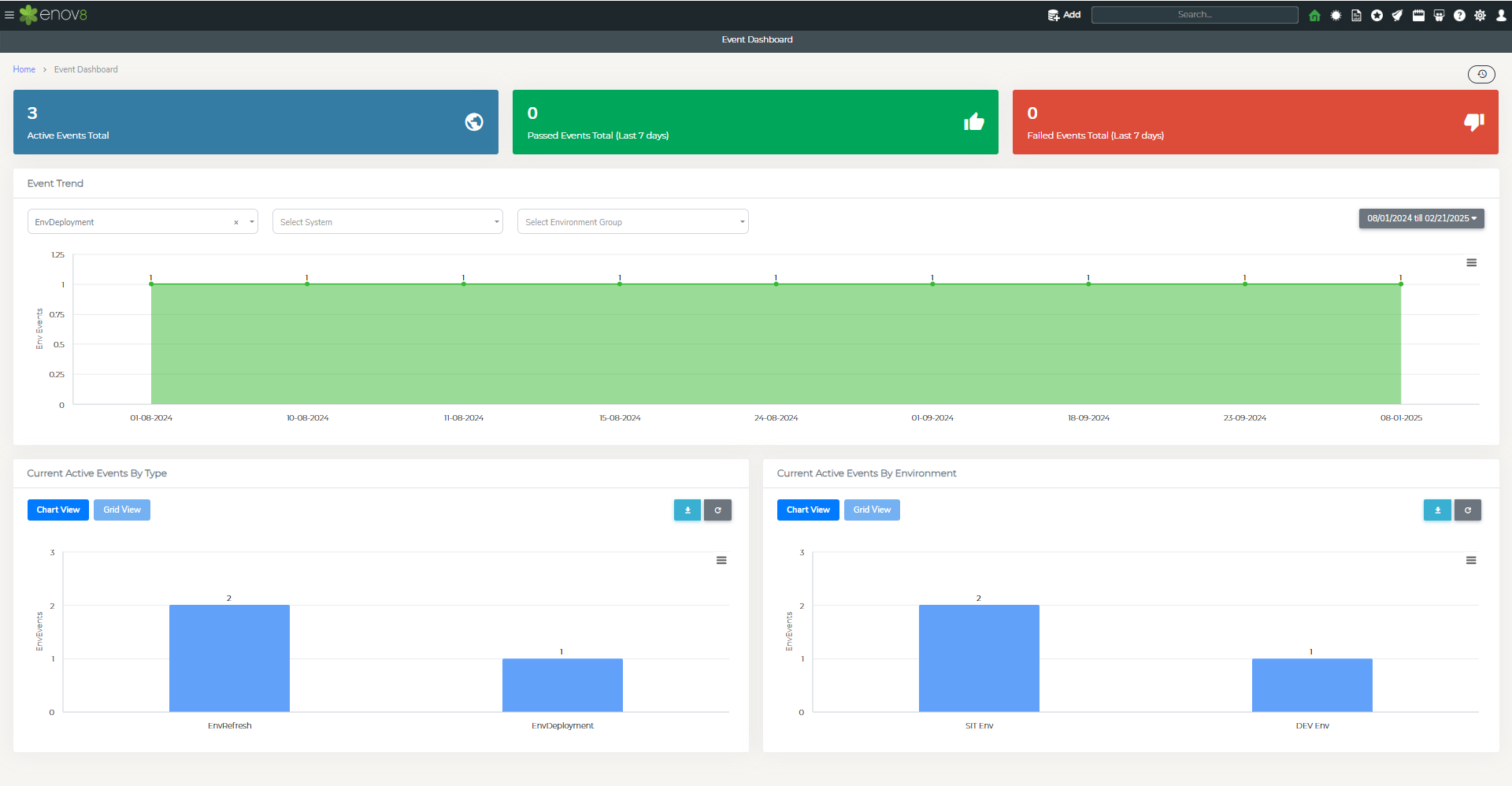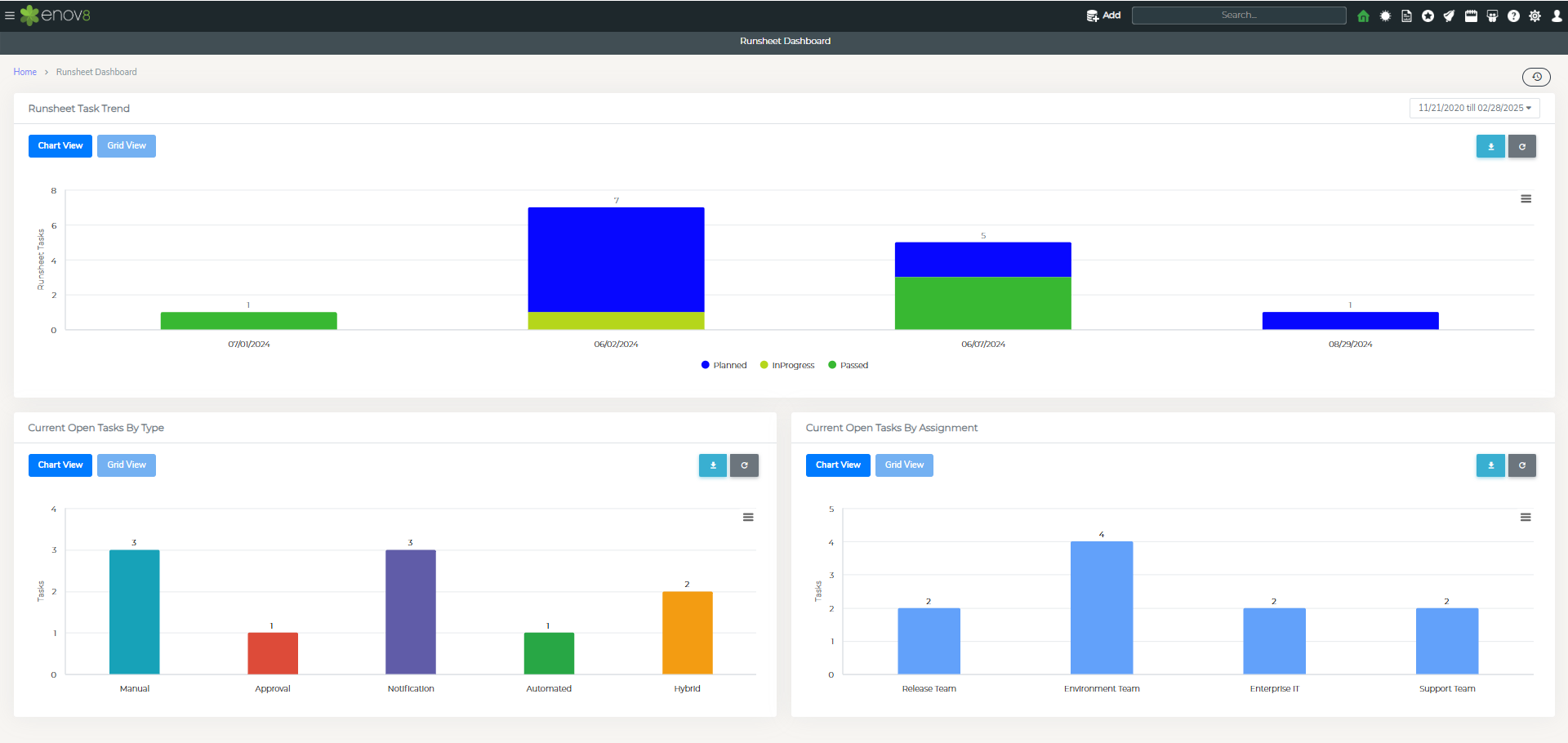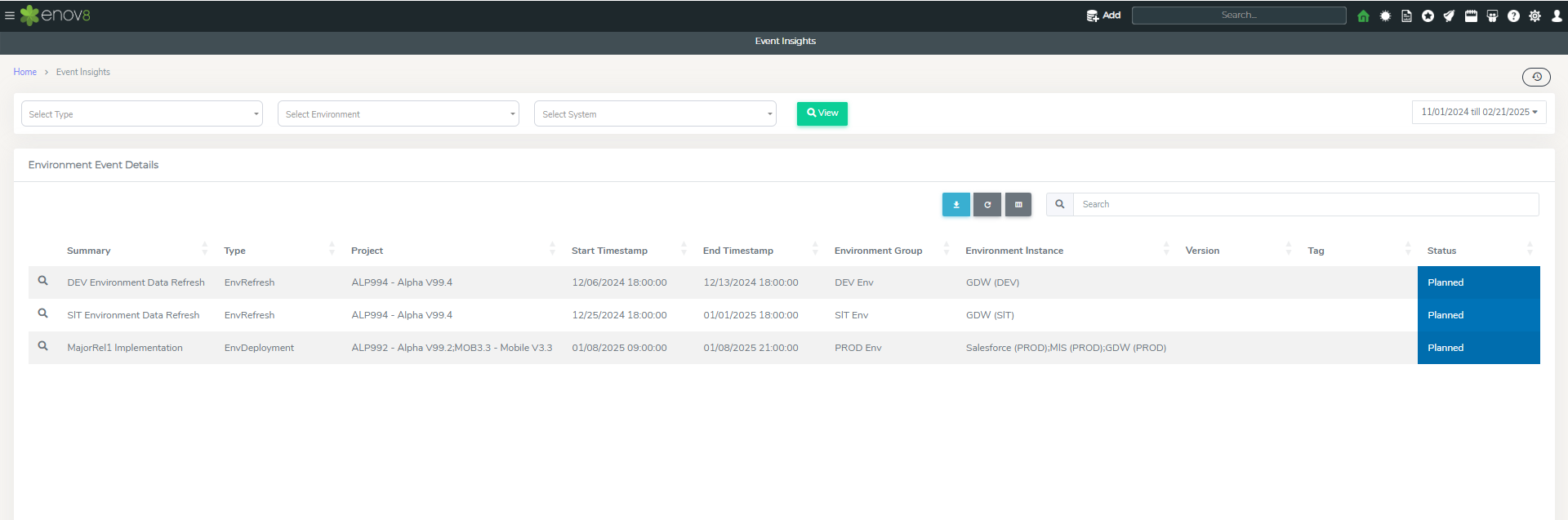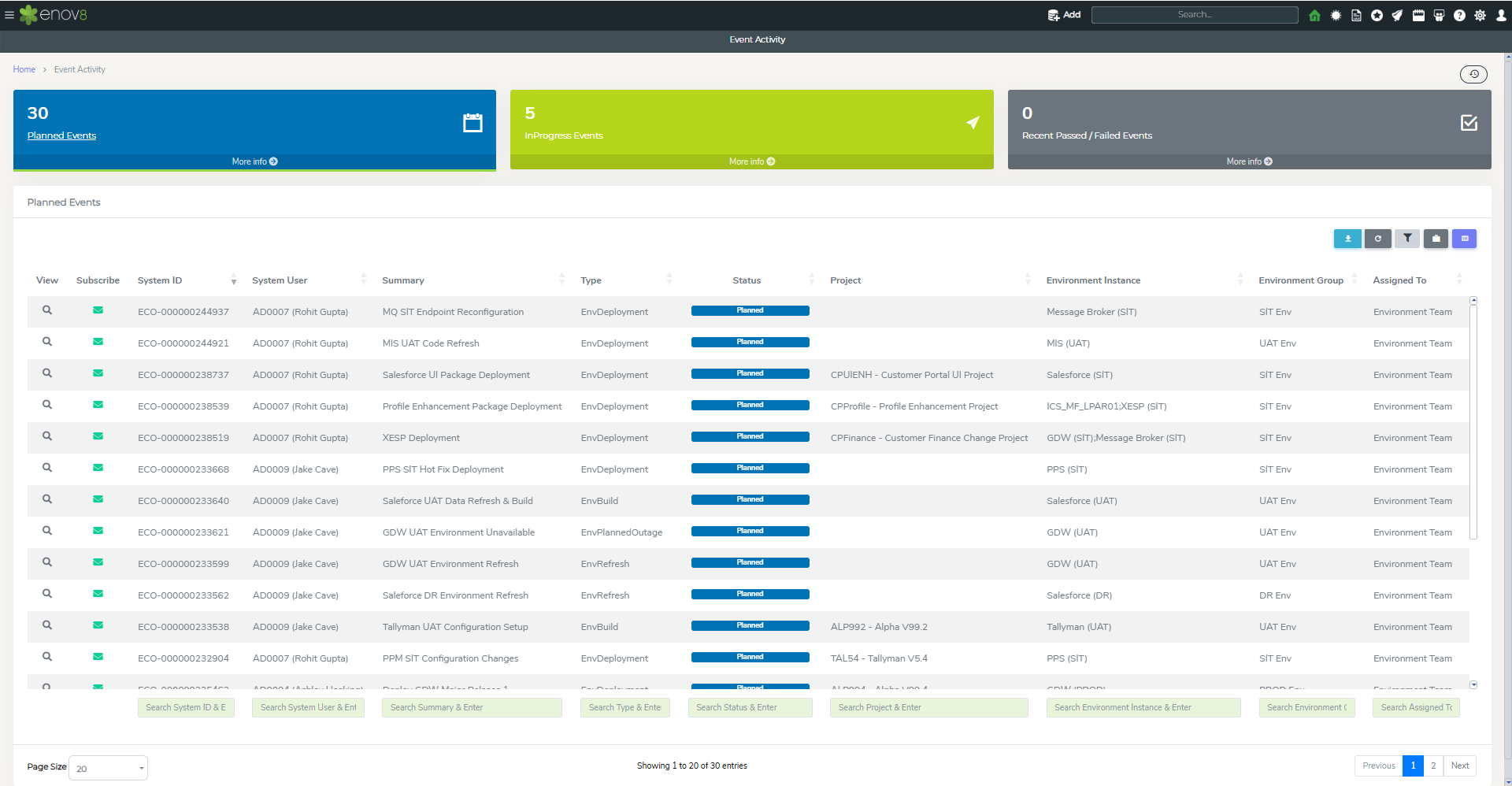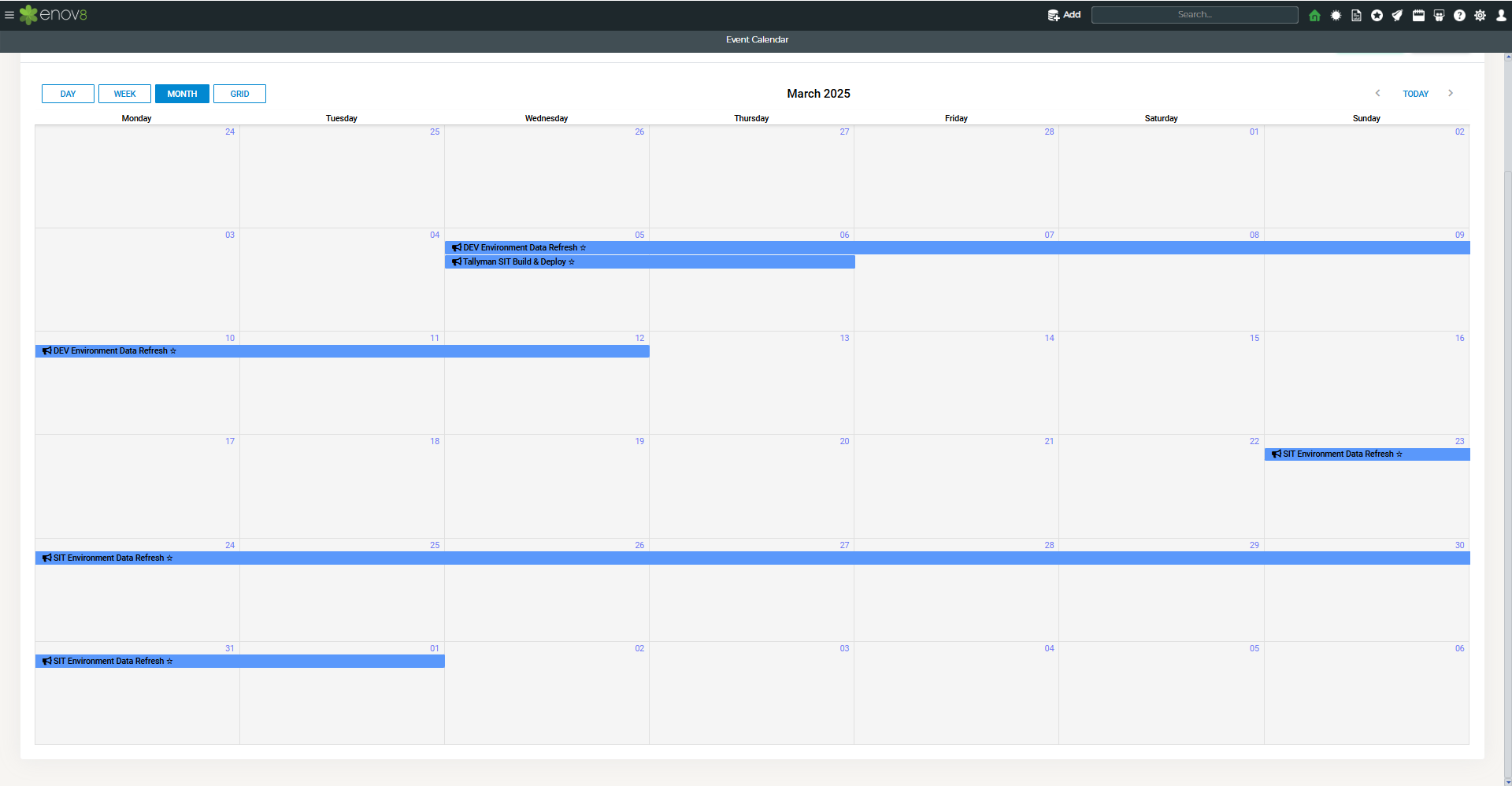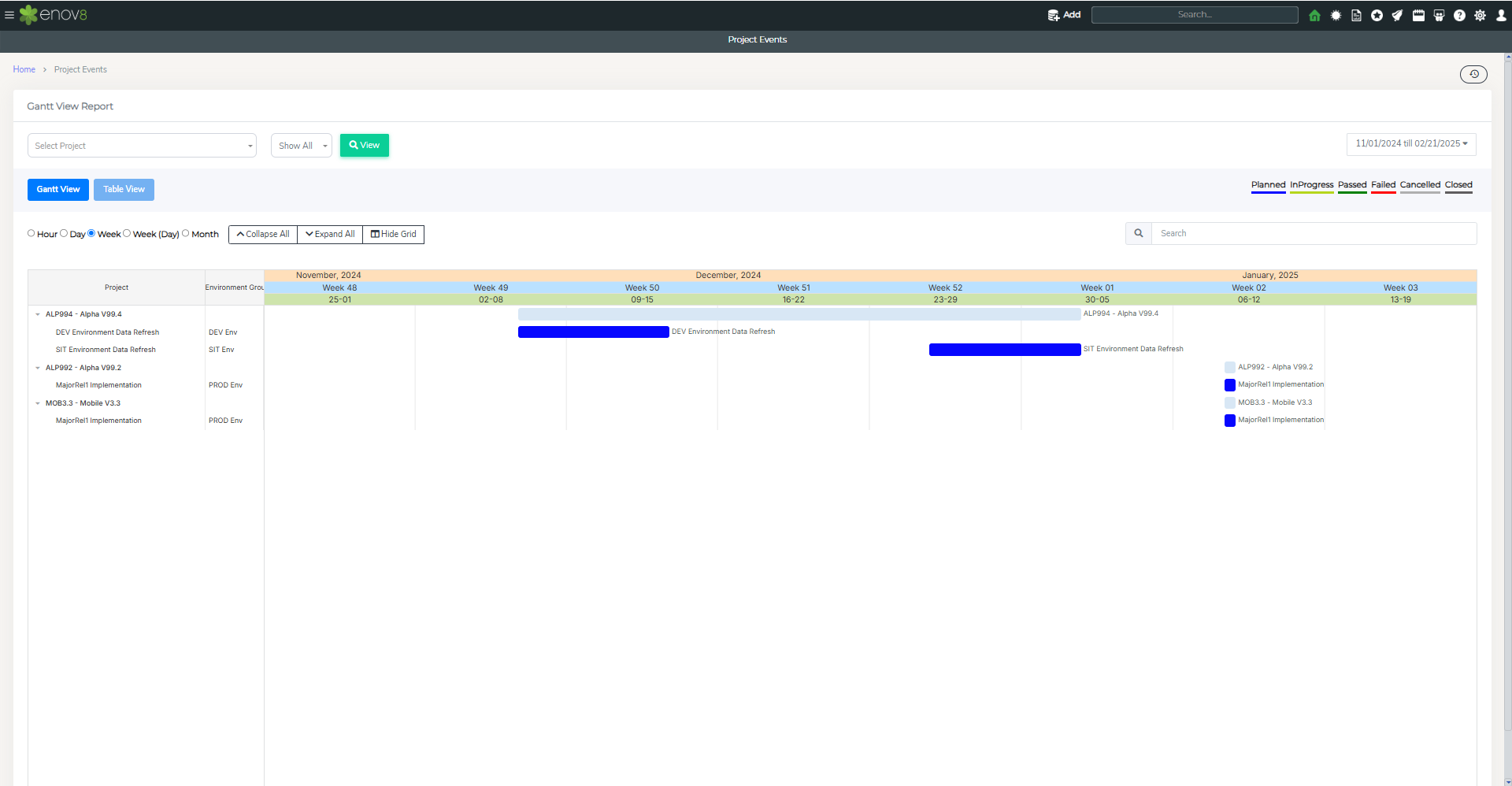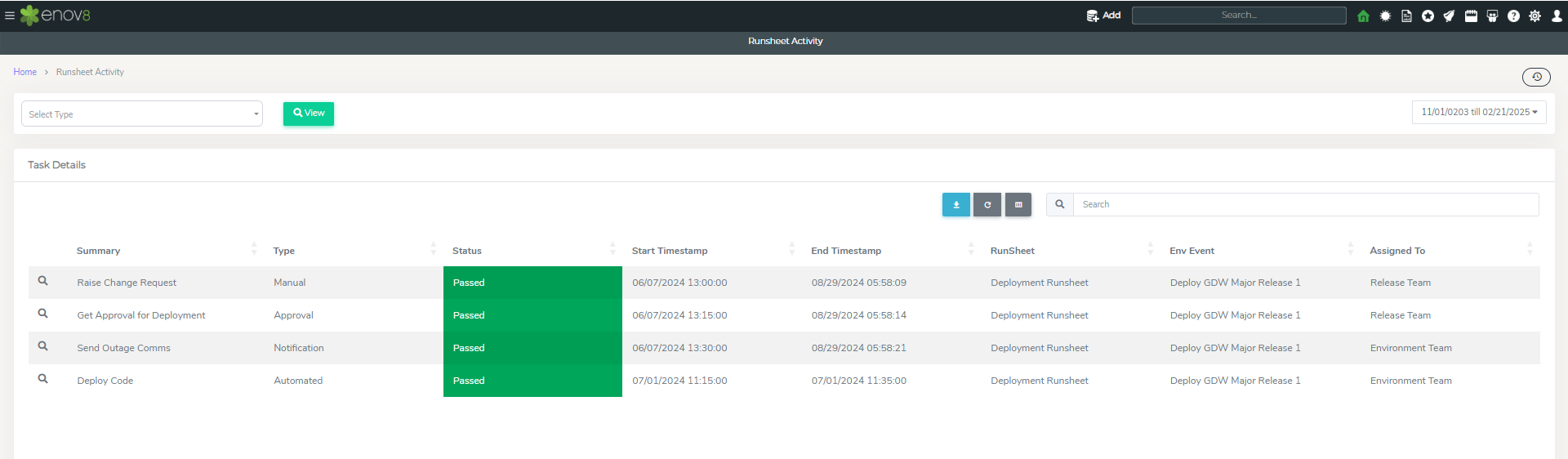Event Management
Overview
Enov8 Platform provides lean change management support through its Event Management Module. This module centralizes the tracking of various events, including Deployments, Builds, Outages, Environment Refreshes, and other significant changes or events. By aggregating these details in one location, the platform facilitates effective action and communication throughout the organization, ensuring that all changes and events are managed efficiently and shared as needed.
Managing Events
Environment Event Types
The out-of-the-box solution of the Enov8 platform includes a variety of event types that can be tracked through event management. It's important to note that these event types can be customized to suit the specific needs of your organization through Drop Down Management .
Event Type Description
| Event Type | Description |
|---|---|
| Environment Unplanned Outage | This event type is used to track unexpected disruptions in the environment. |
| Environment Planned Outage | This event type is designated for tracking scheduled maintenance or updates that result in downtime. |
| Environment Access | Use this event type to monitor access changes within the environment. |
| Environment Release | This type tracks the deployment of new releases or updates within the environment. |
| Environment Refresh | Utilize this event type for actions that involve refreshing or resetting the environment. |
| Environment Freeze | This event type is relevant for periods when changes to the environment are restricted or halted. |
| Environment Build | Use this type to track the construction or configuration of new environments or significant updates to existing ones. |
| Blockout Period | This event type is designated for times when the event impacts the whole organization, such as public holidays or code freeze periods. |
Adding a New Environment Event
This section details the procedure for creating a new event within the Enov8 platform. Users can initiate an event through the "Event Form," accessible within the platform.
How to add a Event:
- Navigate to Event Management.
- Select Management.
- Click on Event Form.
When filling out the Event Form, you'll need to provide the following information:
| Property | Description |
|---|---|
| Summary | A title or a brief overview of the event. |
| Event Type | Specifies the category of the event. |
| Status | Indicates whether the event is Planned or in Draft. |
| Date & Time Range | The start and end dates/times for the event. If the slot-based option is selected, specific time slots can be chosen. |
| Assigned To | Designates the user group(s) responsible for addressing the event, who will also have the authority to modify the request. |
| Environment Group | The environment that the event pertains to. |
| Environment Instances (Optional) | Specific environment instance(s) related to the event. |
| Project Name (Optional) | The project(s) associated with the event. |
| Description (Optional) | Additional details about the event. |
| Open Service Request (Optional) | Links the event to an existing LeanSR, allowing for automatic closure of the service request upon event addition. |
| Additional Information | Utilize the Information Template Management Section (found in Configuration Management > System Administration) to configure additional fields as needed. |
Upon submitting the form, a new event is generated. An email notification will be dispatched to the assigned user group if this feature is activated.
Manage Events
The "Manage Events" section of the platform allows for comprehensive event oversight, accessible through Event Management > Management > Manage Events.
At the top, three tiles present a categorization of event totals, enabling you to view different types of events by selecting the corresponding tile.
- Active Events: Displays all events currently planned or in progress.
- Draft Events: Lists all events that are in draft status.
- Inactive Events: Shows events that have concluded, either by passing or failing.
Additionally, there's an option to create a new event by selecting the Add button in any event category. This action launches the "Quick Editor" popup, facilitating swift event creation.
Runsheets
The Runsheet, also known as Standard Operating Procedures, serves as a systematic approach to enhancing the standardization and monitoring of your Environment Group and Release Operations, including various tasks. The Runsheet is composed of a series of tasks that are executed as part of the runsheet. Additionally, the Enov8 Platform accommodates the notion of runsheet templates. This feature allows for the creation of templates for recurrent runsheets, which can subsequently be duplicated for new events, if required.
Runsheet Template
Runsheet templates provide a structured framework to create templates for your runsheet tasks, enabling them to be used for creation of Runsheet Instances.
A new runsheet template or runsheet instances can be managed by via “Manage Runsheets”. This module can be access via Event Management > Management > Manage Runsheets
To create a new template, utilize the "+Runsheet Template" button.

This table details the properties to be filled out for creating a runsheet in the system:
| Property | Description |
|---|---|
| Template Name | Assign a name to your runsheet template. |
| Type | Specify the runsheet's category. |
| Assigned To | Designate the user group(s) responsible for executing and editing the runsheet. |
This table outlines the properties to define tasks within a runsheet:
| Property | Description |
|---|---|
| Task Name | Provide a concise name or title for the task. |
| Task Type | Determine the task's nature (Manual, Automated, Notification, Approval, Hybrid). |
| Task Status | Indicate the task's current state. |
| Task Description | Offer a detailed description of the task. |
| Timeline | Set the start and end times for the task. |
| System | Specify the system related to this task. |
| Assigned To | Identify the user group(s) assigned to this task. |
| Script | Attach a DevOps script for the task. |
| Script Parameters | Define the parameters for the script. |
| Notification List | List the users or groups to receive notifications. |
| Notification Text | Craft the message for the notification. |
| Approvers | Enumerate the approvers required for the task. |
| Dependency | List any prerequisite tasks for this task. |
Approval type Task editor
Automated type Task editor
Runsheet Instance
To initiate or manage a new runsheet instance, utilize the "Manage Runsheets" feature.
Access this module through Event Management > Management > Manage Runsheets.
To create a new runsheet instance, click the "+Runsheet Instance" button and provide the following information:
| Property | Description |
|---|---|
| Runsheet Template | Select the template you wish to use for the new runsheet instance. |
| Summary | Provide a brief overview of the event. |
| Event Type | Specify the type of event associated with the runsheet instance. |
| Environment Group | Identify the environment where the runsheet will be implemented. |
| Timeline | Set the date and time for the commencement of the runsheet. |
| Assigned To | Assign the team responsible for the event. |
| Project Name | Mention the project associated with this event. |
| Environment Instances | List the specific environment instances linked to the event. |
Actioning Runsheets
Runsheet Instances can be executed through the "Launch Runsheet" feature, accessible at Event Management > Management > Action Runsheet.
This interface displays all the runsheets linked to an event, with filter text boxes available to refine the runsheet display according to specific needs.
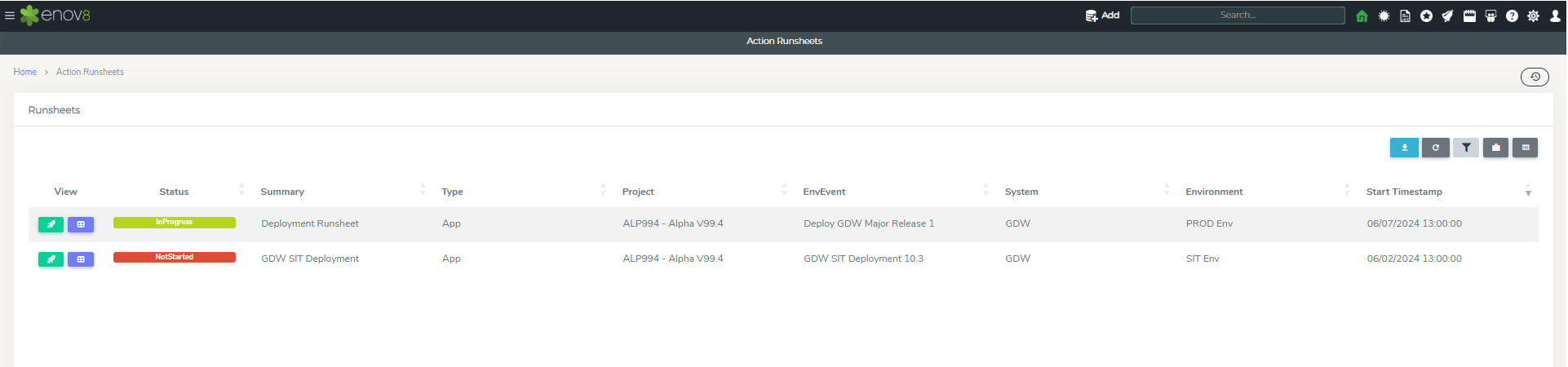
The icon presented can be clicked to access the runsheet in a Kanban view. In this view, tasks can be moved between different status categories by dragging them to the respective status widgets, facilitating status updates.
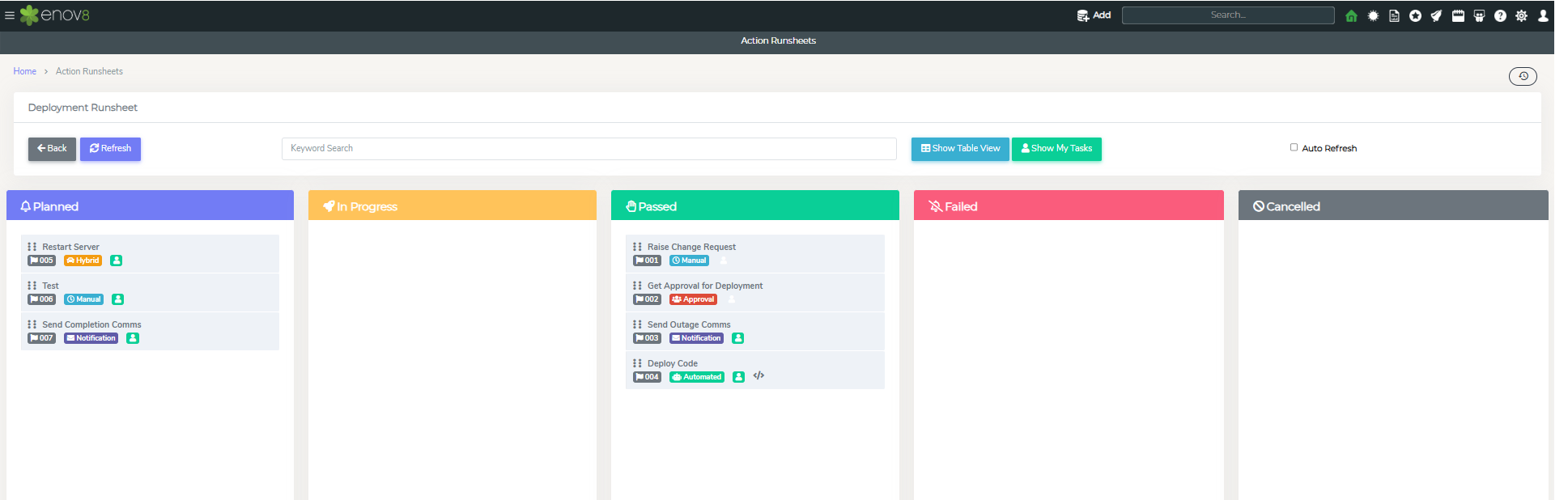
Clicking on a task within the Kanban or table view will bring up a quick view window for that specific task, providing detailed information and options for further actions.
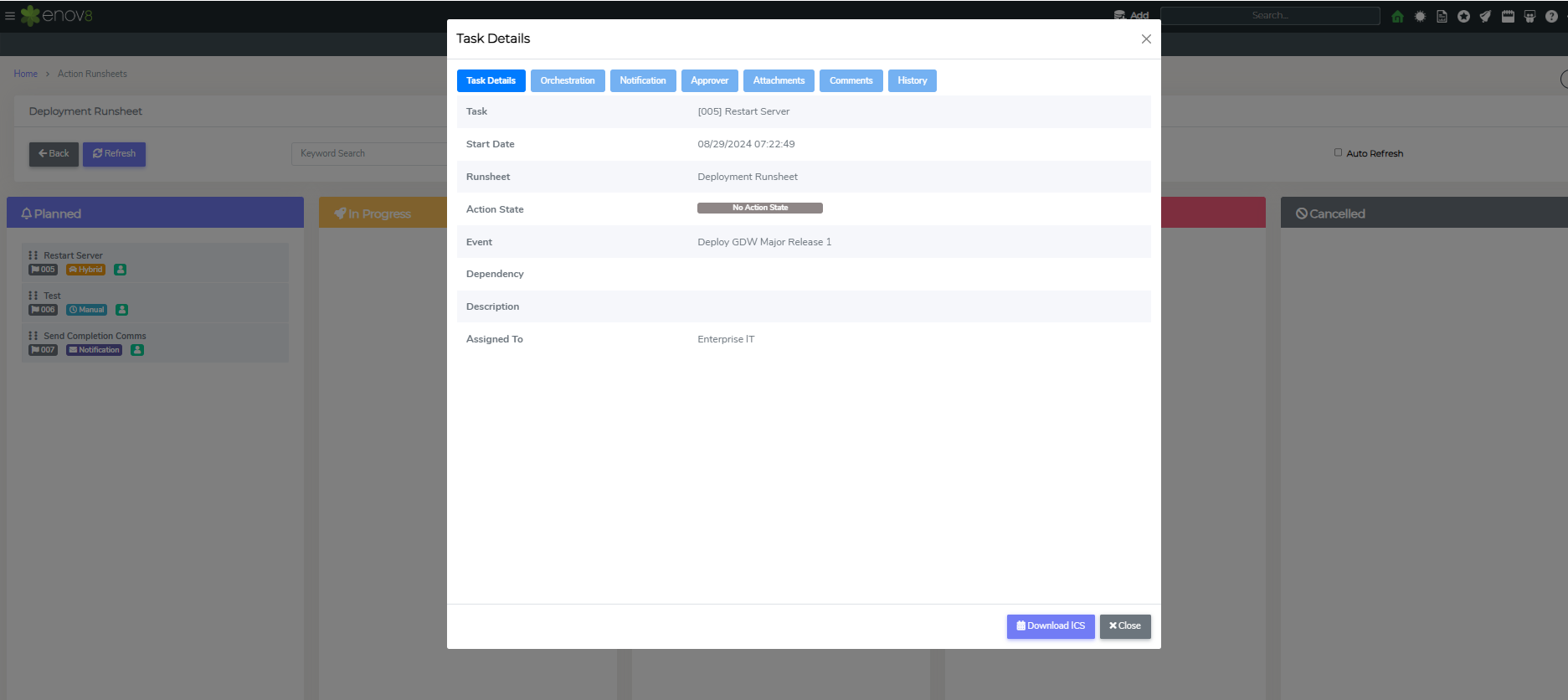
Dashboards & Reports
In this section we’ll go through the various Event Management Dashboards and Reports.
Event Dashboard
The Event Dashboard within the Enov8 platform provides a comprehensive overview of your events, offering key insights and facilitating efficient event management.
Accessing the Event Dashboard
To explore the dashboard, follow these steps within the platform:
- Navigate to Event Management.
- Select Home.
- Click on Event Dashboard.
Features of the Event Dashboard
-
Active Events Total: This section displays the count of all active events that are either planned or in-progress, with an end date that is either after the previous day or within the next 12 weeks.
-
Passed Events Total (Last 7 days): Represents the total number of events that have concluded in the past week.
-
Failed Events Total (Last 7 days): Indicates the total number of events that were not successful in the last week.
-
Event Trend: Shows the trend of event occurrences over the selected time frame. This can be further refined by filtering based on Event Type and Environment.
-
Current Active Events By Type: Provides both a graphical and tabular representation of active events, categorized by event type.
-
Current Active Events by Environment: Offers a graphical and tabular view of all ongoing events, sorted by environment.
These features collectively enhance your ability to monitor and manage events effectively, providing vital data that can aid in decision-making and strategic planning for event management.
Runsheet Dashboard
The Runsheet Dashboard within the Enov8 platform offers an insightful overview of runsheet activities, presenting critical data through various categories for effective runsheet management.
Accessing the Runsheet Dashboard
To access the dashboard, follow these steps:
- Navigateto Event Management.
- Click on Home.
- Select Runsheet Dashboard.
Features of the Runsheet Dashboard
-
Runsheet Task Trend: This widget provides a visual representation of the status trends of tasks over the selected timeframe, enabling you to monitor progress and identify patterns in task completion.
-
Current Open Tasks by Type: This widget displays a breakdown of all open tasks, categorized by their types. It's a useful tool for quickly identifying the nature of pending tasks.
-
Current Open Tasks by Assignment: This widget showcases all the open tasks based on who they are assigned to. It helps in understanding workload distribution and identifying any potential bottlenecks in task completion.
These dashboard features are designed to offer a comprehensive view of runsheet operations, aiding in the monitoring and management of tasks to enhance overall efficiency and effectiveness in runsheet execution.
Event Insights
The Event Insight Report within the Enov8 platform delivers a detailed analysis of all events within a chosen timeframe, offering a deep dive into event management and monitoring.
Accessing the Event Insight Report
To access this report, please follow these steps:
- Navigate to Event Management.
- Click on Reports.
- Select Event Insights.
Features of the Event Insight Report
The Event Insight Report allows you to:
-
Filter by Event Type, Environment Group, and System: Tailor the report to display events based on specific types, environment groups, or systems, enabling focused analysis on the areas of interest.
-
Use Text-Based Search: The search boxes located in the column footers provide a powerful way to further narrow down the records. You can input text-based queries to find specific events or details within the report.
This report is designed to provide stakeholders with a comprehensive view of event activities, enabling informed decision-making and strategic planning by offering granular insights into the events' specifics, trends, and outcomes.
Event Activity
The Event Activity report within the Enov8 platform is designed to provide a detailed overview of event-related activities, facilitating day-to-day operational management of events.
Accessing the Event Activity Report
To view the report, follow these steps:
- Navigate to Event Management.
- Select Reports.
- Click on Event Activity.
Features of the Event Activity Report
The report features three main tiles at the top, each representing events in different statuses, allowing for a quick overview and direct navigation:
-
Planned Events: This tile displays all events currently set in the planned status, enabling users to see upcoming activities and prepare accordingly.
-
InProgress Events: Shows all events that are actively in progress, providing insights into ongoing operations and facilitating real-time monitoring and management.
-
Recently Passed/Failed Events: This section highlights events that have recently concluded, either successfully or unsuccessfully, offering insights into recent outcomes and performance.
By clicking the List icon on any of these tiles, you can delve into a more detailed view of the events in the selected category, enhancing your ability to manage and respond to event-related tasks effectively.
The Event Activity report allows a view to work on events as part of daily operations.
Event Calendar
The Event Calendar within the Enov8 platform offers a centralized solution for event scheduling and reporting, enhancing visibility and coordination of various activities.
Accessing the Event Calendar
To access the calendar, follow these instructions:
- Navigate to Event Management.
- Click on Reports.
- Select Event Calendar.
Features of the Event Calendar
-
Calendar Views: The Event Calendar provides multiple viewing options including Day, Week, Month, and Grid views, catering to different preferences for how information is displayed and accessed.
-
Interactivity: Clicking on an event within the calendar opens a quick editor, allowing you to view detailed information about the event directly from the calendar interface.
-
Adding Events: Utilize the "Add Event" button for swift addition of new events to the calendar, streamlining the process of event creation and scheduling.
-
Filtering: The Environment Dropdown feature enables filtering of events based on specific environment groups and systems, allowing for a tailored view that focuses on relevant events.
By offering these functionalities, the Event Calendar serves as a vital tool for effective event management, providing a comprehensive and interactive overview of scheduled events, bookings, and release activities, thereby supporting informed decision-making and efficient management of resources.
Project Events
The "Project Events" report within the Enov8 platform is designed to offer a focused insight into all events associated with a specific project or within a chosen time frame, facilitating targeted event management and reporting.
Accessing the Project Events Report
To access this report, here's what you need to do:
- Navigate to Event Management.
- Click on Reports.
- Select Project Events.
Features of the Project Events Report
- Project Selection: At the top of the report, a dropdown menu presents a list of available projects. When you select a project from this dropdown, the report dynamically updates to display all events that are associated with the chosen project.
This feature is particularly useful for project managers and team members who wish to track the progress and status of events specifically tied to their project, enabling them to make informed decisions and adapt strategies based on real-time data and historical event outcomes.
Runsheet Activity
The Runsheet Activity view within the Enov8 platform provides users with a detailed perspective on runsheet tasks and their statuses, tailored to a specific time frame, facilitating efficient tracking and management of runsheet operations.
Accessing the Runsheet Activity View
To access this view, follow these steps:
- Navigate to Event Management.
- Click on Reports.
- Select Runsheet Activity.
This dedicated view is instrumental for users who need to monitor and assess the progress and status of tasks within their runsheets, enabling a more organized and effective approach to managing operational activities and ensuring tasks are completed within their designated timelines.