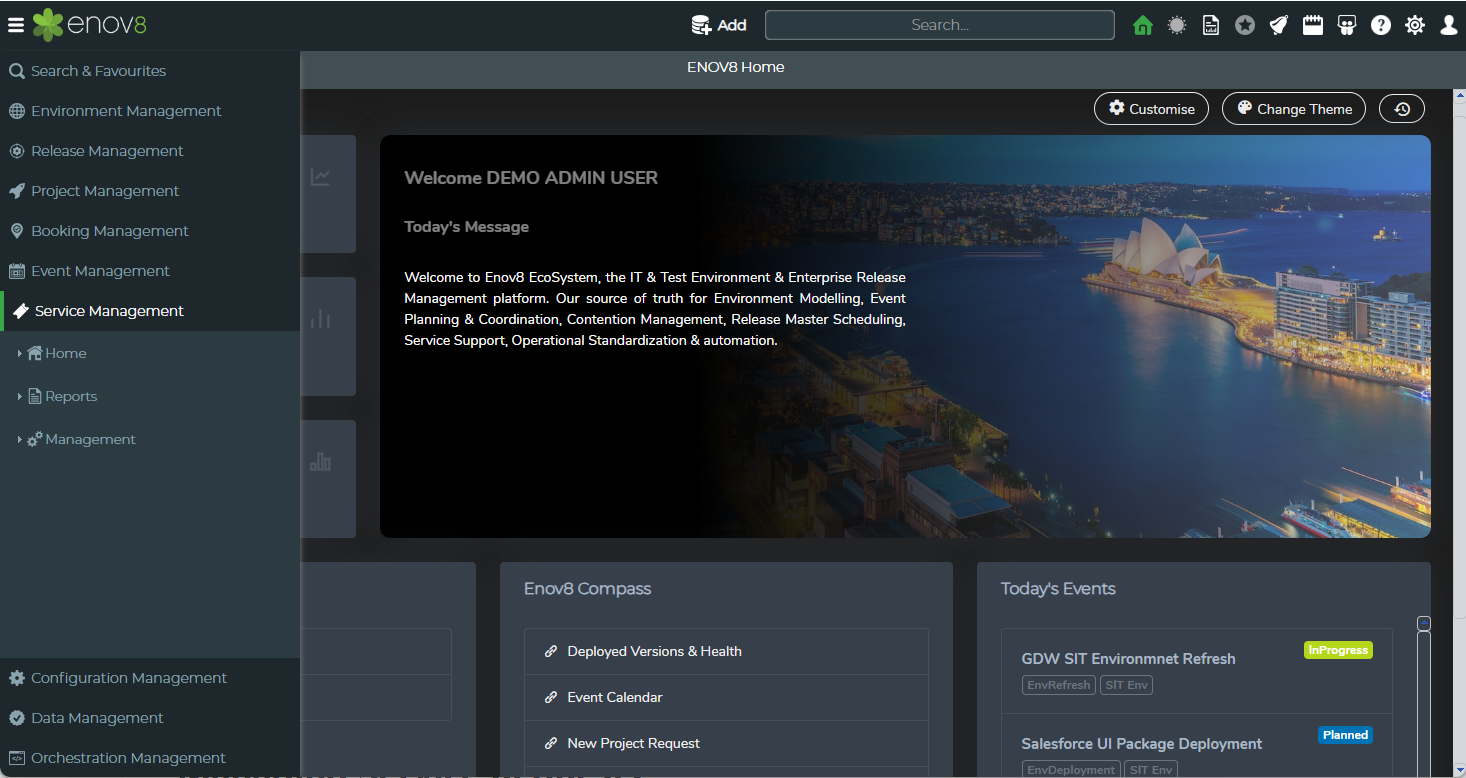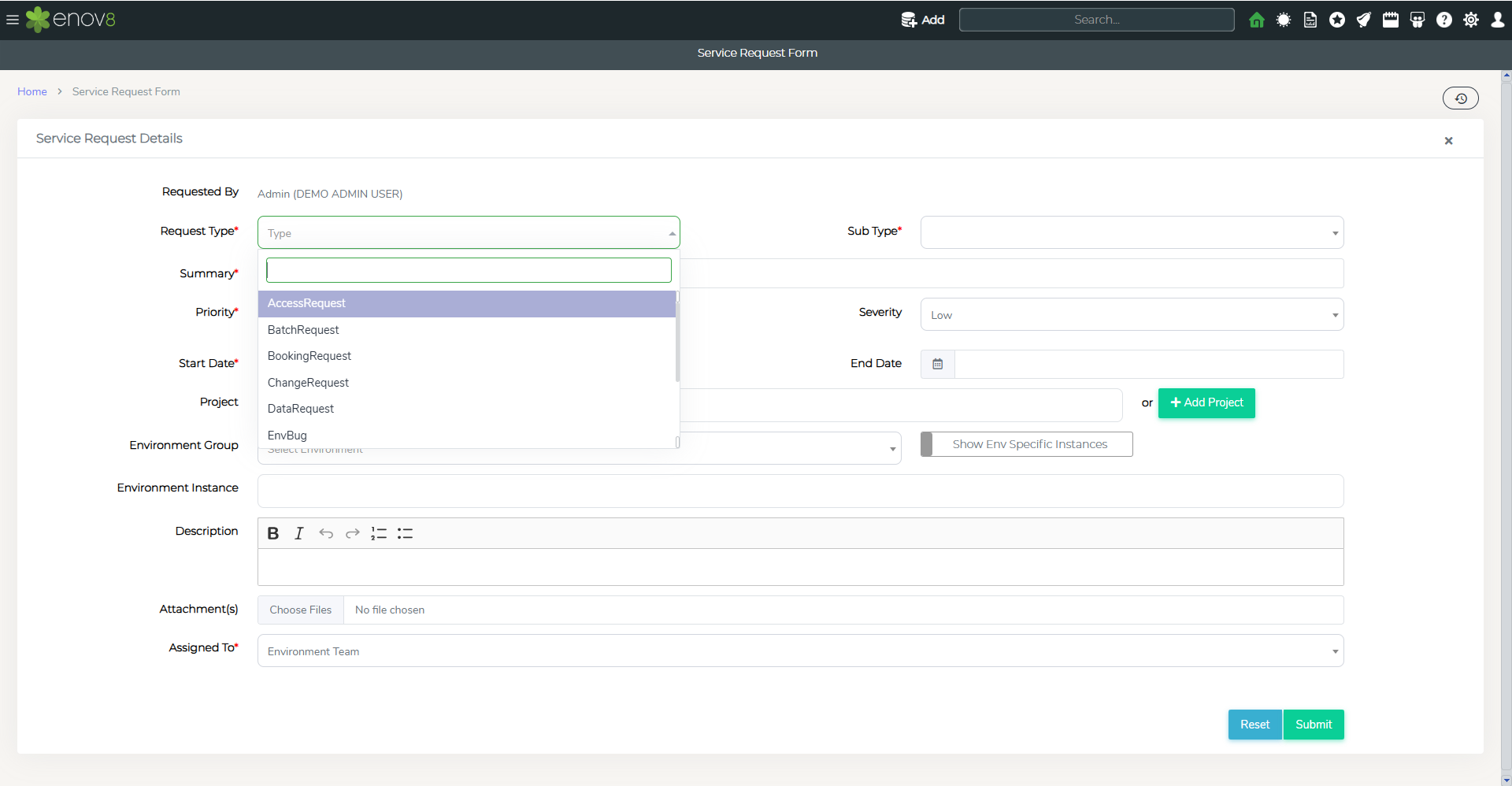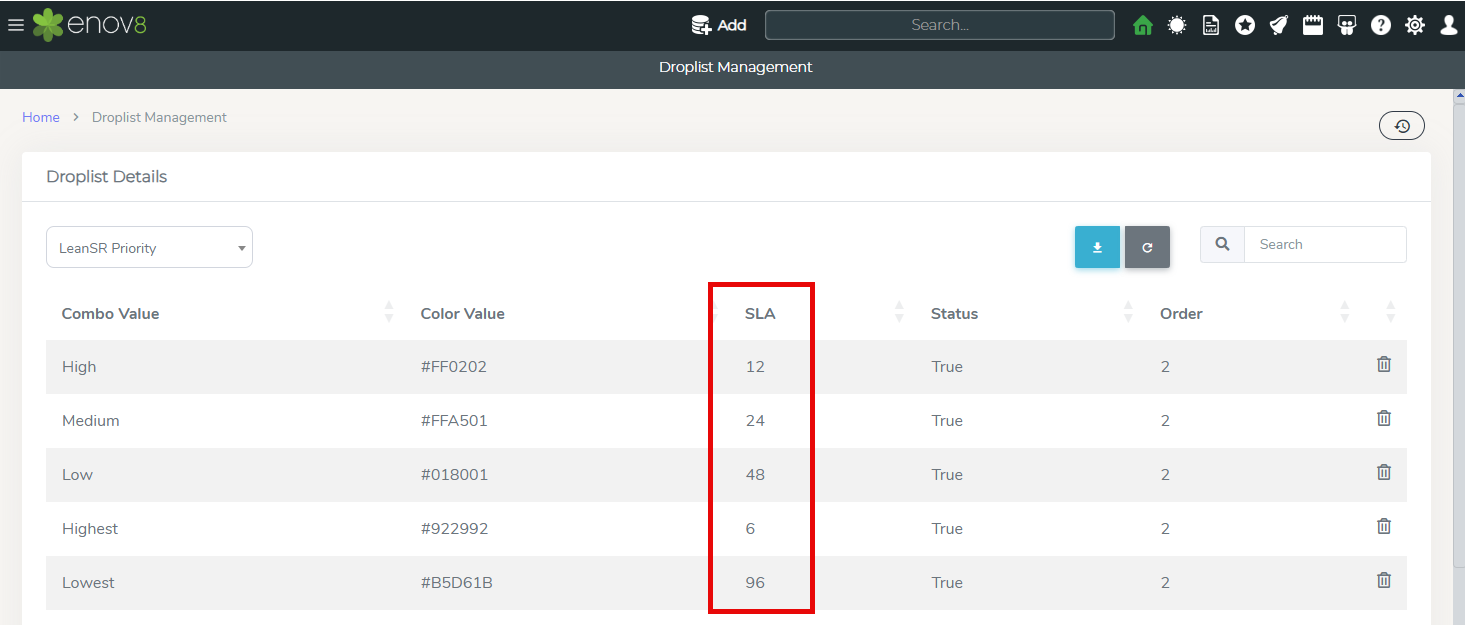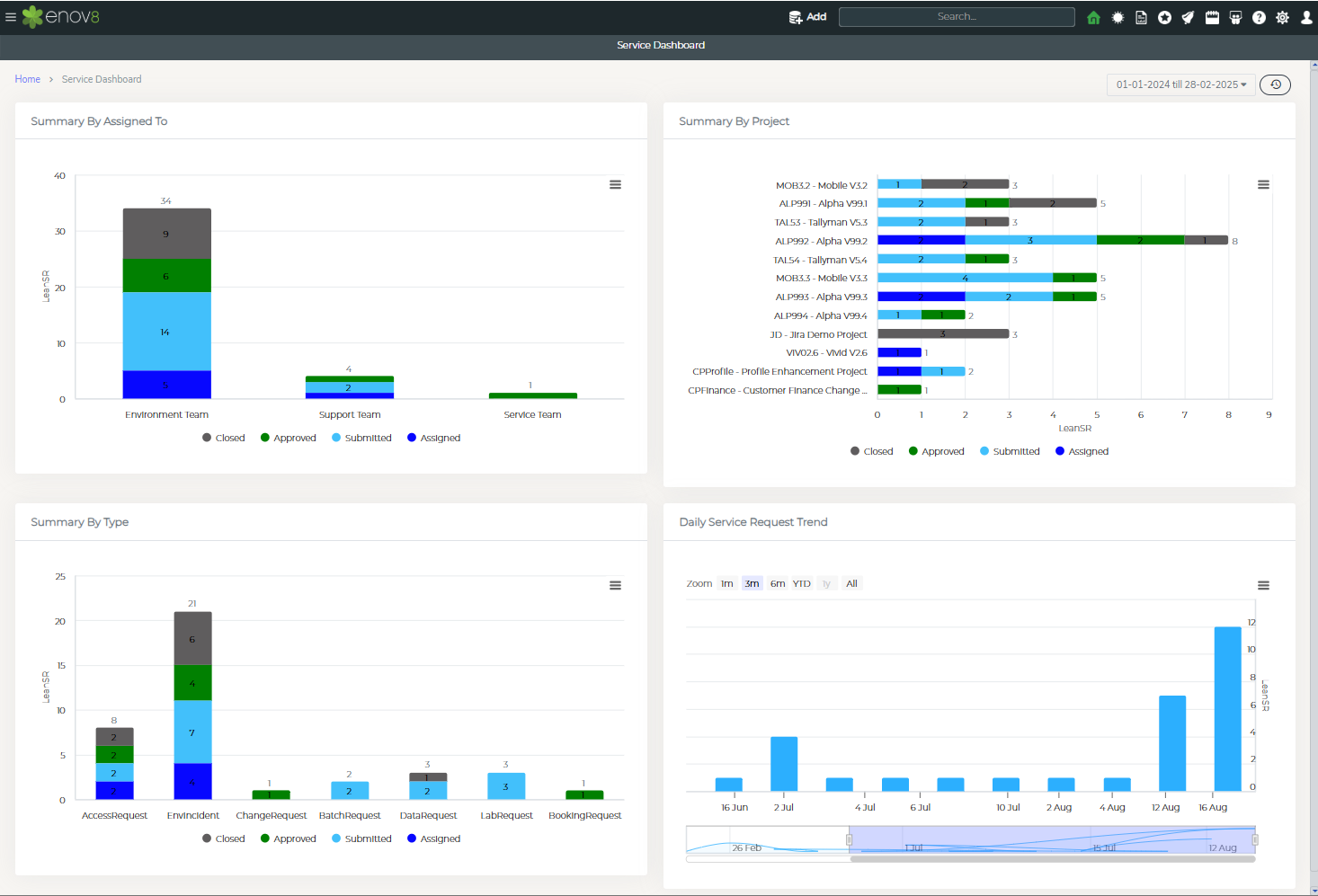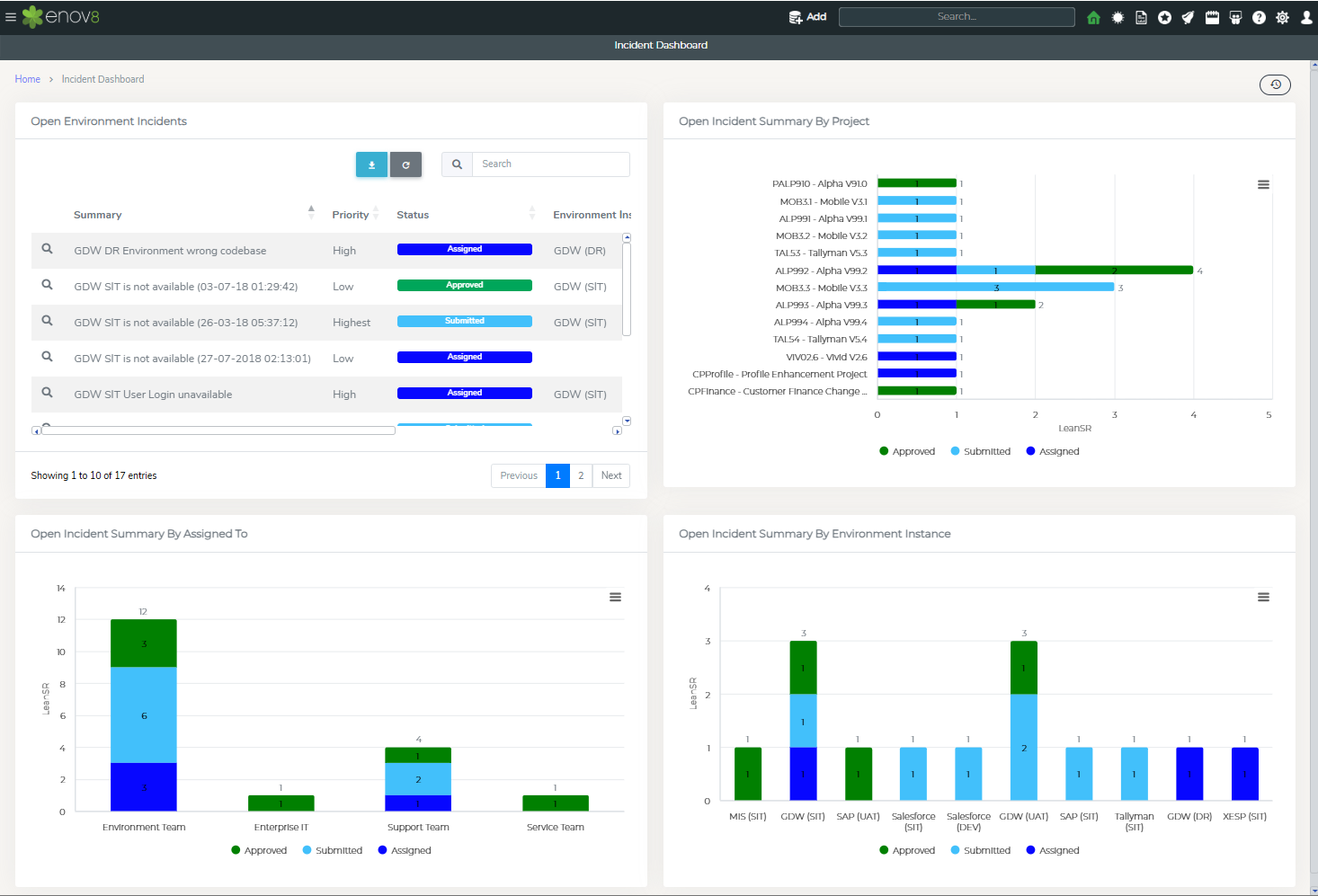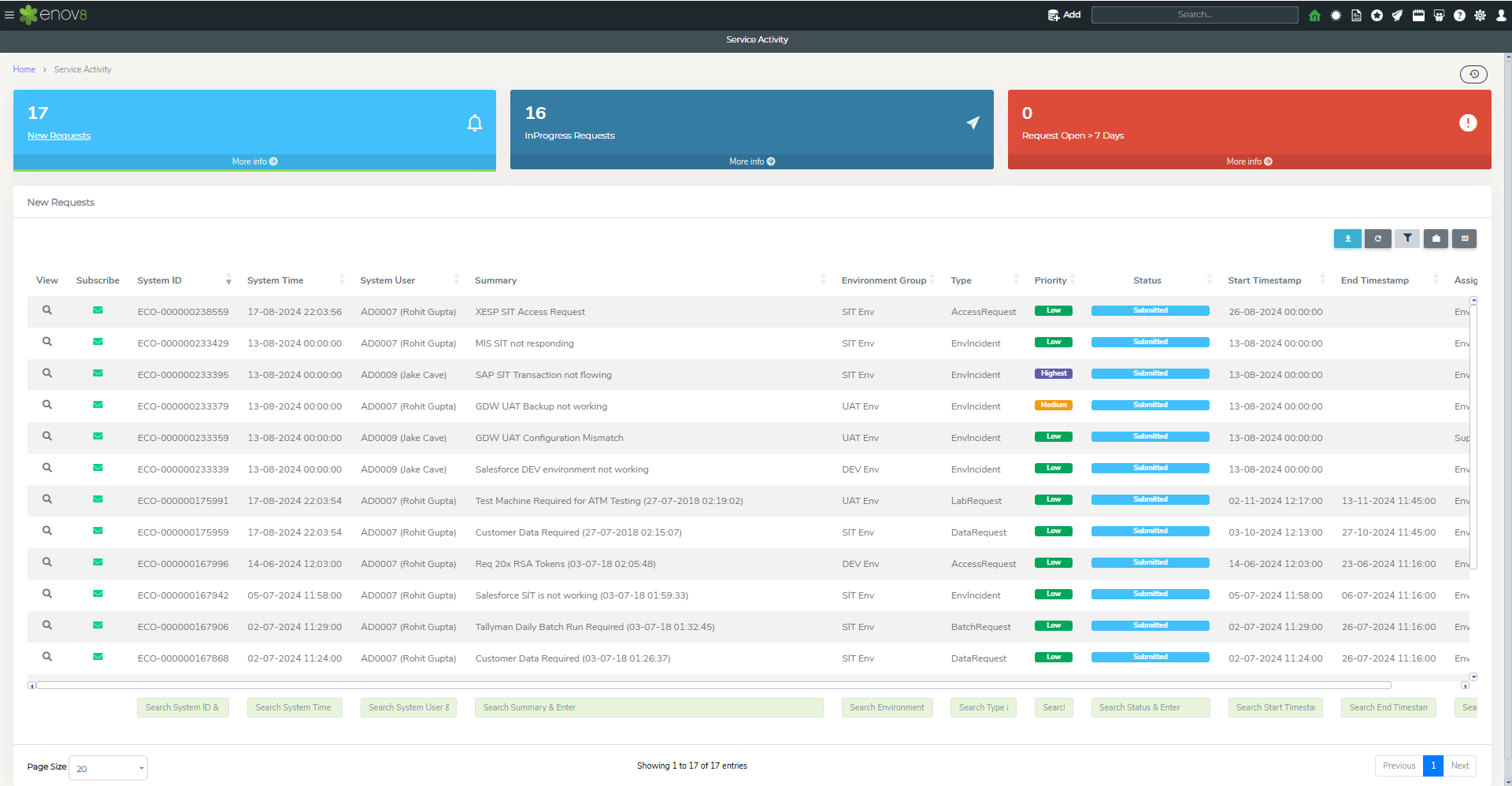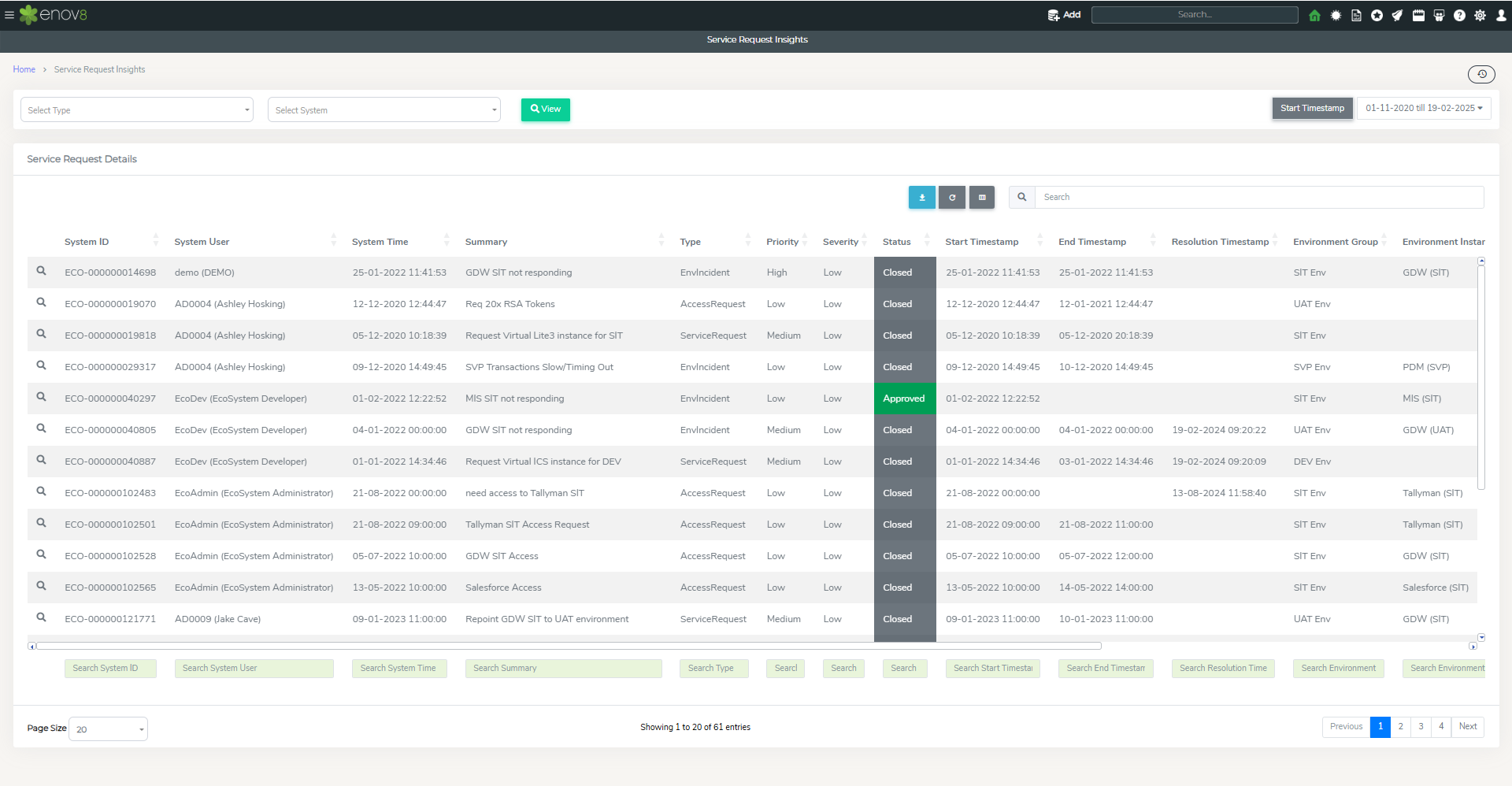Service Management
Overview
The Enov8 platform offers Lean ITSM (ticket) support via its Service Management Module, enabling the centralized capture and management of all Environment Requests, including Incidents, Changes, Releases, and more. This feature ensures that such requests are systematically recorded in a single location and addressed appropriately.
Managing Service Requests
Service Request Types
The out-of-the-box solution of the Enov8 platform includes a variety of request types within the service management module. These predefined types are designed to cover a broad range of service management needs, encompassing:
- Incidents
- Changes
- Releases
- Service Requests
- Problems
It's important to note that these request types are fully customizable. An administrator has the flexibility to modify, add, or remove request types to align with the specific requirements of their organization. This customization is facilitated through the platform's Drop Down Management feature, enabling the admin to tailor the service management module to fit the organization's unique processes and workflows.
| Request Type | Description |
|---|---|
| Access Request | Request for access permissions or credentials. |
| Batch Request | Request related to batch processing or job scheduling. |
| Booking Request | Request to reserve resources or environments. |
| Change Request | Request for changes or modifications to environments or systems. |
| Data Request | Request for data retrieval, modification, or deletion. |
| Env Bug | Report a bug or issue within an environment. |
| Env Incident | Report an incident or unexpected event in an environment. |
| Lab Request | Request related to laboratory resources or activities. |
| Service Request | Request for a specific service or task to be performed. |
| Support Request | Request for assistance or support services. |
Raising a New Support Request Ticket
This section outlines the process of initiating a service request ticket within the Enov8 platform. Users can raise a ticket using the "Service Request Form", accessible to all users.
How to Raise a Ticket:
- Navigate to Service Management.
- Select Management.
- Click on Service Request Form.
This table lists the key properties to be entered in the service request form:
| Property | Description |
|---|---|
| Summary | Provide a concise title for the service request ticket. |
| Priority | Set the priority level of the ticket to indicate urgency. |
| Request Type | Specify the type of service requested by the ticket. |
| Subtype | If applicable, select the sub-type of the request. |
| Start Date | Indicate the start date for the service request. |
| End Date | Specify the end date for the service request. |
| Project | Identify the project associated with this service request. |
| Environment Instances | Mention the specific environment instance(s) related to the request. |
| Environment Group | Identify the environment group this service request pertains to. |
| Description | Provide a detailed description of the service request. |
| Assigned To | Designate user group(s) responsible for actioning the ticket, who will have the permissions to modify this request. |
| Additional Information | Utilize the Information Template Management Section to configure additional fields as needed. |
Upon submitting the form, a new service request will be generated. If email notifications are enabled, a notification will be dispatched to the user group assigned to the ticket, informing them of the new request.
Manage Service Requests
Within the Enov8 platform, service requests are centrally managed through the "Manage Service Requests" section. This area provides a comprehensive overview and management capabilities for all service requests, accessible via the following navigation path: Service Management > Management > Manage Service Requests.
Overview Tiles:
At the top of the "Manage Service Requests" section, six tiles offer quick insights into the service requests, categorized for easy access and action:
| Status Category | Description |
|---|---|
| Open Requests | Aggregates all service requests that are currently in 'Submitted,' 'Approved,' or 'Assigned' statuses, providing a clear view of active requests. |
| Draft Requests | View all service requests that are in draft status, indicating they are yet to be finalized or submitted. |
| Pending Requests | Highlights service requests awaiting further action or approval, emphasizing items requiring immediate attention. |
| Rejected Requests | Lists all service requests that have been rejected, offering insights into requests that did not meet the necessary criteria or approval. |
| Cancelled Requests | Displays service requests that have been cancelled, useful for tracking requests that are no longer in progress or needed. |
| Closed Requests | Compiles all service requests that have reached closure, providing a record of completed or resolved requests. |
Adding New Service Requests:
- To add a new service request, click on the "Add" button found in any corresponding listing. This action will trigger the "Quick Editor" popup, where you can input details for a new Service Request efficiently.
This structured approach to managing service requests ensures that users can track, manage, and action all requests effectively, maintaining oversight of service management processes within the Enov8 platform.
Service Request SLA
Service Management module in ecosystem has Service Level Agreement (SLA) feature. This feature allows to measure SLA for the service request ticket closure from the time it has been created. SLA can be defined based in hours and on ticket priority. This defines the SLA in which a ticket should be closed. If the ticket is not closed within the SLA time, then the ticket SLA status would be marked as Unsuccessful.
SLA can be setup via Configuration Management > System Administration > Droplist Management
In drop list management, please select “LeanSR Priority” to view the existing SLA setting which are defined in hours. To change a value, simply click on SLA value cell to edit.
Dashboards & Reports
In this section we’ll go through the various Service Management Dashboards and Reports.
Service Dashboard
The Service Dashboard within the Enov8 platform offers a comprehensive overview of service requests, tailored to the specified time range, facilitating effective monitoring and management of service-related activities.
Accessing the Service Dashboard
To view the dashboard, navigate through the platform as follows:
- Go to Service Management.
- Select Home.
- Click on Service Dashboard.
Features of the Service Dashboard
-
Summary By Assigned to: This widget presents a breakdown of tickets, categorizing them by the teams they're assigned to, along with their current statuses. It helps in monitoring the workload and response efficiency of different teams.
-
Summary By Project: It provides an overview of service tickets associated with various projects, accompanied by their current statuses. This is particularly useful for tracking the volume and types of service requests per project.
-
Summary By Type: This widget categorizes tickets based on their request type and displays their respective statuses, aiding in the identification of common issues or request trends within the organization.
-
Daily Service Request Trend: Offering a trend analysis, this widget shows the daily count of service request tickets created over the selected time frame, enabling you to spot patterns and possibly anticipate future service needs or bottlenecks.
The Service Dashboard is an essential tool for gaining insights into the service management landscape of your organization, assisting in strategic planning and operational adjustments to improve service delivery and responsiveness.
Incident Dashboard
The Incident Dashboard within the Enov8 platform is specifically designed to provide a focused overview of service requests categorized as Environmental Incidents, enabling users to monitor and manage these incidents effectively.
Accessing the Incident Dashboard
To access this dashboard, follow these steps:
- Navigate to Service Management.
- Click on Home.
- Select Incident Dashboard.
Features of the Incident Dashboard
-
Open Environment Incidents: This section displays all the service requests identified as Environmental Incident types that are currently in 'Submitted,' 'Assigned,' or 'Approved' statuses. It provides a quick overview of all active incidents that require attention.
-
Open Incident Summary by Project: This is a graphical representation showing the distribution of open incidents across different projects. It allows stakeholders to quickly gauge the impact of incidents on various projects.
-
Open Incidents Summary by Assigned To: This graphical view breaks down open incidents based on the teams they're assigned to, alongside their current statuses. It's a useful tool for understanding which teams are dealing with the most incidents and their progress in resolving them.
-
Open Incidents Summary by Environment Instance: This provides a graphical overview of open incidents, categorized by Environment Instance and their respective statuses. It helps in identifying which environments are most affected by incidents and may require additional focus or resources.
The Incident Dashboard is an invaluable tool for organizations to maintain visibility over environmental incidents, ensuring they can respond promptly and effectively to maintain optimal operational efficiency.
Service Activity
The Service Activity view in the Enov8 platform is designed to provide users with an overview of service requests, enabling them to track and manage these requests as part of their daily activities efficiently.
Accessing the Service Activity View
To access this view, follow these steps:
- Navigate to Service Management.
- Click on Reports.
- Select Service Activity.
Features of the Service Activity View
Upon accessing the Service Activity view, you'll encounter a user-friendly interface featuring tiles at the top, each representing a different category of service requests, with a detailed grid view below. Here's what each tile signifies:
-
New Requests: This tile displays all service requests that are currently in the 'submitted' status. It provides a quick view of newly created requests awaiting initial review or action.
-
InProgress Requests: This category includes all service requests that are in 'Approved' and 'Assigned' statuses. It helps users track the progress of active requests and ensure timely responses.
-
Request Open > 7 Days: This tile is particularly useful for identifying service requests that have remained open for more than 7 days and are not yet closed. It assists in highlighting requests that may require urgent attention or follow-up to avoid service delays.
Clicking on any of the tiles will filter the grid below to show only the requests corresponding to that category, enabling users to focus on specific types of requests as needed.
This structured approach in the Service Activity view aids in streamlining service management processes, enhancing visibility, and promoting efficient resolution of service requests within the organization.
Service Request Insights
The "Service Requests by Environment" report offers a detailed, tabular analysis of service requests, facilitating a deeper understanding of service request patterns and statuses within specific environments.
Accessing the Service Requests by Environment Report
To view this report:
- Navigate to Service Management.
- Click on Reports.
- Select Service Request Insights.
Features of the Service Requests by Environment Report
-
Comprehensive Listing: The report displays a comprehensive list of all service requests that have been created within a designated timeframe, providing a broad overview of the service request landscape.
-
Filtering Capabilities: At the footer of the report, filter boxes are available, allowing you to refine the displayed data based on various criteria. This feature enhances the report's utility by enabling users to drill down into specific areas of interest or concern.
-
Detailed View: By clicking on the action icon associated with each service request, users can access more in-depth information about that particular request. This functionality is crucial for users who need to examine the finer details or status of individual service requests.
This report is an invaluable tool for gaining insights into service request trends, identifying potential areas for improvement, and ensuring that service requests are being handled efficiently and effectively within your organization's environment.
System Outage Duration Report
The System Outage Duration Report enables teams to track and analyse environment instance outages using incident data from the selected date range. The report captures total downtime per instance, calculates system availability percentages, and provides business downtime metrics to support impact assessment and prioritisation. With advanced filtering options for environment, system, business unit, and labels, this report empowers teams to perform root-cause analysis and improve overall reliability and incident response times.
This report can be accessed via Service Management > Reports > System Outage Duration Report.