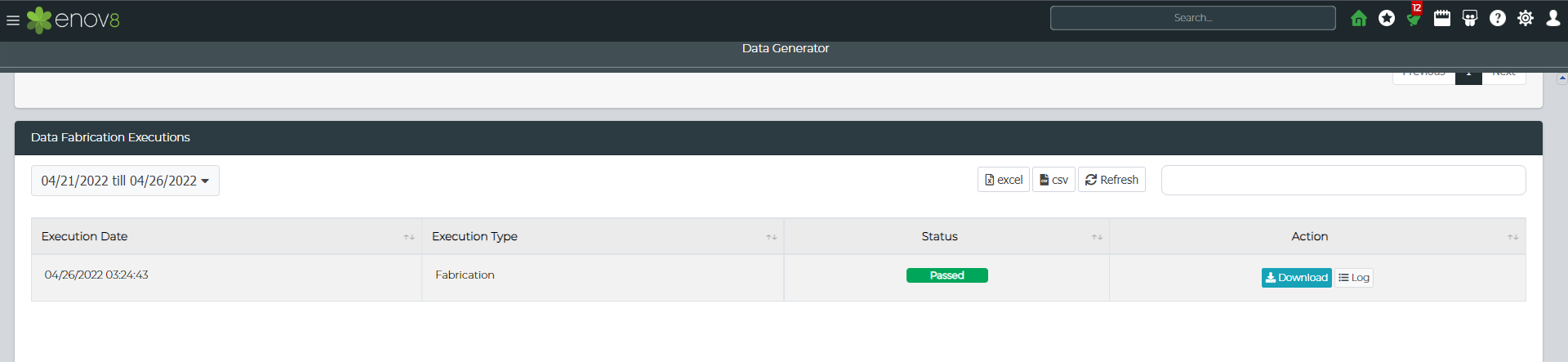Fabrication (Data Generator)
Overview of Data Generator
Data Generator module in Fabrication provides capability to generate data which can be exported into various formats like CSV, SQL & JSON. This module can be accessed via Fabrication > Data Generator
Creating/Editing Data Generator Configuration
A new data generator configuration can be created by clicking on the "Add" button. To edit the existing configuration, click on the Edit button in the listing view.
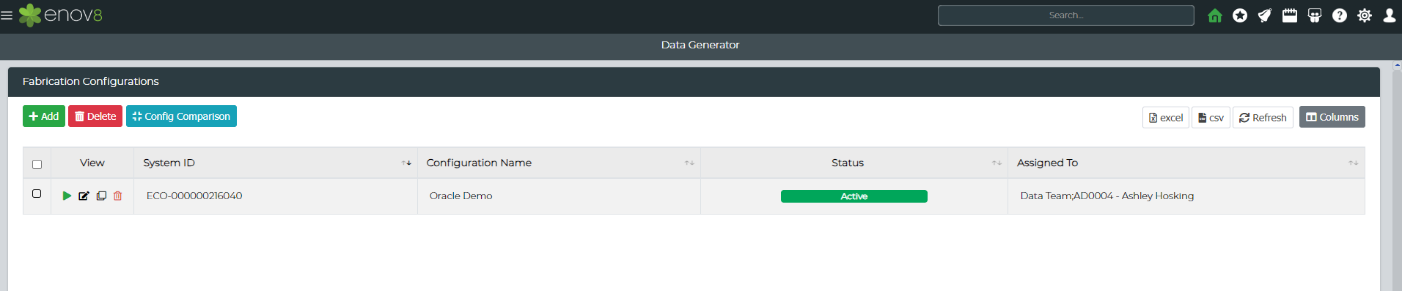
The Add/Edit form is opened to create a new or edit existing configuration.
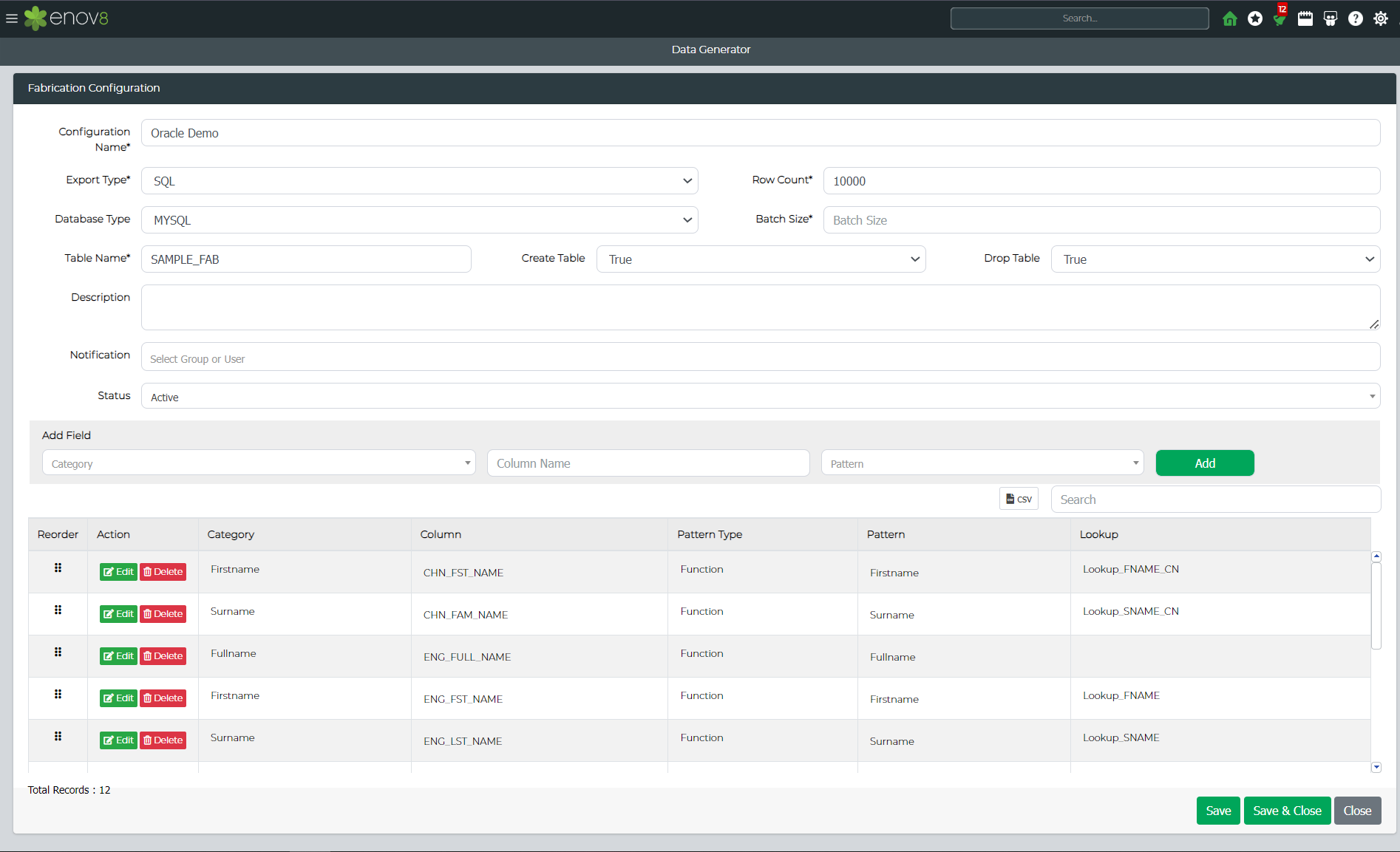
Below are the details of the various fields in the form.
| Type | Description |
|---|---|
| Configuration Name | The name of the data generator configuration. |
| Export Type | Type of the export file which will be created on execution. |
| Description | Description for the configuration. |
| Notification | List of users who will be notified. |
| Status | Status of the configuration. |
| Row Count | Total number of records to be created. |
SQL Export Type Options
| Type | Description |
|---|---|
| Database Type | This field defines the data source type for which the SQL queries need to be generated. |
| Batch Size | This field defines the batch size for each SQL query. |
| Table Name | Table Name to be used in SQL query. |
| Create Table | Decision to insert create table command in the SQL queries. |
| Drop Table | Decision to insert drop table command in the SQL queries. |
CSV Export Type Options
| Type | Description |
|---|---|
| Delimiter | The delimiter to be used in CSV records. |
JSON Export Type Options
| Type | Description |
|---|---|
| Setting | JSON Format to be Simple/Complex. |
| Category | The category of the column. |
| Column Name | Name of the column for data generation. |
| Pattern | Pattern which will be used to generate data. |
| Lookup | Lookup file which will be used to generate data. |
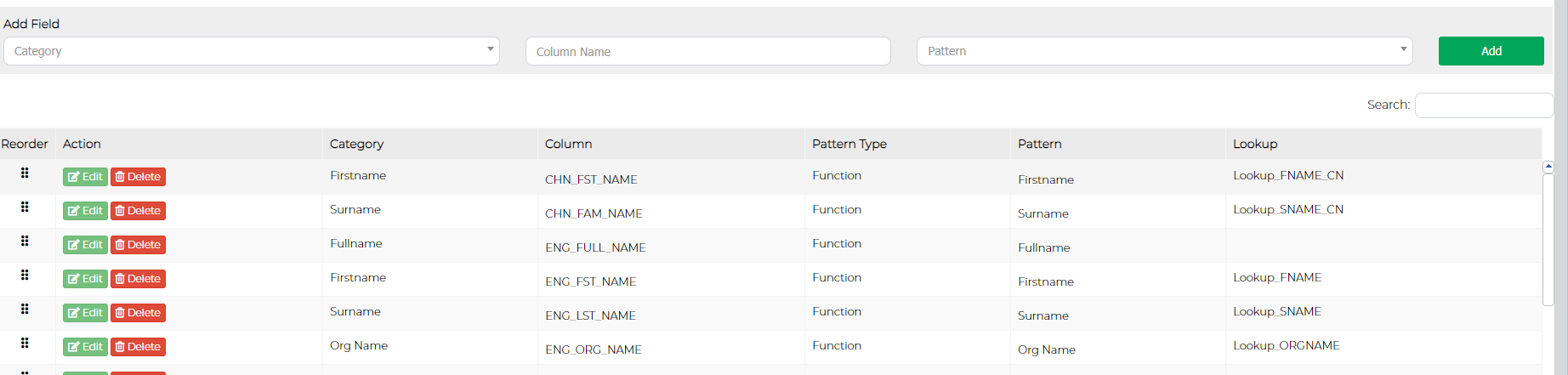
Generating Data
Data generation request can be created by clicking on the "Execution" button in the configuration listing.
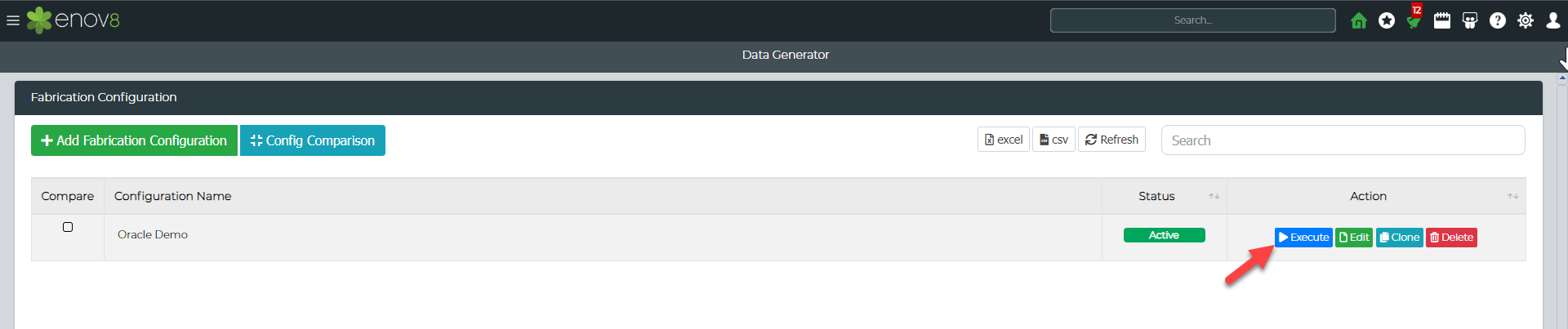
Once the request has been executed the status of the request can be checked in "Data Fabrication Execution" widget under configuration listing widget. Once the request is completed, the download button would be visible. Clicking on the button will download the required data file.